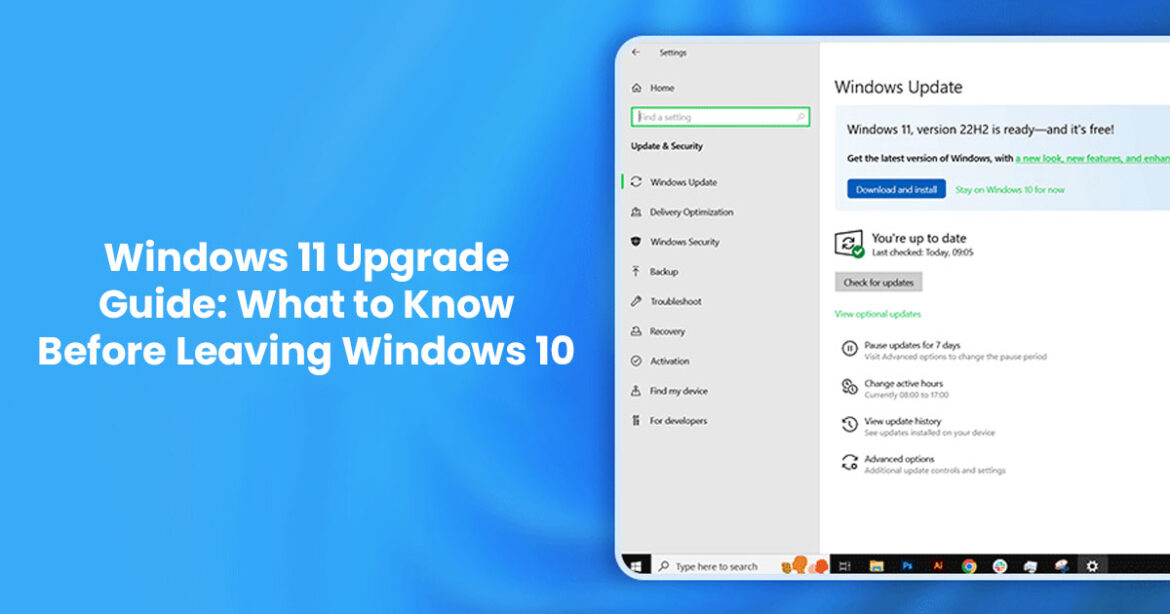Imagine you’re sitting at your trusty Windows 10 computer, the same one that’s been your reliable companion for years. Maybe you’ve heard whispers about Windows 11, or perhaps you’ve seen that nagging notification suggesting it’s time to upgrade to Windows 11. Then there’s that looming date – October 2025 – when Microsoft pulls the plug on Windows 10 end of support. Sound familiar?
Are you feeling the pressure about the Windows 11 upgrade process? Or perhaps you’re simply curious about the best Windows 11 features? Share your initial thoughts in the comments below!
Feeling overwhelmed by all the conflicting info and tech jargon out there? You’re not alone— and that’s exactly why this guide exists.
Think of this as your personal Windows 11 installation guide consultant. We’ll walk through everything together, from checking Windows 11 compatibility to understanding what actually changes during the Windows 10 to Windows 11 upgrade. Windows 11 isn’t a complete rebuild of your operating system – it’s more like your familiar Windows 10 getting a major makeover with enhanced Windows 11 security features under the hood.
By the end of this comprehensive Windows 11 upgrade guide, you’ll know exactly where you stand and what your best move is. No pressure, no sales pitch – just the information you need to make the right choice for your Windows 11 setup situation.
Understanding Windows 11: More Than Just a New Look
What Exactly is Windows 11?
If you’ve been using Windows 10, think of Windows 11 as your current system’s more security- conscious, slightly redesigned cousin. Microsoft built it on the same foundation, but gave it a fresh coat of paint and some new Windows 11 features that significantly improve Windows 11 performance.
The first thing you’ll notice during your Windows 11 update is the visual refresh. The Start Menu now sits in the center of your taskbar (though you can move it back to the left if you prefer), corners are more rounded, and everything feels a bit more polished. The Settings app has been completely reorganized – finding what you need should actually be easier now during your Windows 11 setup process.
But the real changes go deeper than looks. Windows 11 introduces Snap Layouts, which make organizing multiple windows on your screen incredibly intuitive. There’s a new Widgets panel that can show you personalized news, weather, and calendar updates. The Microsoft Store now welcomes more types of apps, including traditional desktop programs. And then there’s Windows Copilot – Microsoft’s AI assistant built into the OS — and one of its standout features.
The biggest shift in this Windows 10 to Windows 11 upgrade, though, is Microsoft’s approach to security. Windows 11 security features that were optional in Windows 10 – like device encryption and secure boot – are now mandatory. This isn’t Microsoft being difficult; it’s them responding to the reality that cyber threats have gotten more sophisticated.
Which of these new Windows 11 features sounds most appealing to you, or is there something you’re hoping for that isn’t here yet?
The “Free” Question: Is Windows 11 Really Free?
Here’s the good news: if you’re currently running a genuine copy of Windows 10, upgrading to Windows 11 won’t cost you a thing. It’s completely free—just like the Windows 10 upgrade was when it launched.
If you’re buying a new computer, the Windows 11 license is included in the purchase price – same as it’s always been. The only time you’ll need to pay is if you’re building your own PC from scratch or setting up a virtual machine, in which case you’ll need to purchase a Windows 11 license.
The Windows 10 Countdown: What You NEED to Know
Here’s where things get serious. Microsoft has set October 14, 2025, as the official Windows 10 end of support date. This isn’t just a suggestion – it’s a hard deadline that affects your computer’s security and makes the Windows 11 upgrade process more urgent.
After this Windows 10 end-of-support date, Microsoft stops providing free security updates for Windows 10. It’s like your digital door locks stop getting security updates—leaving your system exposed to known threats. Hackers know this, and they often specifically target unsupported operating systems because they know vulnerabilities won’t be fixed.
Microsoft will offer Extended Security Updates (ESU) for businesses, and they’ve announced a one-year ESU option for consumers, but it won’t be free. For most home users, staying on Windows 10 past October 2025 means accepting increasing security risks – making the case for upgrading even more urgent.
Are you surprised by the upcoming Windows 10 end of support deadline? What’s your biggest concern about starting the Windows 11 upgrade steps?
The Hardware Hurdle: Windows 11 System Requirements Demystified
Why the Strict Windows 11 Requirements?
Microsoft changed its playbook with the Windows 11 system requirements. For years, they prioritized making sure Windows could run on practically anything with a processor and some RAM. With Windows 11, features like device encryption and Secure Boot — once optional — are now mandatory.
This decision frustrated many users (myself included, initially), but there’s solid reasoning behind it. The cyber threat landscape has evolved dramatically, and Microsoft decided that supporting older, less secure hardware was becoming a liability for everyone attempting to upgrade to Windows 11.
The Official Windows 11 System Requirements
Let’s break down the Windows 11 requirements and what your computer needs for a successful Windows 11 setup:
- Processor: 1 GHz or faster with 2 or more cores, 64-bit Here’s the catch – many processors from before 2018 aren’t on Microsoft’s approved list for the Windows 11 hardware check, even if they technically meet these Windows 11 minimum requirements.
- Memory: At least 4GB of RAM according to the Windows 11 requirements, though I’d strongly recommend 8GB or more for optimal Windows 11 If you’re running multiple programs simultaneously or working with large files, 16GB is even better.
- Storage: 64GB or larger storage With modern apps and the Windows 11 update process, you’ll want more space than this minimum.
Security Features – The Big Ones for Windows 11 Security Features:
- TPM 0: A security chip that handles encryption and protects key Windows 11 functions.
- UEFI Firmware: Your computer needs modern UEFI firmware, not the older BIOS
- Secure Boot: A feature that helps prevent malicious software from loading when your computer
Graphics: DirectX 12 compatible graphics with WDDM 2.0 driver. Most graphics cards from the last several years meet this Windows 11 compatibility requirement.
Display: High definition (720p) display, 9 inches or larger, 8 bits per color channel.
Does your current PC meet these Windows 11 requirements? Which Windows 11 system requirements do you think will be the trickiest hurdle for most people?
Checking Your PC’s Compatibility
Microsoft created the PC Health Check app specifically to tell you if your computer can run Windows 11. Download it from Microsoft’s website, run it, and it’ll give you a clear yes or no answer, along with specific reasons if your PC doesn’t qualify.
The app will tell you exactly which requirements your computer fails to meet. Sometimes it’s something simple like enabling TPM in your BIOS settings. Other times, it’s a hardware limitation that can’t be easily fixed.
“My PC Doesn’t Meet the Requirements! Now What?”
I get it – this is incredibly frustrating. Many people with relatively new computers found themselves in this situation when Windows 11 launched.
The Workarounds (Proceed with Caution):
There are methods to install Windows 11 on unsupported hardware. Some involve risky registry edits or tools like Rufus to create a custom installer that bypasses hardware checks.
Important Warning: These methods aren’t officially supported by Microsoft. While many users have successfully used them and continued receiving updates, there’s no guarantee this will continue. You could face stability issues, update problems, or other unexpected complications.
If your PC isn’t officially compatible, would you consider using a workaround, or would you opt for a new PC? What drives your decision?
Other Options:
- Stay on Windows 10 until October 2025, then consider Extended Security Updates or a new computer
- Purchase a Windows 11-ready computer
- For tech-savvy users, consider exploring Linux as an alternative operating system
Your Apps and Devices: Will Everything Just Work?
General Compatibility
Here’s some reassuring news: the vast majority of your Windows 10 apps and devices will work perfectly fine with Windows 11. Since Windows 11 is built on the same foundation as Windows 10, most software sees no difference at all.
Your web browser, office suite, photo editing software, games – They should keep working just as they did on Windows 10. The same goes for printers, external drives, cameras, and other peripherals.
Potential Exceptions
There are a few scenarios where you might encounter compatibility issues:
Older or specialized software: Apps that dig deep into the OS—like antivirus, backup tools, or disk managers—might need updates or replacements.
Custom hardware with proprietary drivers: If you use specialized equipment for work – think industrial scanners, legacy printers, or niche peripherals – check with the manufacturer about Windows 11 driver availability.
ARM-based Copilot+ PCs: If you’re considering one of Microsoft’s new ARM-powered computers, traditional x86 software will need to run through emulation, which generally works well but might have performance implications.
Do you rely on any specialized software or unique hardware peripherals that make you nervous about compatibility?
The 10-Day Safety Net
Microsoft gives you a 10-day window to roll back to Windows 10 if you encounter serious problems after upgrading. This safety net only exists if you upgrade your existing installation rather than doing a clean install.
Here’s the crucial part: If things aren’t working right, act fast—the rollback option disappears after 10 days.
Best Practices Before Upgrading
- Backup Everything Important: I cannot stress this Create a complete backup of your important files before upgrading. Use an external drive, cloud service like OneDrive, or both.
- Update Windows 10 First: Make sure your current Windows 10 installation is fully updated before attempting to
- Update Critical Drivers: Check for driver updates for essential hardware like graphics cards and network
The Windows 11 User Experience: What to Expect
The Visual Refresh
The first thing you’ll notice is the centered Start Menu and Taskbar. It’s different, and change can feel uncomfortable at first, but most users adapt quickly. If you hate it, you can move everything back to the left side.
Everything feels more polished – rounded corners, updated icons, smoother animations. The Settings app is much better organized, making it easier to find what you need without hunting through multiple categories.
Productivity Enhancements
- Snap Layouts and Snap Groups are genuine game-changers for Hover over a window’s maximize button and you’ll see layout templates for organizing multiple windows on your screen. you’ll wonder how you ever lived without it.
- Managing Virtual Desktops is now much simpler, letting you create separate desktop environments for work, personal use, or different
- Widgets provide a personalized feed of news, weather, calendar events, and other You can customize what appears or ignore them entirely if they’re not your thing.
- Windows Copilot brings AI right into the OS, helping with quick tasks like writing, searches, or settings
Is It Worth Installing?
This depends entirely on your preferences and needs. Some people love the modern interface and improved functionality. Others prefer Windows 10’s familiar layout and see no compelling reason to change.
From a purely practical standpoint, Windows 11 offers better security, improved performance on compatible hardware, and will be Microsoft’s focus for new features and improvements going forward.
For those who’ve tried Windows 11, what’s your favorite (or least favorite) change in the user interface?
Addressing the Ads Question
Let’s address the elephant in the room: Are there ads in Windows 11? The short answer is no – no third-party advertisements are cluttering your desktop or interrupting your work.
However, Microsoft does promote its own services throughout the operating system. You’ll see suggestions to use Microsoft 365, OneDrive, Xbox Game Pass, and other Microsoft products.
They’re not third-party ads, but Microsoft does promote its own services more prominently than before.
Getting and Staying Updated: Beyond the Initial Upgrade
Where to Get Windows 11
If your computer is compatible, the easiest way is through Windows Update. Go to Settings > Update & Security > Windows Update, and if your computer qualifies, you’ll see an option to upgrade.
If you’re shopping for a new copy, Windows 11 Home covers the basics. Windows 11 Pro adds advanced tools for power users and businesses.
Staying Current
Windows 11 receives regular updates, including monthly security patches and periodic feature updates. Microsoft also runs the Windows Insider Program if you want early access to new features (though this comes with the risk of encountering bugs).
Virtual Machines
Windows 11 runs well in virtual machines, which is a great way to try Windows 11 before going all in.
The Future: Windows 12 Rumors and Beyond
When Will Windows 12 Be Ready?
The tech world loves speculation about the next big thing, and Windows 12 rumors are no exception. Most speculation centers around deeper AI integration and support for new hardware architectures.
The reality is that Windows 11 is still relatively new and continues evolving with regular updates. Microsoft has moved toward a more iterative development model, adding features continuously rather than saving everything for major version releases.
There’s no confirmed release for Windows 12 yet, and Microsoft continues to expand Windows 11 with regular updates.
What are your hopes or concerns for the future of Windows, especially with the increasing focus on AI?
Making Your Decision
We’ve covered a lot of ground together. Let’s recap the key points:
Pros of upgrading:
- Enhanced security features that protect against modern threats
- New productivity features like Snap Layouts
- Continued support and updates from Microsoft
- Access to future Windows features and improvements
Potential cons:
- Hardware requirements may exclude your current computer
- Initial adjustment period to new interface elements
- Possible compatibility issues with specialized software or hardware
The decision ultimately comes down to your specific situation. If your computer meets the requirements and you don’t rely on software with known compatibility issues, upgrading makes sense from both security and functionality perspectives.
If your computer doesn’t meet the requirements, you have time to plan your next move. Windows 10 support continues until October 2025, giving you nearly a year to decide whether to invest in workarounds, purchase new hardware, or explore alternatives.
What’s the one piece of information that helped you the most in your upgrade journey?
Remember, there’s no universally right answer here. The best choice is the one that fits your needs, budget, and comfort level with technology. Take your time, do your research, and don’t let anyone pressure you into a decision you’re not ready to make.
Share your thoughts, questions, and experiences in the comments below – let’s build a community of informed Windows users!
Your computer should work for you, not the other way around.
***Disclaimer***
This blog post contains unique insights and personal opinions. As such, it should not be interpreted as the official stance of any companies, manufacturers, or other entities we mention or with whom we are affiliated. While we strive for accuracy, information is subject to change. Always verify details independently before making decisions based on our content.
Comments reflect the opinions of their respective authors and not those of our team. We are not liable for any consequences resulting from the use of the information provided. Please seek professional advice where necessary.
Note: All product names, logos, and brands mentioned are the property of their respective owners. Any company, product, or service names used in our articles are for identification and educational purposes only. The use of these names, logos, and brands does not imply endorsement.