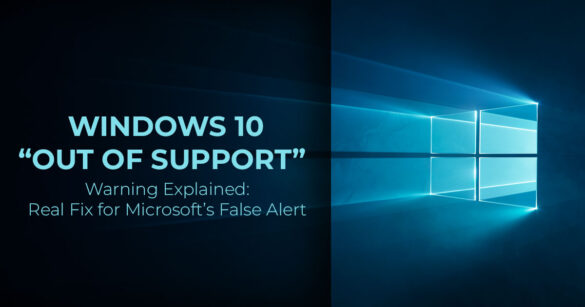Windows 10 isn’t out of support yet that warning you’re seeing is a Microsoft glitch, not the end of updates. Your PC is safe and still supported until October 13, 2026. This blog explains what’s causing the false “out of support” alert, how to fix it fast, and what to do next whether you stay on Windows 10, upgrade to Windows 11, or use Extended Security Updates (ESU) after 2026.
1. Introduction
You turn on your Windows 10 PC, open Settings to check updates, and suddenly a bright red banner claims your system is “out of support.” Panic sets in. Is it over? Are updates gone? Are you being pushed into Windows 11 before you’re ready? Relax that message isn’t the full story.
Right now, thousands of Windows 10 users are seeing this same false alert. The truth? It’s a Microsoft bug, not a real expiration notice. Your Windows 10 PC is still supported and secure until October 13, 2026, and if you’re using Windows 10 Enterprise LTSC, you’re already protected far beyond that no extra purchase needed.
This guide explains exactly why this error appears, how to fix it instantly, and what your real options are whether you plan to keep Windows 10, upgrade to Windows 11, or explore extended security updates.
As technology experts with over 20 years of experience in hardware and application research and development, we analyze every system and update it with a focus on real-world performance, durability, and value for money. Our goal is simple: to help you make confident, informed tech decisions whether you’re managing a family PC, running a small business, or gaming on the weekend.
This article is written for everyday Windows users parents setting up laptops for their kids, professionals running office systems, small business owners keeping operations steady, and casual gamers who just want things to work without unnecessary upgrades.
Our recommendations are based on extensive research, component-level analysis, hands-on usability testing, and industry insight. You’ll find clear answers no jargon, no scare tactics, and no marketing fluff.
So, if you’ve been wondering things like “Why does my Windows 10 say it’s out of support?” or “How can I check if my PC qualiffes for a Windows 11 upgrade?” you’re in the right place. We’ve gathered all the reliable fixes, direct Microsoft resources, and expert advice in one easy-to-read guide.
2. Quick Summary
Here’s everything you need in one spot no jargon, just facts.
| Detail | What It Means |
| Affected Systems | Mostly Windows 10 version 22H2 (build 19045.xxxx); some 21H2 users too |
| The Message | “Your PC is out of support. Upgrade to Windows 11 to stay protected.” |
| When It Shows | Randomly in Windows Update, after reboot, or during idle scans |
| Real Support End | Windows 10 support end date: October 13, 2026 (free for Home/Pro) |
| LTSC Users | Supported until 2030+ ignore the popup |
| Windows 11 Requirements | TPM 2.0, Secure Boot, 4GB RAM, 64GB storage, 8th-gen Intel or Ryzen 2000+ CPU |
| Fix Coming | Expected in December 2025, cumulative update |
- If you’re on 22H2 and still getting updates, you’re The out-of-support error is a software glitch resolution in progress.
3. Why This Guide Matters to You
You’re busy. The last thing you need is your computer telling you it’s dying when it’s not. This Windows 10 bug doesn’t just waste time it can push people into buying new hardware or paying for extended security updates way too early.
We’ve seen it all:
- A teacher who thought her classroom PCs were
- A freelancer who almost wiped his drive in
- A retiree who spent $800 on a new laptop because the pop-up said “upgrade ”
This isn’t about drama. It’s about giving you control. Whether you want the best fix for Windows 10 errors, best Windows 11 upgrade tips, or just peace of mind, this guide delivers.
4. What You’ll Learn in This Guide
By the time you ffnish, you’ll know:
- How to check Microsoft Windows support status in under a
- Why your Windows 10 PC is showing out of support early (and why it’s wrong).
- How to remove out-of-support pop-up Windows 10 without losing updates.
- Whether your device passes the device compatibility check for Windows 11.
- The real cost of extended security updates upgrading.
- Free tools like the PC Health Check tool to test Windows 11 upgrade
- Workarounds if your hardware fails the Windows 11 compatibility
- Scripts to check entire fleets of Windows 10 PCs at once. No fluff. Just answers.
5. What’s Really Causing the Out of Support Error?
Let’s keep it simple.
Your PC talks to Microsoft’s servers every time you check for updates. It sends your version number (like 22H2) and gets back a “yes, you’re supported” or “no, you’re not.”
Right now, a small percentage of Windows 10 PCs are getting the wrong answer. The server sees your build and mistakenly thinks Windows 10 support ended even though the official Windows 10 support end date is still over a year away.
It’s not a virus. It’s not a hack. It’s a Windows Update issue a software glitch in how Microsoft’s backend reads version data.
Who sees it most?
- Users on Windows 10 version 22H2 (the most common build).
- Devices managed by Intune or group
- PCs that check updates during off-peak hours (server sync lag).
Key takeaway: The end-of-life notification is lying. Your Microsoft Windows 10 is still getting security patches.
Summary: Server misread = false alarm. Patch coming soon.
6. How to Check If Your Windows 10 PC Is Still Supported
Before you panic over that “out of support” message, take a minute to confirm your Windows 10 support status. You don’t need any special software just a few quick checks to make sure your system is still in the clear.
6.1 Quick Check (30 seconds)
- Press Win + R, type winver, and hit Enter.
- If it shows Version 22H2 (OS Build xxxx) → your PC is officially supported until October 13, 2026.
- On Windows 10 LTSC? You’re covered until 2031 or later, depending on your
Go to Settings → Windows Update → Check for updates.
- If it finds and installs security updates from 2025, your Windows 10 system is still receiving official support.
6.2 Deeper Check (Command Prompt)
For a more advanced veriffcation:
Open Command Prompt as Administrator.
- Run this command:
dism /online /get-targetedversions
- If you see any future build numbers (like 19046 or higher), that means Windows 10 support is still active and recognized by Microsoft’s servers.
6.3 Use Microsoft’s Official PC Health Check Tool
You can also conffrm your upgrade eligibility and support status using Microsoft’s own tool:
–− Download the PC Health Check app
This tool instantly shows:
- Whether your Windows 10 PC qualifies for the Windows 11 upgrade, and
- What’s blocking the upgrade, if anything (like TPM, Secure Boot, or CPU).
Pro Tip: Run the PC Health Check app once a month. Hardware detection can change after BIOS updates or configuration tweaks especially if you’ve upgraded parts like RAM or storage.
7. How to Remove the “Out of Support” Pop-Up on Windows 10 (Right Now)
That red “out of support” banner can be annoying especially when your PC is still fully supported. Here’s a quick, safe way to silence it until Microsoft rolls out the official fix in December.
Step-by-step fix:
1. Dismiss the pop-up
-
- Click the X in the It might return occasionally, but much less frequently.
2. Turn off Windows Update notifications (temporarily):
- Go to Settings → System → Notifications → Windows Update
- Toggle the switch off to stop the alerts for
3. Force a clean update scan:
- Open the Run dialog (Win + R) → type msc and hit Enter.
- Find Windows Update, right-click, → select Stop.
- Delete the folder: C:\Windows\SoftwareDistribution
- Go back to msc, right-click Windows Update, and select Start again.
- Finally, run Windows Update manually to refresh your update
This process resets the Windows Update cache, which often clears the false “out of support” message for good.
In short, dismiss the pop-up + clear your update cache = a cleaner desktop until Microsoft’s December patch fixes the bug permanently.
If you’re not comfortable tweaking system settings, or you want someone to guide you through it step-by-step, drop a comment below for a free consultation we’ll help you fix it safely without any tech jargon.
8. Should You Upgrade to Windows 11? Let’s Break It Down
Not every Windows 10 PC needs to become Windows 11. Here’s a real-talk comparison.
| Factor | Stay on Windows 10 | Upgrade to Windows 11 |
| Support Length | Free until Oct 13, 2026; then $30/year ESU | Full support until at least 2031 |
| Performance | Same as always | Slightly better on new hardware; same on old |
| Features | No Copilot, no Snap Layouts | AI tools, better gaming (DirectStorage) |
| Compatibility | All your old apps work | Some older software needs updates |
| Hardware Cost | $0 | $0 (if eligible) or $300+ for new PC |
8.1 Who Should Upgrade to Windows 11
If your PC is fairly new, upgrading makes sense.
Go for Windows 11 if:
- You bought your computer after 2019 most newer systems already meet Windows 11 requirements.
- You want AI features like Copilot, better multitasking, and smoother game performance.
- You’re fine adapting to the new Start menu and layout it’s different but cleaner once you get used to it.
8.2 Who Should Stay on Windows 10 (for Now)?
If your PC runs well and reliability matters most, stay on Windows 10. Stick with it if:
- You depend on older software or drivers not yet ready for Windows
- Your device fails the Windows 11 compatibility check missing TPM 0 or Secure Boot.
- You simply prefer a familiar setup and plan to wait until 2026 before
Tip: Want to test Windows 11 safely?
Install it on a spare USB drive or partition and dual-boot with Windows 10. Try it for a week. Don’t like it? Just delete it. No harm done.
9. What If Your PC Fails the Windows 11 Compatibility Check?
If your PC doesn’t meet Windows 11 system requirements, don’t panic you still have options. Most problems come down to small settings or cheap hardware fixes.
Here’s what to do for each common issue:
| Block | Fix (Cost & Effort) |
| No TPM 2.0 | Enable TPM in BIOS/UEFI (free) if unavailable, buy a TPM 2.0 module ($15–$25) |
| Old or unsupported CPU | Use a registry bypass (not recommended due to security risks) or upgrade to a new CPU/motherboard |
| Secure Boot disabled | Enter BIOS → enable UEFI → turn on Secure Boot (free, takes 2 minutes) |
| Low memory (RAM) | Add an 8GB RAM stick (~$25) to meet Windows 11 minimum requirements |
If your PC still fails the check, run the PC Health Check app — it scans your hardware and shows what’s blocking the upgrade. It also links to direct fixes from Microsoft’s site. Refer to Section 14 for the link.
If you’re unsure or don’t want to tweak the settings on your own, drop a comment below we’ll walk you through it step by step through Free Online Support.
10. Extended Security Updates: What They Cost (And If You Really Need Them)
After October 13, 2026, Microsoft Windows 10 will no longer receive free security updates. However, users who want to stay on Windows 10 can subscribe to Extended Security Updates (ESU) a paid program that keeps your PC protected for up to three more years.
Here’s what the Windows 10 ESU pricing looks like:
| Year After 2026 | Estimated Cost (per PC) | What’s Included |
| Year 1 | $30 | Critical Windows 10 security patches and vulnerability fixes |
| Year 2 | $60 | All critical updates + selected bug fixes |
| Year 3 | $120 | Limited technical support and final patch cycle |
Windows 10 Enterprise LTSC users: You can skip ESU entirely your version already includes long-term support and updates for years beyond 2026.
Is Windows 10 ESU Worth Paying For?
It depends on your setup:
- If your hardware can’t run Windows 11, ESU is a cheaper way to stay
- If you use business-critical or legacy software that only runs on Windows 10, ESU buys you more time.
- If $30/year is cheaper than a full system upgrade, ESU makes financial
For everyone else, it’s smarter to upgrade to Windows 11 or plan for a new Windows 11 ready PC before 2026.
11. Advanced Fixes: Scripts, Dual-Boot, and Fleet Checks
11.1 Check 100 PCs at Once (IT Admins)
Run this PowerShell script on your domain:
powershell
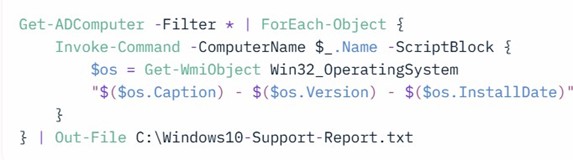
Takes 5 minutes. Shows every Windows 10 PC version and install date.
11.2 Try Windows 11 Without Risk
- Shrink your C: drive by 60GB (Disk Management).
- Download Windows 11 ISO from
- Install on the new
- Boot into either OS from the startup Zero data loss. Full rollback.
12. Clearing Common Doubts
Getting mixed messages from Windows 10 lately? You’re not the only one dealing with those confusing “out of support” pop-ups. Here’s what’s really happening and how to fix it without overthinking.
Q: Why is Windows 10 saying it’s out of support early?
A: It’s a known Windows 10 bug that causes Microsoft’s servers to misread your system version. The fix is already being tested and will roll out in December through a regular update.
Q: How do I fix the false Windows 10 support error?
A: Just dismiss the pop-up, clear your update cache, and keep Windows Update on. Once the December patch arrives, the issue will disappear. You can also run winver to double-check your actual Windows version.
Q: How can I check if my PC qualifies for a Windows 11 upgrade?
A: Download and run the official PC Health Check app from Microsoft. It quickly scans your CPU, TPM, RAM, and Secure Boot to confirm if your system meets Windows 11 system requirements.
Q: Can I upgrade from Windows 10 to Windows 11 without errors?
A: Yes, as long as your PC passes the compatibility test. Use the official Windows 11 ISO or the
Installation Assistant from Microsoft not third-party tools for a smooth upgrade.
Q: Is the “out of support” pop-up a virus?
A: No — it’s not malware. It’s just a Microsoft interface glitch showing the wrong message. Still, it’s smart to run a Windows Defender scan or your preferred antivirus just to be sure your system is clean.
13. Frequently Asked Questions (FAQ)
If you’ve seen strange messages about Windows 10 support or you’re unsure what happens after 2026, here’s a quick rundown to clear things up. These FAQs explain what the notifications really mean, how to stay secure, and when it actually makes sense to upgrade or replace your PC.
Q: Will my Windows 10 PC stop working in 2026?
A: No your PC will still function normally and run all your apps. However, after October 13, 2026, Microsoft will stop releasing security updates and bug fixes, which means your system will be more vulnerable online. You can stay protected by opting into Windows 10 Extended Security Updates (ESU) or upgrading to Windows 11 if your device supports it.
Q: Does dismissing the “out of support” pop-up stop Windows updates?
A: Not at all. Even if you close or ignore the pop-up, Windows 10 updates will continue to install as usual. The alert is a known Microsoft bug, not a sign that updates have stopped.
Q: Can I install Windows 11 on unsupported hardware?
A: Technically, yes you can install Windows 11 on unsupported PCs using registry tweaks or bypass methods. But it’s not recommended. Doing so can break compatibility, block Windows 11 security updates, and reduce system stability. For a smoother experience, use the PC Health Check app to verify if your hardware meets Windows 11 system requirements before upgrading.
Q: Is Linux a real alternative to Windows 10?
A: Absolutely. If your PC doesn’t meet Windows 11 upgrade requirements, Linux distributions like Zorin OS or Linux Mint offer a familiar, Windows-style interface. They’re lightweight, secure, and support most modern web and productivity apps perfect for everyday users transitioning from Windows.
Q: When should I buy a new PC for Windows 11?
A: Only when your current PC struggles with performance or fails the Windows 11 compatibility check (e.g., missing TPM 2.0 or Secure Boot). Otherwise, there’s no rush. Many users prefer to wait for holiday sales or back-to-school offers to get better deals on Windows 11-ready laptops and desktops.
14. Final Thoughts: You’re in Control
That “out of support” alert on Windows 10? Just a bug not the end of the road. Your PC remains officially supported until October 13, 2026, so there’s no need to stress or rush into an upgrade.
Here’s what you can do right now:
- Verify your version: Use winver and the PC Health Check app to confirm your Windows 10 status.
- Clear the cache if the end-of-life message keeps showing up it’s a harmless
- Choose your path forward: upgrade to Windows 11, extend your current setup with ESU, or dual-boot to explore both.
- Running Windows 10 Enterprise LTSC? You’re already covered no ESU
If you’ve upgraded or changed your PC hardware, you might be wondering: How do I check if my device meets Windows 11 system requirements after changing components?
Find Microsoft’s full guide here → Check if a device meets Windows 11 system requirements after changing device hardware .
Need to download the PC Health Check app for Windows 11? Get it directly from Microsoft here
→ Download PC Health Check App.
New to the tool? Learn exactly how to use the PC Health Check app to verify upgrade eligibility and device health.
Seen the pop-up? Drop your winver details below, and we’ll confirm your Windows 10 support status in seconds.
Need clarity on TPM, Secure Boot, or ESU? Ask away. Already upgraded? Share what worked or what didn’t. Together, we’ll keep your Windows setup smooth, secure, and ready for the future.
***Disclaimer***
This blog post contains unique insights and personal opinions. As such, it should not be interpreted as the official stance of any companies, manufacturers, or other entities we mention or with whom we are affiliated. While we strive for accuracy, information is subject to change. Always verify details independently before making decisions based on our content.
Comments reflect the opinions of their respective authors and not those of our team. We are not liable for any consequences resulting from the use of the information provided. Please seek professional advice where necessary.
Note: All product names, logos, and brands mentioned are the property of their respective owners. Any company, product, or service names used in our articles are for identification and educational purposes only. The use of these names, logos, and brands does not imply endorsement.