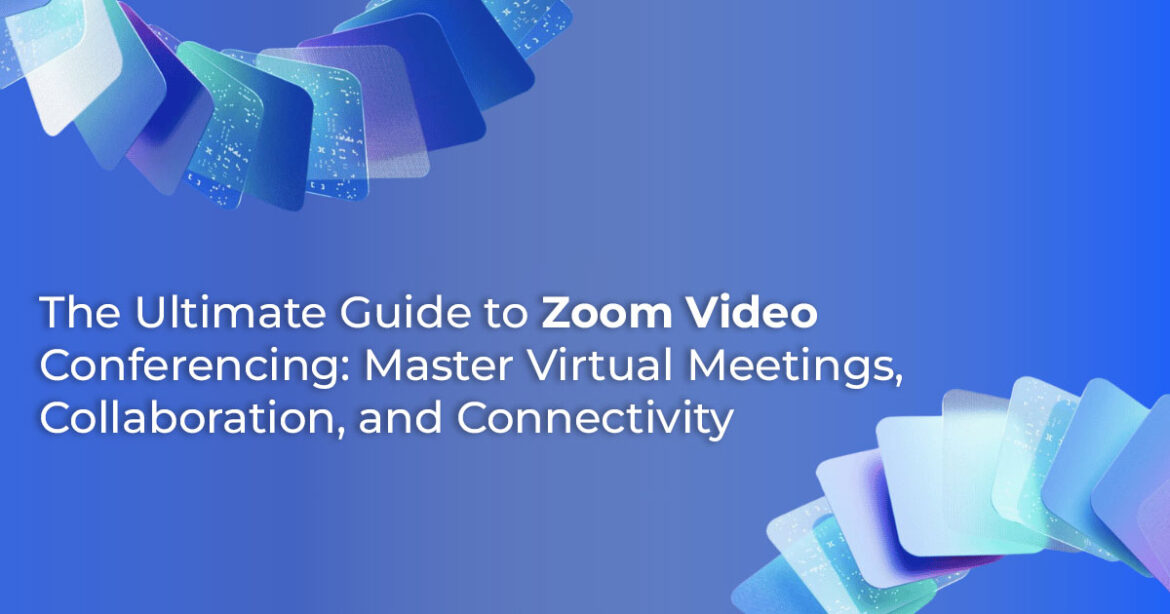Zoom isn’t just another video app—it’s how we work, learn, and stay connected to the people who matter most. In this guide, you’ll learn how Zoom really works, what makes it stand out, and how to get the most out of it—whether you’re new to video calls or want to sharpen your team’s remote collaboration game. We break everything down based on 20+ years of experience in tech and real-world testing, so you can trust every recommendation.
1. Introduction: Bridging Distances in a Connected World
Over 300 million people use Zoom every day. That’s not just a number—it’s a reflection of how essential virtual communication has become in our daily lives.
Think about this: ten years ago, a work meeting with someone in another country meant expensive flights or complicated tech setups. Today? You can talk face-to-face in seconds—with just a webcam and Wi-Fi.
Whether it’s a team meeting with your colleague in Berlin, a virtual classroom for your child, or a catch-up call with family across continents, video conferencing is now part of how we live and work. And for millions, Zoom is the go-to choice.
Zoom isn’t just another app on your desktop. It’s become a vital tool for remote work, online education, telehealth, and digital get-togethers. What makes it stand out? Simplicity, reliability, and a feature set that works whether you’re new to video calls or running high-stakes business presentations.
Why This Review Matters
As technology experts with over 20 years of experience in hardware and software R&D, we don’t just test apps—we break them down. We analyze how they perform in the real world, how durable and reliable they are under pressure, and whether they’re actually worth your time and money.
We built this guide for:
- Remote workers and team leads who need a smooth, reliable way to connect
- Teachers and students adjusting to digital classrooms
- Everyday users trying to stay close to loved ones
- Small business owners who need professional tools on a budget
Our recommendations are based on hands-on testing, usability, and performance in real-world conditions—not just spec sheets or marketing claims.
What Will You Learn From This Blog?
- How to get started with Zoom, even if you’ve never used it before
- Key features that make it a favorite for individuals and businesses
- Tips to make your video calls more efficient and professional
- What sets Zoom apart from other video conferencing platforms
- Solutions for slow internet, privacy concerns, and accessibility
- Our honest take on whether Zoom is the right choice for your needs
2. Getting Started with Zoom: Your First Steps into Virtual Connection
If you’re new to Zoom, you’re not alone—and you’re not behind.
One of the biggest fears people have is that video conferencing will be confusing, clunky, or hard to set up. But here’s the truth: Zoom was built for ease of use. No steep learning curve—and no need to speak geek.
And the same tools that power virtual meetings at Fortune 500 companies are available to anyone with a phone or laptop.
From installing the app to joining your first call, Zoom keeps things simple. It’ll feel second nature in no time. In the next section, we’ll walk you through every step—so you can start hosting or joining meetings with confidence, even if it’s your first time.
2.1 Setting Up Your Zoom Account
2.1.1 Downloading and Installing the Zoom App
Your journey starts with getting Zoom on your device. Think of this as setting up your virtual meeting room – once it’s done, you’re ready to connect with anyone, anywhere.
- For Desktop Users: Head to com and download the desktop client. Whether you’re using Windows, macOS, or Linux, Zoom has you covered. Here’s a crucial tip: always download directly from the official Zoom website. Those random download sites you might find through search engines? Skip them. They’re not worth the security risk.
- For Mobile Users: iPhone users should visit the Apple App Store, while Android users can find Zoom on Google Play The mobile app is surprisingly full-featured – you can do almost everything from your phone that you can do from your computer.
2.1.2 Signing Up for a Free Account
Creating your account takes about two minutes. You can sign up using your email address or connect through your existing Google or Facebook account – whatever feels more convenient for you.
Here’s what you get with a free account: unlimited one-on-one meetings, group meetings up to 40 minutes with up to 100 participants, and access to most of Zoom’s core features. For many people, this is more than enough to get started and stay productive.
That 40-minute limit on group calls? It’s actually helpful when you’re starting out – it encourages focused, efficient meetings. Plus, you can always restart the meeting if you need more time.
2.1.3 Understanding the Basic Interface
When you open Zoom for the first time, you’ll see four main options on your home screen: “New Meeting,” “Join,” “Schedule,” and “Share Screen.” Each button does exactly what it says, which is part of Zoom’s charm – no guessing games.
Your settings are tucked away in the top-right corner, where you can adjust your audio and video preferences, update your profile, and customize your experience. Don’t worry about getting everything perfect right away; you can always adjust these settings later.
2.2 Joining a Meeting
2.2.1 Via an Invite Link
This is the easiest way to join a meeting. Someone sends you a link in an email, text message, or chat. You click it, and Zoom opens automatically. If you don’t have the app installed, your browser will usually prompt you to download it or join through the web interface.
2.2.2 Using Meeting ID and Passcode
Sometimes you’ll receive a Meeting ID (usually a 9 to 11-digit number) and possibly a passcode. Open your Zoom app, click “Join,” enter the ID and passcode, and you’re in. This method is particularly common in workplace or educational settings.
2.2.3 The Waiting Room
If you’ve joined a meeting and see a message saying you’re in a “waiting room,” don’t panic. This is a security feature that lets the host admit participants one by one. It’s actually a good sign – it means the host is being careful about who joins their meeting.
2.3 Hosting Your First Meeting
2.3.1 Scheduling a Meeting
Starting an instant meeting is as simple as clicking “New Meeting” on your home screen. For planned meetings, use the “Schedule” option to set your date, time, and duration. You can even set up recurring meetings for regular team check-ins or weekly family calls.
Here’s an important security tip: use a unique Meeting ID for each meeting rather than your Personal Meeting ID (PMI). Think of your PMI like your home address – you wouldn’t give it to everyone. Generate fresh IDs for better security.
2.3.2 Inviting Participants
Once your meeting is scheduled, Zoom creates an invitation with all the details participants need. You can copy this invitation and paste it into emails, text messages, or team chat platforms. The invitation includes the meeting link, dial-in numbers for phone access, and any passcodes needed.
2.3.3 Basic Host Controls
As a host, you have special powers. You can mute and unmute yourself, start and stop your video, and manage the overall meeting flow. These controls might seem basic, but they’re the foundation of running smooth, professional meetings.
2.4 Essential In-Meeting Features
2.4.1 Audio & Video Settings
Managing your microphone is crucial for clear communication. The mute button will become your best friend – use it when you’re not speaking to eliminate background noise. Your video can be turned on and off as needed, which is especially helpful when you’re joining from a location that’s not camera-ready.
Virtual backgrounds are a game-changer, especially if you’re working from home. Zoom can blur your background or replace it entirely without needing special equipment. This feature has saved countless people from embarrassing background interruptions.
2.4.2 Chat Functionality
The chat feature lets you send messages to everyone in the meeting or privately to specific participants. It’s perfect for sharing links, asking questions without interrupting the speaker, or providing additional context to the discussion.
2.4.3 Screen Sharing
This is where Zoom really shines. You can share your entire screen or just specific applications. Presenting a slideshow? Share just your PowerPoint window. Demonstrating software? Share that specific application. This precision helps keep meetings focused and professional.
When sharing videos, make sure to check “Share computer sound” so everyone can hear the audio clearly. There’s also an “Optimize for video clip” option that ensures smooth video playback.
2.4.4 Reactions
Sometimes you want to give feedback without interrupting the speaker. Reactions like thumbs up, applause, or raising your hand let you communicate non-verbally. It’s particularly useful in larger meetings where verbal interruptions would be disruptive.
2.4.5 Recording
Recording meetings is incredibly valuable for those who couldn’t attend or for future reference. With a free account, you can record locally to your computer. This feature alone has revolutionized how many teams handle documentation and follow-ups.
3. Mastering Zoom: Advanced Features for Power Users
Once you’re comfortable with the basics, Zoom reveals its true power through advanced features that can transform ordinary meetings into dynamic, collaborative experiences.
3.1 Advanced Meeting Management
3.1.1 Co-Hosting & Alternative Hosts
Managing a large meeting by yourself can be overwhelming. Co-hosts can help manage participants, monitor the chat, and handle technical issues while you focus on content delivery. Alternative hosts can even start meetings when you’re running late – a lifesaver for busy professionals.
3.1.2 Managing Participants
Large meetings require crowd control. You can mute all participants with one click, remove disruptive attendees, and control who can share screens or annotate shared content. Once everyone expected has joined, you can lock the meeting to prevent uninvited guests.
3.1.3 Polling & Quizzes
Real-time polling transforms passive meetings into interactive experiences. Create multiple- choice questions to gather instant feedback, conduct quick knowledge checks, or make group decisions democratically. The results can be shared immediately, keeping everyone engaged.
3.1.4 Breakout Rooms
Perfect for workshops, training, or breakout discussions. Split your large group into smaller rooms for focused discussions, then bring everyone back together to share insights. As the host, you can also broadcast a message to all breakout rooms—perfect for giving instructions or time checks without leaving your main screen. You can pre-assign participants or let them choose their own groups.
3.1.5 Live Streaming
Take your meetings beyond Zoom by streaming directly to YouTube, Facebook Live, or custom platforms. This feature opens up possibilities for webinars, public presentations, and reaching audiences who prefer other platforms.
3.2 Enhanced Communication & Collaboration Beyond Meetings
3.2.1 Zoom Whiteboard
Collaborative brainstorming gets a digital upgrade with Zoom’s whiteboard feature. Multiple participants can draw, write, and organize ideas simultaneously. These whiteboards can be saved and shared, making them perfect for ongoing projects.
3.2.2 Zoom Team Chat
Keep conversations flowing between meetings with persistent chat channels. Organize discussions by project, team, or topic. Share files securely and maintain context that would otherwise be lost in email chains.
3.2.3 AI Companion Features
Artificial intelligence is transforming how we use Zoom. AI can generate meeting summaries, create action items from discussions, and even help draft follow-up communications. These features save hours of post-meeting work and ensure nothing falls through the cracks.
3.3 Webinars & Large Meetings
3.3.1 Understanding the Difference
Webinars are designed for one-to-many communication – think lectures, product demonstrations, or public presentations. Regular meetings are collaborative spaces where everyone can contribute. Understanding this distinction helps you choose the right format for your needs.
3.3.2 Key Webinar Features
Webinars include dedicated Q&A panels, designated panelists with speaking privileges, and attendees who primarily listen and learn. This structure is perfect for educational content, product launches, and thought leadership presentations.
4. Security and Privacy on Zoom: Meeting with Confidence
In our connected world, security isn’t optional – it’s essential. Zoom has implemented comprehensive security measures, but knowing how to use them effectively is crucial for protecting your meetings and data.
4.1 Best Practices for Secure Meetings
4.1.1 Using Unique Meeting IDs and Passwords
Every meeting should have its own unique ID and a strong password. This simple practice prevents uninvited guests from stumbling into your conversations. Think of it like changing the locks for each important meeting.
4.1.2 Enabling Waiting Rooms
Waiting rooms give you control over who enters your meeting. This feature is particularly important for public events or sensitive discussions where uninvited participants could cause disruption or security breaches.
4.1.3 Managing Participant Permissions
Control who can share screens, send chat messages, and use annotation tools. For presentations or formal meetings, limiting these permissions to hosts and designated presenters maintains order and prevents accidental disruptions.
4.2 Account Security
4.2.1 Strong Authentication
Use complex, unique passwords for your Zoom account, and enable two-factor authentication for an extra security layer. This prevents unauthorized access even if your password is compromised.
4.3 Data Privacy
Understanding Zoom’s privacy policies and your control over data helps you make informed decisions about what information you share and how it’s protected. Zoom provides transparency about data handling and gives users control over their privacy settings.
Zoom also supports end-to-end encryption for eligible meetings, adding another layer of protection for sensitive conversations.
5. Optimizing Your Zoom Experience: Smooth Connections, Anywhere
A great Zoom experience depends on more than just features – it requires optimizing your setup for your specific circumstances, whether you’re in a major city with fiber internet or a rural area with limited bandwidth.
5.1 Bandwidth Management
5.1.1 Video Management
Video consumes the most bandwidth in any meeting. When internet speed is limited, joining with video off by default can prevent connection issues. You can always turn it on when needed for important moments.
5.1.2 Connection Optimization
Wired connections are more stable than Wi-Fi. Closing unnecessary applications frees up system resources for Zoom. These quick tweaks help you avoid choppy calls and dropped connections— especially when your internet isn’t at its best.
5.1.3 Quality Settings
Adjusting video quality settings based on your connection speed ensures smooth meetings without constant buffering or dropouts. Zoom’s adaptive technology helps, but manual adjustments give you more control.
5.2 Hardware & Software Tips
5.2.1 Equipment Recommendations
Good audio is more important than perfect video. A decent microphone makes you sound professional, while a reliable camera ensures you’re seen clearly when it matters. These investments pay dividends in how others perceive your virtual presence.
5.2.2 Software Maintenance
Keeping your Zoom app updated ensures you have the latest features, security patches, and performance improvements. Regular updates also prevent compatibility issues with other participants’ systems.
5.3 International Accessibility
5.3.1 Global Connectivity Options
Zoom provides local dial-in numbers for dozens of countries, allowing participants to join via phone when internet access is limited or unreliable. This inclusivity makes global collaboration truly possible.
5.3.2 Language Support
Multi-language support and automated captions make Zoom accessible to diverse global audiences. These features break down communication barriers and foster international collaboration.
6. Why Choose Zoom? Your Gateway to Seamless Virtual Interaction
After exploring all these features, you might wonder what makes Zoom special among the many video conferencing options available. The answer lies in its unique combination of reliability, versatility, and continuous innovation.
6.1 Unmatched Reliability & Quality
Zoom’s infrastructure delivers crystal-clear HD video and audio consistently, even across vast distances and varying network conditions. This reliability means you can focus on your conversation instead of worrying about technical issues.
6.2 Versatility for Every Need
Whether you’re a freelancer meeting with clients, a multinational corporation coordinating global teams, a teacher conducting online classes, or a family staying connected across continents, Zoom adapts to your specific needs. This versatility makes Zoom one of the best video conferencing software platforms for remote work, education, and global collaboration— eliminating the need for multiple communication tools.
6.3 Continuous Innovation
Zoom keeps evolving with smarter tools and regular updates, improved security, and enhanced user experiences. The integration of AI features, advanced collaboration tools, and emerging technologies keeps Zoom at the forefront of virtual communication.
6.4 Global Reach
With extensive international support, multi-language interfaces, and local dial-in numbers worldwide, Zoom truly connects the globe. This reach makes it possible to collaborate seamlessly regardless of geographical boundaries or technological limitations.
7. Conclusion: Embrace the Power of Connection
Zoom Video Conferencing is so much more than just a tech tool—it’s a way to bring people, ideas, and opportunities together, no matter how far apart they are. Throughout this guide, we’ve walked through how Zoom’s features can transform your virtual interactions, from simple meetings to full-on collaborative sessions that spark creativity and connection.
Going from your first nervous video call to confidently running dynamic meetings with folks from all corners of the globe doesn’t happen in a snap. But with everything you’ve learned here, you’re ready to communicate clearly, securely, and with confidence through Zoom’s virtual channels.
Whether you’re just dipping your toes into video conferencing or looking to level up your Zoom game, don’t forget: every pro was once a newbie. The tools we’ve covered—from screen sharing to powerful AI-generated summaries—are there to make your virtual meetups more engaging and productive. Speaking of AI, Zoom’s AI-driven features, like accurate and customizable captions, make meetings more inclusive for everyone. Want to learn more? Check out our article on How AI-Powered Zoom Enhances Meeting Accessibility with Accurate, Customizable Captions.
The future of communication is virtual, and Zoom is at the forefront of this shift. By embracing these tools and the tips we’ve shared, you’re not just using a platform—you’re tapping into a global network built for collaboration, communication, and real human connection.
Your next Zoom call could be a game-changer—a big business deal, an inspiring class, or a heartfelt family catch-up. With Zoom in your toolkit, you’re ready for whatever connection comes your way.
***Disclaimer***
This blog post contains unique insights and personal opinions. As such, it should not be interpreted as the official stance of any companies, manufacturers, or other entities we mention or with whom we are affiliated. While we strive for accuracy, information is subject to change. Always verify details independently before making decisions based on our content.
Comments reflect the opinions of their respective authors and not those of our team. We are not liable for any consequences resulting from the use of the information provided. Please seek professional advice where necessary.
Note: All product names, logos, and brands mentioned are the property of their respective owners. Any company, product, or service names used in our articles are for identification and educational purposes only. The use of these names, logos, and brands does not imply endorsement.