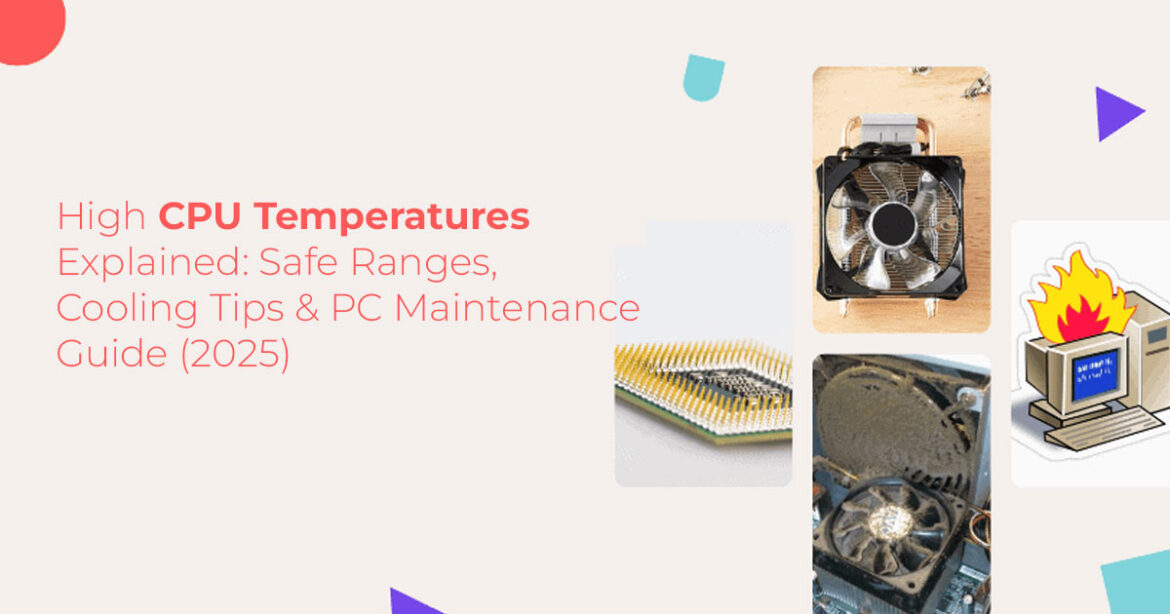Worried about your CPU running hot? You’re not alone. But before you panic over 80°C temperatures during gaming, know this: modern CPUs are built to handle the heat. This guide clears up common temperature myths, explains what “normal” really looks like in 2025, and gives you smart, budget-friendly ways to manage your PC’s cooling—without obsessing over every degree or dropping money on gear you don’t need.
Introduction: Why You Need to Rethink CPU Temperatures in 2025
You’re in the middle of a long gaming session. Your fans are spinning, the gameplay’s smooth— and then you glance at your CPU temp. It’s sitting at 82°C. Instantly, the worry kicks in. Is your thermal paste shot? Is your cooler failing? Is your expensive gaming rig about to fry itself?
We get it. We’ve been there too. And if you’re reading this, odds are you’ve spent more time than you’d like stressing over CPU temperatures. But here’s the thing—you probably don’t need to.
Today’s CPUs, whether you’re rocking an AMD Ryzen 7 5700X or Intel Core i9-14900K, are designed to run hotter than you might expect. Hitting 80°C or even 90°C under load is usually within the safe range, especially with boost algorithms pushing performance to the edge. So, before you get caught in a rabbit hole of fan curves and cooling upgrades, it’s worth asking: Is this really a problem?
As technology experts with over 20 years of experience in hardware and application research and development, we cut through the fear-mongering and hype to break it down clearly. Our reviews and guides focus on real-world performance, long-term durability, and smart value for money—not just specs on paper. Whether you’re building your first gaming PC or fine-tuning your high-end setup, this guide will help you understand what matters, what doesn’t, and how to keep your rig running smoothly without losing sleep over every temperature spike.
Who this guide is for:
- PC gamers, builders, and power users
- Enthusiasts worried about high CPU temperatures
- Anyone overwhelmed by online advice that feels more confusing than helpful
Our recommendations are based on deep technical research, component testing, and hands-on analysis of 2025’s top PC hardware. You won’t find vague advice or upsells here—just practical steps to help you protect your hardware and enjoy your system stress-free.
Why This Blog Matters
If you’ve ever lost an hour mid-game to googling “Is 85°C safe for my CPU?”—you’re not alone. Online forums and Reddit threads are flooded with conflicting advice. Some say you need an expensive AIO cooler. Others shrug it off like it’s nothing.
Truth is, both sides miss the bigger picture. High temperatures aren’t always dangerous, but they
can be—depending on context. And throwing money at the problem isn’t always the fix.
That’s where this blog comes in. We’ll walk you through what’s normal for today’s CPUs, how to tell when something’s actually wrong, and what you can do—cheaply and effectively—to manage it. No overkill. No fluff. Just solid, usable info.
What You’ll Learn
We’ve broken this down into six clear, no-nonsense sections:
- Section 1: What’s considered “normal” CPU temperature today—and why your CPU is running hotter than ever
- Section 2: Why top-tier AIOs and air coolers don’t guarantee low temperatures (and what actually matters when choosing one)
- Section 3: Budget-friendly PC maintenance tips—from picking the best thermal paste to adjusting fan curves that work
- Section 4: How to stop obsessing over temperature readings and start enjoying your PC again
- Section 5: When high CPU temperatures are a real issue, and how to fix them without wasting money
- Section 6: How to maintain long-term CPU health with simple, smart habits No No overreactions. Just clear answers.
So, if you’re ready to stop treating your CPU like a ticking time bomb, and start running your system with confidence—read on.
Section 1: Understanding Modern CPU Thermal Behavior and High CPU Temperatures
Modern CPUs are engineering marvels, but they come with a catch: they run hotter than older processors. If you’re used to CPUs from a decade ago, seeing your Ryzen 9 7950X hit 85°C during a gaming session might feel alarming. But this is by design.
Manufacturers like AMD and Intel push CPUs to maximize performance, often operating close to their TJMax (typically 85–110°C, depending on the chip). For example, AMD’s Ryzen 7000 series is built to run at 95°C under load without issue, using thermal headroom to boost clock speeds dynamically.
Why CPUs Run Hotter Now
CPUs like the Ryzen 7 5700X or Intel Core i9-14900K use advanced boost algorithms that increase performance based on available cooling. If your CPU cooling for gaming is robust, the chip will push harder, generating more heat. Even top-tier cooling can’t keep temperatures in the 50–60°C range under heavy load. Silicon lottery variations also play a role—some chips naturally run hotter due to manufacturing differences.
Normal vs. Concerning Temperatures
So, what’s a “normal” CPU temperature? Here’s a quick breakdown:
Scenario | Temperature Range | Notes |
Idle | 30–50°C | Normal for most systems; it depends on ambient room temperature. |
Gaming/Moderate Load | 60–85°C | Typical for modern CPUs; safe as long as it’s not sustained near TJMax. |
Stress Testing/Heavy Load | 85–95°C | Expected during benchmarks like Cinebench; brief spikes are harmless. |
Concerning | 95°C+ Sustained | Indicates potential cooling or ventilation issues; check immediately. |
Most CPUs are fine up to 85°C during gaming. Spikes to 90°C+ during stress tests are fine, but sustained temperatures above 95°C need attention.
Don’t stress about idle temperatures in the 40s or gaming temperatures in the 70–80°C range. Modern CPUs use heat to deliver performance, and short spikes near TJMax are harmless. What really matters is how hot your CPU runs over time and whether your system stays stable.
Section 2: The Myth of “Perfect” Cooling Solutions
You’ve probably seen the hype: “Get a 360mm AIO cooler for CPU, and your temperatures will never go above 60°C!” Spoiler: that’s not how it works. Even top-tier coolers like the Noctua NH- D15 or Asus ROG Strix LC III 360 can’t guarantee low temperatures if other factors—like case airflow or ambient room temperature—aren’t optimized.
Cooling Misconceptions
A common myth is that a high-end cooler will magically solve all your CPU overheating woes. In reality, cooling performance depends on your PC case airflow design, room temperature, and even dust buildup. For instance, a high airflow case like the Lian Li Lancool 205 Mesh can make a bigger difference than swapping a decent air cooler for an expensive liquid cooling vs air cooling setup.
Choosing the Right Cooler
Not every CPU needs a top-of-the-line cooler. Here’s a guide to match your cooler to your CPU’s thermal design power (TDP):
CPU Type | Recommended Cooler | Amazon Link |
Budget (e.g., Ryzen 5 5600X) | Thermalright Peerless Assassin 120 SE | |
Mid-Range (e.g., Ryzen 7 5700X) | Noctua NH-D15 | |
High-End (e.g., Ryzen 9 7950X) | Asus ROG Strix LC III 360 ARGB |
For budget builds, the Thermalright Peerless Assassin 120 SE offers excellent value, often outperforming pricier coolers for CPUs with moderate TDPs. For high-end chips like the Ryzen 9800X3D, an AIO cooler like the Asus ROG Strix LC III 360 ensures robust gaming PC cooling.
Unique Angle: Diminishing Returns
Spending $150 on the best AIO liquid coolers for a mid-range CPU like the Ryzen 5 7600 often yields minimal temp reductions compared to a $50 air cooler. For example, upgrading from a Thermalright cooler to a 360mm AIO might only drop temperatures by 5–7°C, which isn’t worth the cost unless you’re overclocking heavily.
A high-end cooler isn’t a cure-all. Pair it with proper PC airflow optimization for the best results.
Choose a cooler that matches your CPU’s TDP and usage. Budget options like the Thermalright Peerless Assassin 120 SE are often enough for most gaming PCs, while high-end setups benefit from AIOs like the Asus ROG Strix LC III 360.
Section 3: Practical Cooling Upgrades Without Breaking the Bank
You don’t need to spend hundreds to improve your gaming PC cooling. Small, affordable tweaks can make a big difference in managing high CPU temperatures. Let’s explore some practical PC cooling tips that deliver results.
Thermal Paste Matters
Old or low-quality thermal paste can increase temperatures by 5–10°C. Reapplying a high- quality paste like Thermal Grizzly Kryonaut is one of the best PC cooling tips for immediate results. Apply a pea-sized dot in the center of the CPU, and let the cooler’s pressure spread it evenly.
Case Airflow Hacks
Good PC case airfiow design is critical for CPU cooling solutions. Try these low-cost tweaks:
- Reposition Fans: Ensure you have a balanced intake (front) and exhaust (rear/top) Two front intake fans and one rear exhaust fan are a solid starting point.
- Clean Dust Filters: Dust buildup can choke airflow, raising temperatures by 5–10°C. Remove and clean filters
- Open Side Panels: If temperatures are spiking, temporarily remove your case’s side panel to test if poor ventilation is the
Undervolting for Efficiency
Undervolting your CPU can reduce heat without sacrificing performance. For AMD CPUs, use Ryzen Master to lower the voltage by 0.05–0.1V. For Intel CPUs, adjust offset voltage in the BIOS. This can drop temperatures by 5–15°C, especially for chips like the Ryzen 7 5700X.
Unique Angle: Windows Power Plans
Few guides mention this, but your Windows power plan can affect CPU temperatures. The “High Performance” plan often keeps your CPU running at max clocks unnecessarily. Switch to “Balanced” or create a custom plan to reduce idle temperatures by 5–10°C. Also, close background apps like Discord or Chrome during gaming to lower CPU load.
Tweak | Temp Reduction | Cost | Difficulty |
Reapply Thermal Paste |
5–10°C | $10–20 (e.g., Thermal Grizzly Kryonaut) |
Easy |
Optimize Fan Curves | 3–8°C | Free | Medium |
Undervolt CPU | 5–15°C | Free | Medium |
Clean Dust Filters | 5–10°C | Free | Easy |
Reapplying the best thermal paste for the CPU, such as Thermal Grizzly Kryonaut, and tweaking fan curves can significantly lower temperatures for under $20.
Small changes, such as reapplying thermal paste, optimizing fan curves, and undervolting, are cost-effective ways to improve CPU cooling for gaming without purchasing new hardware.
Section 4: The Psychological Trap of Temp Monitoring
If you’re constantly checking HWiNFO or MSI Afterburner to monitor CPU temperatures, you’re not alone. PC enthusiasts love optimizing, whether it’s chasing higher FPS or lower temperatures. But this obsession can turn your gaming PC into a stress machine instead of a fun one.
Why We Obsess
The urge to perfect your system is real. It’s like chasing a 144 FPS cap in every game or tweaking graphics settings for hours. PC temperature monitoring apps feed into this, giving you real-time data that’s hard to ignore. But constantly watching temperatures can make you think something’s wrong when your CPU is running exactly as designed.
Breaking the Cycle
Here’s how to stop the temp-checking spiral:
- Set a Baseline: Use a tool like Core Temp to check your CPU’s TJMax and set a safe threshold (e.g., 85°C under load). If you’re below that, you’re
- Limit Monitoring: After initial setup, uninstall monitoring tools or check temperatures only once a
- Focus on Experience: If your games run smoothly and your PC doesn’t crash, your cooling is likely
Unique Angle: A Gamer’s Story
I once helped a friend who was obsessed with his Ryzen 5 5600X hitting 80°C during Cyberpunk 2077. He spent weeks tweaking fan curves and even bought a new AIO cooler for CPU, only to find the temp drop was minimal. When he stopped checking temperatures and focused on playing, he realized his PC was performing perfectly. This mindset shift saved him time and stress.
Set a safe temp threshold (e.g., 85°C) and stop checking temperatures constantly to enjoy your PC more.
Obsessive PC temperature monitoring can distract from gaming or productivity. Set realistic thresholds and trust your CPU’s built-in protections to focus on what matters.
Section 5: When to Actually Worry About CPU Temperatures
Not all high CPU temperatures are harmless. While modern CPUs can handle 85–90°C during gaming, certain signs indicate a real problem. Here’s how to spot and fix genuine CPU overheating issues.
Red Flags
Watch for these warning signs:
- Random Shutdowns: If your PC shuts off during gaming or stress tests, it’s likely hitting TJMax and triggering thermal
- Sustained 90°C+ Temperatures: Brief spikes are fine, but consistently running above 90°C during normal use suggests cooling
- Loud Fan Noise at Idle: If your PC cooling fans are screaming when you’re just browsing, something’s
Troubleshooting Steps
Follow this checklist to diagnose CPU overheating:
- Check Cooler Mounting: Ensure your cooler (e.g., Noctua NH-D15) is properly seated with even
- Clean Dust: Dust on heatsinks or fans can raise temperatures by 10°C or Use compressed air to clean every 3–6 months.
- Verify Fan Curves: Use BIOS or software like FanControl to ensure the best fan curve settings for your cooling fans for
- Check TJMax: Tools like Core Temp show your CPU’s max safe Stay 5–10°C below this under load.
Unique Angle: Overlooked Culprits
Many guides focus solely on the CPU cooler, but other factors can mimic CPU overheating. Poor motherboard VRM cooling or a cramped case with bad PC airflow optimization can raise temperatures indirectly. For example, a case with no front intake fans can starve your cooler of fresh air, making even the best AIO liquid coolers struggle.
Only worry about CPU temperatures if you see shutdowns, sustained 90°C+ temperatures, or loud fans at idle. Check cooler mounting and case airflow first.
Focus on red flags like shutdowns or sustained high temperatures, and don’t overlook case ventilation or VRM issues when troubleshooting CPU cooling for gaming.
Section 6: Long-Term CPU Health and Lifespan
A common fear is that high CPU temperatures will “burn out” your processor. The good news? Modern CPUs are incredibly resilient, designed to run near TJMax for years without significant wear.
Heat and Longevity
CPUs like the Ryzen 7 5700X or Core i9-14900K have built-in thermal throttling to prevent damage. If temperatures approach TJMax, the CPU automatically lowers performance to stay safe. Studies show that running at 80–90°C for extended periods doesn’t meaningfully reduce lifespan for most chips, which can last 5–10 years with proper gaming PC maintenance.
Proactive Maintenance
Keep your CPU healthy with these habits:
- Annual Cleaning: Dust buildup is the enemy of PC cooling Clean your case and cooler yearly.
- Re-Paste Every 2–3 Years: Thermal paste degrades over time. Reapply Thermal Grizzly Kryonaut to maintain
- Invest in a Reliable Cooler: Budget-friendly options like the Thermalright Peerless Assassin 120 SE provide long-term
Unique Angle: Real-World Durability
I’ve seen 10-year-old CPUs, like the Intel i7-4770K, still running strong despite years of gaming at 70–80°C. Thermal throttling and modern silicon design make “burnout” a myth for most users. Focus on consistent PC hardware maintenance instead of worrying about every temp spike.
Modern CPUs are built to handle high temperatures. Clean your system yearly and re-paste every few years to keep it running smoothly.
With proper PC hardware maintenance, like using the best thermal paste for CPU and a reliable cooler, your CPU can last a decade without issues, even at higher temperatures.
Conclusion: Enjoy Your PC, Not the Numbers
High CPU temperatures aren’t the villain they’re made out to be. Modern CPUs are designed to run hot, using thermal headroom to deliver top performance. Instead of obsessing over PC temperature monitoring, focus on practical gaming PC maintenance: reapply Thermal Grizzly Kryonaut, optimize your PC case airflow design, and choose a cooler like the Noctua NH-D15 or Asus ROG Strix LC III 360 that fits your needs. If your PC runs smoothly without crashing, you’re doing just fine.
Try one tweak from this guide—like reapplying thermal paste or setting the best fan curve settings—and let us know how it goes in the comments. Your PC is a tool for gaming, work, or creativity, not a temp-monitoring simulator. Enjoy it!
***Disclaimer***
This blog post contains unique insights and personal opinions. As such, it should not be interpreted as the official stance of any companies, manufacturers, or other entities we mention or with whom we are affiliated. While we strive for accuracy, information is subject to change. Always verify details independently before making decisions based on our content.
Comments reflect the opinions of their respective authors and not those of our team. We are not liable for any consequences resulting from the use of the information provided. Please seek professional advice where necessary.
Note: All product names, logos, and brands mentioned are the property of their respective owners. Any company, product, or service names used in our articles are for identification and educational purposes only. The use of these names, logos, and brands does not imply endorsement.