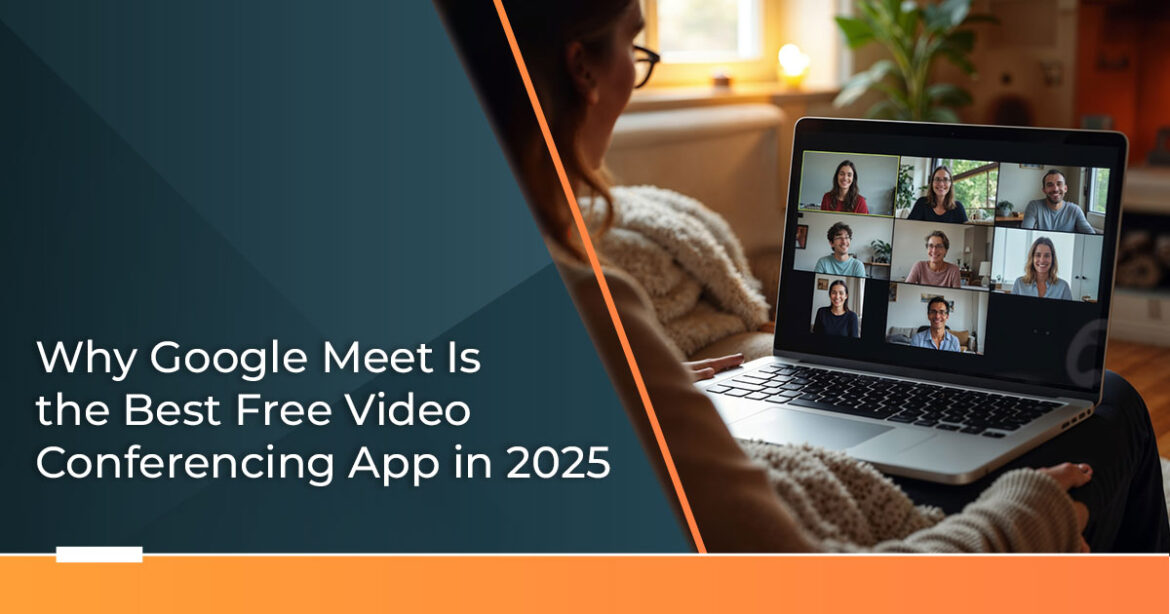Video conferencing isn’t just for remote work anymore—it’s how we stay in touch, get things done, and keep life moving. But not all platforms are built with everyday users in mind. Google Meet stands out for one simple reason: it just works. In this review, we break down why Google Meet might be the smartest, most hassle-free option for your virtual meetings in 2025.
1. Introduction: Why Video Calls Matter in Your Daily Life
1.1 The Shift to Virtual Connections
Did you know that over 90% of people now rely on video calls at least once a week? Whether it’s a team sync-up, a school parent meeting, or checking in with your doctor, video conferencing has quietly become part of daily life.
Now think of this: Sarah’s trying to join her daughter’s virtual parent-teacher conference, but the meeting link won’t open. She’s refreshing tabs, switching browsers, and five minutes later—still no luck. We’ve all been there. The moment you really need tech to work, it lets you down.
That’s the problem: video calls are essential, but most platforms feel built for IT professionals, not regular people juggling work, kids, or a bad Wi-Fi day.
The transition happened quickly. One minute we were high-fiving in boardrooms, the next we were Googling “how to unmute on Zoom” while a toddler yelled in the background. But somewhere along the way, many people realized something surprising—virtual meetings can be easier than in-person ones, if the platform doesn’t make things harder.
1.2 What Readers Want from Video Conferencing
Let’s be honest—you don’t need flashy features or complicated dashboards. You just need your video call to work. Every time.
Here’s what most people actually care about in a video conferencing platform:
- Instant access – no weird software downloads or 20-step login processes
- Clear audio – no robotic voices or dropped sound in the middle of a sentence
- Stable connection – because losing a call during a job interview or a sales pitch is not okay
- Affordability – tools should work for your life, not drain your wallet
- Simplicity – your grandma should be able to join a call without calling you first
Many tools either try to do too much—or not enough. They pack in features you’ll never use or leave out the basics that actually matter.
And that’s where Google Meet comes in.
1.3 Why Google Meet Stands Out
Google Meet isn’t trying to impress you with fancy tech for tech’s sake. Instead, it’s focused on the one thing that actually matters: making video calls easy for everyone.
Here’s how it works:
- Open your email
- Click the meeting link
- You’re in—no install, no fuss
It runs right in your browser, works on just about any device, and connects seamlessly with Google Workspace (Docs, Calendar, Gmail—you name it). Whether you’re chatting with coworkers, students, or family, Google Meet keeps it smooth and simple.
While other tools pile on features you’ll never touch, Google Meet strips away the clutter and focuses on what real users need—fast, frustration-free video conferencing.
Expert Insight: Why Our Reviews Matter
As technology experts with over 20 years of experience in hardware and application research and development, we don’t just skim feature lists. We dig deep. We test platforms like Google Meet for real-world reliability, performance, and long-term value—so you don’t waste time (or money) on tools that underdeliver.
Our goal?
To help you find the best video conferencing platform, whether you’re looking for something budget-friendly, high-performing, reliable, or all of the above.
So, whether you’re a busy parent, a remote worker, a teacher, or a small business owner—this review will show you exactly how Google Meet stacks up, and whether it’s the right fit for your daily communication needs.
2. Getting Started with Google Meet: No Tech Skills Needed
2.1 Access Google Meet Easily
The beauty of Google Meet lies in its accessibility. You can jump into a video call from practically anywhere without installing software that clutters your computer.
- Browser Access: Open Chrome, Firefox, Safari, or Edge and go to meet.google.com. That’s No downloads, no installations, no administrator passwords required. Perfect for work computers with strict IT policies.
- Mobile Apps: The Google Meet app works on both iOS and Android Download it once, and you’re set for meetings on the go. The app syncs with your Google Calendar, so upcoming meetings appear automatically.
- Gmail Integration: Already checking email? Look for the “Meet” tab in Gmail’s sidebar. Start or join meetings without leaving your This integration makes Google Meet feel like a natural extension of your workflow rather than another app to remember.
You don’t need a Google account to join meetings—only to host them. Anyone can click a meeting link and participate, making it perfect for client calls or family gatherings where not everyone uses Google services.
2.2 Creating or Joining a Meeting
Starting a Meeting:
- Go to google.com
- Click “New meeting”
- Choose “Start an instant meeting” or “Create a meeting for later”
- Share the link with participants
Joining a Meeting:
- Click the meeting link in your email or calendar
- Enter the meeting code at google.com
- Dial in using the phone number provided
For people who feel overwhelmed by technology: treat the meeting link like a web address. Copy it, paste it in your browser, and press Enter. The meeting opens automatically.
Pro Tip: Save important meeting links in your phone’s notes app. This helps when you’re running late and need to join quickly from your mobile device.
2.3 Free vs. Paid Options
Free Google Meet includes:
- Up to 100 participants per meeting
- 60-minute limit for group calls (no limit for one-on-one calls)
- Basic screen sharing and chat features
- HD video quality on supported devices
Google Workspace Plans add:
- Meeting recordings saved to Google Drive
- Longer meeting durations (up to 24 hours)
- Breakout rooms for small group discussions
- Advanced security controls for enterprise use
Most individuals and small teams find the free version sufficient. The paid features become valuable when you’re running training sessions, all-hands meetings, or need compliance features for regulated industries.
| Feature | Free | Google Workspace |
| Meeting Duration | 60 min (group), unlimited (1:1) | Up to 24 hours |
| Participants | 100 | 500+ (plan dependent) |
| Recording | No | Yes |
| Breakout Rooms | No | Yes |
| Advanced Security | Basic | Enhanced |
3. Solving Common Video Call Problems with Google Meet
3.1 Crystal-Clear Audio and Video
Bad audio ruins meetings faster than technical difficulties. Google Meet addresses this with several built-in solutions.
- Noise Cancellation: Google Meet’s noise cancellation reduces background noise and interference, filtering out keyboard typing, air conditioning, and household sounds. This premium feature works automatically—no manual adjustments
- Video Quality: The platform supports up to 1080p video quality when your internet connection and device capabilities The system automatically adjusts quality based on your bandwidth, ensuring smooth calls even on slower connections.
- Studio Lighting and Sound: Studio lighting helps you look polished by simulating pro lighting, while studio sound improves audio from Bluetooth headsets—no settings to tweak. These features launched in 2024 and work behind the scenes to improve your appearance and sound quality.
Practical Audio Tips:
- Use headphones or earbuds to prevent echo
- Position yourself facing a window for natural lighting
- Test your audio before important meetings using the preview screen
3.2 Reliable Connections Even on Slow Internet
Rural internet users and people on mobile data plans face unique challenges. Google Meet’s adaptive streaming technology adjusts video quality in real-time to maintain connection stability.
- Low-Bandwidth Mode: Turn off your camera to reduce data usage by up to 70%. Audio- only calls consume minimal bandwidth while keeping conversations
- Connection Quality Indicators: Green, yellow, and red indicators show your connection When you see yellow or red, consider turning off the video or finding a stronger Wi-Fi signal.
- Mobile Data Considerations: A one-hour video call typically uses 150-1100 MB of data, depending on video Audio-only calls use approximately 40 MB per hour.
3.3 Avoiding Awkward Meeting Moments
We’ve all had those moments—like leaving the mic on or joining with a goofy background by accident.
- Mute Management: Google Meet shows when you’re muted with clear visual Use the spacebar to temporarily unmute while speaking, then release to mute again automatically.
- Companion Mode: When multiple people join from the same room, Companion Mode prevents audio feedback while allowing everyone to participate in chat and other
Meeting Etiquette Features:
- Join meetings muted by default
- Use the “raise hand” feature instead of interrupting
- Enable captions for better comprehension
- Use reactions (thumbs up, applause) for non-verbal feedback
Google Meet solves common video call problems through automatic adjustments, clear visual feedback, and features designed around real-world usage patterns.
4. Google Meet for Work: Boosting Team Collaboration
4.1 Seamless Integration with Google Workspace
The magic happens when Google Meet connects with Google Workspace tools you’re already using. This integration transforms video conferencing from a standalone activity into part of your natural workflow.
- Google Calendar Integration: Schedule meetings directly from Calendar events. Attendees receive automatic meeting links, and the meeting details sync across all No more hunting through emails for conference details.
- Real-Time Document Collaboration: Share Google Docs, Sheets, or Slides during meetings and watch participants edit simultaneously. Changes appear instantly, making collaborative editing feel natural rather than clunky.
- Gmail Connectivity: Start impromptu meetings from Gmail conversations. Click “Meet” next to any email thread to invite participants Perfect for when email discussions need face-to-face clarification.
- Chat Integration: Google Chat conversations continue before, during, and after meetings. Share files, assign tasks, and maintain project momentum without switching between multiple platforms.
4.2 Features for Productive Meetings
- Screen Sharing Made Simple: Share your entire screen, specific application windows, or individual browser The “Present a tab” option is particularly useful for web-based demonstrations while keeping other work private.
- Breakout Rooms for Focused Discussions: Split easily into smaller groups for specific discussions and reunite afterwards into the main Hosts can assign participants to rooms automatically or let people choose their groups. Perfect for brainstorming sessions or workshop activities.
- Interactive Q&A Sessions: Q&A channels provide space for structured question-and- answer sessions during larger meetings. Participants submit questions anonymously, and moderators can prioritize responses.
Host Controls for Meeting Management:
- Mute all participants with one click
- Control who can share screens
- End meetings for all participants simultaneously
- Assign co-host privileges for shared management
Live Captions and Translation: Real-time captions help participants follow along, especially in noisy environments or for hearing accessibility. Live translation breaks down language barriers in international team meetings.
4.3 Real-World Use Case: Product Launch Planning
Sarah’s marketing team at a mid-sized software company needed to coordinate a product launch across three departments: marketing, sales, and customer success.
The Challenge: Team members worked from different time zones. They needed to review marketing materials, discuss sales strategies, and plan customer communication—all while maintaining project momentum.
The Google Meet Solution:
- Scheduled recurring meetings through Google Calendar with automatic Meet links
- Breakout rooms gave each department space to plan its own strategy
- Shared screens to review marketing materials in real-time
- Recorded key sessions for team members who couldn’t attend live
- Continued discussions in Google Chat between meetings
The Result: The launch happened on schedule. Team members felt connected despite physical distance, and decisions moved faster because everyone could contribute to shared documents during meetings.
Key Metrics:
- 40% reduction in email back-and-forth
- 60% faster decision-making on creative materials
- 100% team attendance at critical planning sessions
5. Google Meet for Education: Connecting Students and Teachers
5.1 Virtual Classrooms Made Simple
Education transformed overnight when schools shifted online. Google Meet became a lifeline for maintaining educational continuity, but its success depends on features that work for both tech-savvy teachers and students who just need to learn.
- Google Classroom Integration: Teachers create Meet links directly within Classroom Students click to join without managing separate meeting codes or passwords. This seamless connection reduces technical barriers that can derail learning momentum.
- Attendance Tracking: Teachers can see who joins meetings and This visibility helps identify students who might need additional support or technical assistance accessing virtual classes.
- Scheduled Class Sessions: Recurring meeting links work perfectly for regular class Students bookmark the same link for “Monday Morning Math” and use it every week. No confusion, no missed classes due to technical issues.
5.2 Engaging Students in Virtual Learning
- Virtual Hand Raising: Students click to raise hands instead of trying to unmute and interrupt. Teachers can see raised hands clearly and call on students This feature maintains classroom order while encouraging participation.
- Breakout Rooms for Group Projects: Breakout rooms are great for organizing workshops and training via video Teachers divide classes into small groups for collaborative assignments, then bring everyone back together for presentations.
- Screen Sharing for Demonstrations: Teachers share screens to walk through complex problems, demonstrate software, or display educational Students can request screen sharing privileges to present projects or ask questions about specific assignments.
- Live Captions for Accessibility: Real-time captions help students with hearing difficulties, English language learners, and anyone in noisy Captions improve comprehension and allow students to focus on content rather than straining to hear.
- Chat for Shy Students: Some students participate more actively through chat than speaking Teachers can monitor chat for questions and encourage quieter students to engage in their preferred communication style.
5.3 Parent-Teacher Conferences Made Convenient
Parent-teacher conferences often conflict with work schedules and childcare responsibilities. Google Meet eliminates travel time and makes these important conversations more accessible.
- Flexible Scheduling: Parents join from their office, car, or home without arranging time off Teachers can offer more time slots when physical meeting room constraints disappear.
- Easy Access for Non-Tech-Savvy Parents: Meeting links work in any web Parents don’t need Google accounts or special software. The teacher sends a link, parents click it, and the conversation begins.
- Screen Sharing for Student Work: Teachers can share student assignments, grades, or progress reports directly during the Parents see their child’s work in real-time rather than waiting for paper copies to come home.
- Record Key Points: With permission, teachers can record conference highlights for parents to review This helps parents remember specific recommendations or action items discussed during the meeting.
Google Meet transforms education by removing technical barriers while adding features that enhance learning, engagement, and communication between all stakeholders.
6. Google Meet for Personal Use: Staying Connected with Loved Ones
6.1 Fun and Flexible Video Calls
Personal video calls should feel natural and enjoyable, not like work meetings. Google Meet includes fun features designed for casual conversations and staying connected with family.
- Stackable Visual Effects: You can combine multiple video effects on both web and mobile Add virtual backgrounds, filters, and animations simultaneously to create entertaining experiences during family calls. Kids especially love seeing grandparents with silly effects.
- Stylized Backgrounds: Choose from professional backgrounds for important personal calls (like virtual job interviews) or fun themes for casual The background blur feature works well when your home office is actually the kitchen table.
- On-the-Go Audio Mode: Switch to audio-only calls when you’re walking, driving, or This flexibility lets conversations continue naturally without the pressure of staying visible on camera.
- Mobile-First Design: The mobile app feels intuitive for phone-based calling. Video quality adjusts automatically for cellular connections, and the interface works well with one-handed operation.
6.2 No Account Needed for Guests
Family gatherings often include people who don’t use Google services regularly. Google Meet accommodates everyone without forcing account creation or software downloads.
- Guest Access: Anyone can join meetings through shared links, regardless of their email provider or technical Great for including elderly relatives or friends who use different devices or aren’t tech-savvy.
- Simple Sharing: Send meeting links through text messages, Facebook messages, or any communication method that works for your Guests just click the link—no login, no downloads, no hassle.
- Phone Dial-In Options: People without smartphones or reliable internet can dial in using traditional phone They hear audio clearly and can participate in conversations without video.
6.3 Real-World Use Case: Virtual Family Reunion
The Johnson family hadn’t gathered in three years due to distance and scheduling conflicts. With relatives in California, Texas, New York, and overseas in Germany, coordinating travel felt impossible.
The Solution: Monthly Google Meet family calls that evolved into special event celebrations.
What Worked:
- Recurring meeting links eliminated confusion about joining details
- Screen sharing lets family members show vacation photos and home renovations
- Live sharing let the family watch YouTube videos together (like old family home movies)
- Mobile accessibility included relatives who only had smartphones
- Recording capability captured special moments for relatives who couldn’t attend live
Special Features Used:
- Virtual backgrounds for privacy when calling from small apartments
- Breakout rooms during large gatherings so cousins could catch up separately
- Chat features for sharing photos and contact information
- Captions for elderly relatives with hearing difficulties
The Impact: The family now connects monthly instead of yearly. Grandchildren know their overseas cousins. Important family news spreads quickly instead of through a telephone chain that took weeks.
7. Security and Accessibility: Google Meet Keeps Everyone Safe and Included
7.1 Secure Video Calls You Can Trust
Security concerns often prevent people from adopting video conferencing tools, especially for sensitive personal or business discussions. Google Meet addresses these concerns with multiple layers of protection.
- End-to-End Encryption: All video and audio streams are encrypted during transmission. This protection works automatically—you don’t need to enable special settings or understand technical Your conversations remain private even on public Wi-Fi networks.
- Meeting Codes for Access Control: Instead of easily guessable meeting links, Google Meet can require specific codes for This prevents uninvited participants from joining your family calls or work meetings.
- Host Controls for Meeting Management: Hosts can remove disruptive participants, control who can share screens, and end meetings for everyone These controls prevent common security issues like “Zoombombing.”
- Google Workspace Security Features: Enterprise users get additional protections, including admin controls, advanced encryption options, and integration with existing security
Safe Meeting Practices:
- Don’t share meeting links on public social media
- Use waiting rooms for sensitive meetings
- Enable host approval for participant entry
- Regularly update your Google account password
7.2 Accessibility for Everyone
Video conferencing should work for people with different abilities and communication needs. Google Meet includes features that make virtual meetings more inclusive.
- Real-Time Captions: Live captions appear automatically during meetings, helping deaf and hard-of-hearing participants follow Captions also benefit people in noisy environments or those learning English as a second language.
- Live Translation: Captions can be translated into multiple languages in real-time, breaking down language barriers in international meetings or multilingual family
- Screen Reader Compatibility: Google Meet works with popular screen-reading software, allowing visually impaired users to navigate meetings Keyboard shortcuts provide alternatives to mouse-based controls.
- High Contrast Mode: Visual settings accommodate users with different vision needs. Text and buttons remain clearly visible across various accessibility
- Closed Captioning Quality: Google’s speech recognition technology continues improving, providing more accurate captions that capture names, technical terms, and conversational nuances.
7.3 Tips for Safe and Inclusive Meetings
Creating Secure Meetings:
- Use unique meeting codes for each session
- Enable waiting rooms for external participants
- Share meeting links privately rather than publicly
- End meetings completely when finished (don’t just leave)
Promoting Accessibility:
- Turn on captions by default in group meetings
- Speak clearly and at a moderate pace for better caption accuracy
- Describe visual content for participants who can’t see screens
- Use chat features for participants who prefer text communication
Managing Privacy:
- Choose appropriate virtual backgrounds for professional calls
- Mute microphones when not speaking to reduce background noise
- Be mindful of what’s visible in your camera frame
- Use phone dial-in options when visual privacy is important
Google Meet prioritizes security through encryption and access controls while ensuring accessibility through captions, translation, and assistive technology compatibility.
8. Troubleshooting and Tips: Making Google Meet Work for You
8.1 Fixing Common Issues
Even reliable technology sometimes hiccups. Here’s how to solve the most frequent Google Meet problems quickly.
Video Not Working:
- Check camera permissions in your browser settings
- Ensure other applications aren’t using your camera
- Try refreshing the browser tab or restarting the app
- Test with a different browser if web-based issues persist
Audio Problems:
- Verify microphone permissions are enabled
- Check that your device isn’t muted at the system level
- Try switching between different audio devices (headphones built-in speakers)
- Clear your browser cache if audio quality seems poor
Connection Issues:
- Test your internet speed at net (minimum 1 Mbps for video calls)
- Close other applications using bandwidth (streaming video, file downloads)
- Switch from Wi-Fi to mobile data if available
- Use audio-only mode if the video connection remains unstable
Can’t Join Meetings:
- Double-check the meeting link or code for typos
- Try opening the link in an incognito/private browser window
- Clear browser cookies and cache
- Ensure your browser is updated to the latest version
Mobile App Crashes:
- Force close and reopen the Google Meet app
- Check for app updates in your device’s app store
- Restart your phone if problems persist
- Free up device storage space (apps need memory to function)
8.2 Maximizing Google Meet Features
Lesser-Known Productivity Tips:
Keyboard Shortcuts for Efffciency:
- Ctrl+D Cmd + D (Mac): Toggle microphone mute
- Ctrl+E (Cmd+ E on Mac): Turn camera on/off
- Space bar: Push-to-talk (unmute while held)
- Ctrl+Shift+C: Toggle captions
Browser Optimization:
- Pin your Google Meet tab to prevent accidental closure
- Use Chrome for the best feature compatibility
- Enable notifications to hear when participants join
- Minimize other tabs to conserve computer resources
Mobile Optimization:
- Enable “Do Not Disturb” mode to prevent call interruptions
- Connect to Wi-Fi when possible to save mobile data
- Use landscape mode for better video viewing
- Keep your device plugged in during long meetings
Advanced Screen Sharing:
- Share specific application windows instead of your entire screen
- Use “Present a Chrome tab” for web-based presentations
- Share audio when presenting videos or multimedia content
- Stop sharing immediately after presentations to maintain privacy
8.3 Pros and Considerations
| Aspect | Benefits | Considerations |
Ease of Use | Works in web browsers without downloads Intuitive interface for all skill levels One-click meeting joins | Limited customization options Some advanced features require Google Workspace |
Integration | Seamless Google Workspace connectivity Gmail and Calendar integration Real-time document collaboration | The best experience requires the Google ecosystem Limited integration with non-Google tools |
Cost | Free for basic use (100 participants, 60-minute groups) Competitive pricing for premium features No per-meeting charges | Advanced features require paid subscriptions The free version has time and feature limitations |
Reliability | Google’s robust infrastructure Automatic quality adjustments Strong uptime record | Performance depends on the internet connection Limited offline capabilities |
Security | End-to-end encryption Enterprise-grade security options Regular security updates | Basic security features in the free version Some advanced controls require Google Workspace |
Accessibility | Real-time captions and translation Screen reader compatibility Keyboard navigation support | Caption accuracy varies with audio quality Some accessibility features are premium-only |
9. Conclusion: Why Google Meet is Your Everyday Solution
Google Meet succeeds because it focuses on removing friction from video communication. Whether you’re coordinating a work project, attending a virtual classroom, or catching up with family, the platform adapts to your specific needs without overwhelming you with unnecessary complexity.
- For Work: Integration with Google Workspace tools means meetings flow naturally into your existing workflow. Screen sharing, breakout rooms, and recording capabilities support professional collaboration without requiring additional software or
- For Education: Teachers can focus on teaching rather than troubleshooting Students access virtual classrooms easily, and parents participate in school meetings without scheduling conflicts or travel requirements.
- For Personal Use: Family connections remain strong across any Virtual backgrounds, fun effects, and flexible access options make personal video calls enjoyable rather than awkward or technically challenging.
Universal Beneffts:
- Free access for essential features
- Works on any device with internet access
- No software downloads required for basic use
- Automatic quality adjustments for varying connection speeds
- Security features that protect privacy without user configuration
Ready to try it out? Head to the Google Meet official page and start a call instantly. No downloads. No accounts. Just click and connect.
Getting Started Steps:
- Go to google.com in any web browser
- Click “New meeting” to host or enter a meeting code to join
- Allow camera and microphone permissions when prompted
- Start connecting with better video calls immediately
For Enhanced Features: Explore Google Workspace plans if you need meeting recordings, longer session durations, or advanced security controls for business use.
Community Question: What’s one way you plan to use Google Meet? Or, if you’re already using it, share your favorite feature in the comments to help others discover new ways to improve their virtual meetings!
Found this guide helpful? Share it with your team or family—video calls are easier when everyone’s on the same page.
10. Additional Resources and Next Steps
10.1 Official Google Meet Resources
- Google Meet Help Center: Visit google.com/meet for comprehensive guides, troubleshooting steps, and feature explanations. The help center includes video tutorials for visual learners and step-by-step written instructions.
- Google Workspace Pricing: Check workspace.google.com/pricing to compare free and paid feature The pricing page includes feature comparison charts to help you decide if premium capabilities match your needs.
- Mobile Apps: Download Google Meet from the App Store (iOS) or Google Play Store (Android) for on-the-go video conferencing with full feature
10.2 Community Support and Updates
Stay Updated: Follow Google Workspace on social media platforms for feature announcements, tips, and user stories:
- Twitter: @GoogleWorkspace
- LinkedIn: Google Workspace
- YouTube: Google Workspace channel for video tutorials
Community Forums: Join Google Workspace community forums to ask questions, share tips, and learn from other users’ experiences. The community often provides faster answers than official support for common questions.
Regular Feature Updates: Google Meet receives regular updates with new features and improvements. Recent additions include studio lighting and studio sound features that enhance video and audio quality automatically.
Bookmark This Guide: Save this comprehensive guide for future reference. Check the comments section periodically for community-shared tips, troubleshooting solutions, and real-world usage examples from other readers.
Next Steps: Start with basic features and gradually explore advanced capabilities as your comfort level grows. Most users find that Google Meet’s learning curve is gentle—you can master essential functions quickly and discover advanced features organically as your needs evolve.
What questions do you have about Google Meet? Share them in the comments below, and our community can help you find answers.
***Disclaimer***
This blog post contains unique insights and personal opinions. As such, it should not be interpreted as the official stance of any companies, manufacturers, or other entities we mention or with whom we are affiliated. While we strive for accuracy, information is subject to change. Always verify details independently before making decisions based on our content.
Comments reflect the opinions of their respective authors and not those of our team. We are not liable for any consequences resulting from the use of the information provided. Please seek professional advice where necessary.
Note: All product names, logos, and brands mentioned are the property of their respective owners. Any company, product, or service names used in our articles are for identification and educational purposes only. The use of these names, logos, and brands does not imply endorsement.