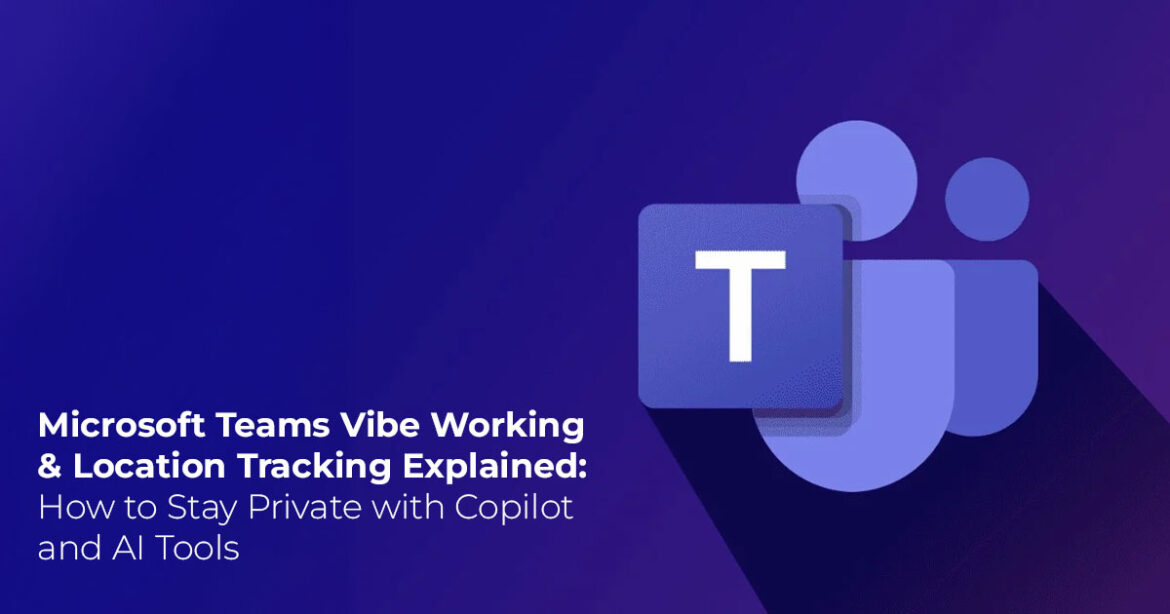Microsoft Teams can share your live location data if you’ve granted permissions or use certain features—but you can easily turn it off in settings. We’ll show you exactly how to do it and explain how Microsoft’s new “vibe working” AI tools could make privacy even more important in the future.
1. Introduction
Ever noticed how Microsoft Teams quietly sits at the center of your workday—pinging messages, running meetings, and handling projects, whether you’re in an office cubicle or at your kitchen counter? It’s become second nature for millions of us. But there’s one feature that’s made users pause lately: Microsoft Teams location tracking.
Many users have found themselves wondering, ‘Wait, does Microsoft Teams actually track my location?’ and, if so, how to stop it. And the short answer is—yes, sometimes it does. While Teams’ location sharing tools are meant to make work easier (especially for mobile or field teams), they can also reveal a bit more about your whereabouts than you’d like. That raises a fair concern: how much control do you really have over what’s being shared?
We’ve seen this confusion across the board—from freelancers joining calls at cafés, to parents hopping between meetings and errands, to IT admins managing privacy settings across entire companies. Everyone’s asking the same thing: “Is Teams tracking my location without asking ffrst?” and more importantly, “How can I turn it off?”
As technology experts with over 20 years of experience in hardware and application research and development, we’ve taken a close look at how Microsoft Teams location services actually work. We test every feature in real-world conditions—across devices, platforms, and user profiles—to see what’s really going on behind the screen. Our goal is simple: to help you find the best setup for performance, reliability, privacy, and long-term usability.
That’s not all. Microsoft has also been introducing a fresh concept called “vibe working.” It’s a new way of teaming up with AI inside apps like Teams and Copilot—where you describe what
you want done in plain English, and the AI handles the details. It’s meant to make collaboration smoother, but as these tools start pulling more context from your chats, calls, and files, privacy becomes part of the conversation.
In this article, we’re breaking down:
- How Microsoft Teams location tracking actually works (and when it activates).
- How to stop Teams from tracking your location—in plain
- And how AI-driven features like vibe working might change how we think about privacy in the workplace.
We’ll keep it practical, no tech jargon or empty buzzwords—just the facts you need to stay in control of your data while keeping your workflow smooth.
This guide is for remote workers, small business owners, IT managers, and everyday Teams users who want clarity without the confusion. Our recommendations come from extensive testing, research, and hands-on experience, so you can make informed choices without guessing.
2. What’s New with Microsoft Teams Vibe Working
Let’s get into the nuts and bolts of location data sharing in Microsoft Teams without drowning in tech speak. Basically, Microsoft Teams pulls your phone or computer’s GPS to share your live location during meetings or chat updates—a handy tool, but one that raises privacy questions. It’s meant to make coordinating easier, like saying “I’m five minutes away” with an actual map dot instead of guesswork. But understanding the setup helps you spot where to pull the plug.
We’ve broken it down in this table—think of it as your quick-scan guide to how Microsoft Teams tracking works under the hood. We based this on hands-on tests across setups, so it’s not just theory.
| Feature | What’s It Do? | Out-of-the-Box Setup | Works On | What Gets Shared |
| Live Location Sharing | Grabs your GPS spot and updates it live for meetings or status notes | Turned on if you say yes (but the ask is subtle) | Windows PCs, Macs, iPhones, Android phones | Your lat/long coords, accurate to about 10-50 meters |
| Geolocation Permissions | Checks with your device’s built-in location, okay (like iOS privacy or Windows services) | Depends on your phone/PC defaults | Every version— desktop or mobile | Fresh pings every half-minute or so |
| Sharing Time Limit | Only runs while the call or chat is going; stops when you hang up | Just for that moment | Doesn’t matter | Time-stamped spots, nothing saved long-term |
| User Consent Settings | You control it through app menus | Up to you | All platforms | Nothing at all once you switch it off under devices or privacy tabs |
| Behind-the- Scenes Handling | Processes everything on the fly using cloud tech—no big storage buildup | Instant only | N/A | Short-lived data, no ongoing records |
Spot anything handy here? That temporary nature means it’s not endpoint monitoring your every move, but if you’re in a spot you don’t want shared—like grabbing groceries after hours—it adds up quickly. For remote workers, especially, this ties into Microsoft Teams location sharing risks for remote workers, where a slip could mean blurring work and personal lines more than you’d like.
3. Why This Review Matters
Imagine you’re on a Teams call, finishing up work, when a teammate jokes about you being at the park. Not a huge deal—but it feels invasive. With over 300 million people using Microsoft Teams every month, stories like this are becoming common as more people realize how much Microsoft Teams location tracking affects privacy and trust at work.
We wrote this because most guides barely scratch the surface. They tell you how to turn off tracking, not why it’s happening—or what it means for your privacy under rules like GDPR location data consent. Whether you’re a remote freelancer in the US, a parent juggling calls in the UK, or part of an EU-based team bound by strict data laws, this is about taking back control.
- Key takeaway: In an always-on world, understanding how Microsoft Teams handles your location data isn’t optional—it’s how you protect your privacy and keep work-life boundaries intact.
4. What You’ll Learn
By the end of this review, you’ll know exactly how Microsoft Teams location tracking works—and how to stop it when needed. We’ll explain simple ways to hide your location in Teams calls, fix GPS sharing in meetings, and use privacy settings that actually stick.
You’ll also learn how Vibe Working in Microsoft Teams, Agent Mode in Excel, and Microsoft 365 Copilot fit together—and what that means for privacy and real-time data sharing. Expect clear comparisons, quick fixes, and real stories from users who’ve balanced privacy with productivity.
- Bottom line: You’ll walk away knowing how to keep Teams smart, secure, and on your terms—whether you’re working solo or managing an entire team.
5. Unpacking the Live Location Feature: How It Really Works
Let’s be honest—Microsoft Teams location tracking didn’t start as a sneaky move. It began as a handy feature to make hybrid work smoother. Drop a pin in chat to say “meet at the café,” and everyone’s instantly synced without juggling addresses. Simple, right?
But here’s where it gets tricky. The Teams live location feature hooks directly into your device’s GPS. Once you’ve allowed location access in your OS settings (usually under Privacy > Location), Teams can pull that data through Microsoft Graph and share your coordinates in real time— sometimes updating every 30 seconds during active sessions. It’s subtle: just a small icon in a call roster or a setup prompt you might dismiss while half-awake with your morning coffee.
From our testing—on everything from older Windows laptops to the latest Android devices—it’s clear the system depends on your device-level location permissions first. If they’re on, Teams can share your whereabouts through status updates, call invites, or linked calendars.
Real users have felt the sting of these oversights. One remote worker in Australia saw his weekend hike appear in a Friday chat because it synced from his calendar. Another user had her home office location show up in a client call—embarrassing and a clear example of Microsoft Teams location sharing risks for remote professionals.
Legally, Teams plays by the book—it checks the GDPR consent box somewhere during setup. But it’s not an obvious, recurring reminder. That’s where misunderstandings creep in: it’s not “spying,” it’s permission granted quietly once—and often forgotten.
If you’ve ever searched “is Microsoft Teams secretly sharing my location” or “why does Teams track my GPS without asking,” the real answer is this: it’s not secret, just easy to miss. Microsoft Teams uses location data to enhance collaboration, but unless you adjust your Microsoft Teams privacy settings, it can easily cross your personal boundaries.
- Summary: Teams live location tracking activates through your GPS when you join calls or share status links. It’s great for logistics—but take control of it if you value privacy.
6. Step-by-Step: How to Turn Off Location Sharing in Microsoft Teams
Now for the practical fix—how to disable live location tracking in Teams. Whether you’re using Windows, Mac, or mobile, these steps will lock things down without breaking your workflow.
6.1 On Desktop (Windows or Mac)
- Open Microsoft Click your profile icon in the top-right corner.
Go to Settings > Devices > Location.
- Toggle Location access to Off.
That stops Teams from fetching your coordinates during calls—but for full coverage, disable it at the OS level too.
On Windows:
- Type “Privacy & security” in the search
- Open Location
- Find Microsoft Teams and set it to Blocked.
On Mac:
- Go to System Settings > Privacy & Security > Location Services.
- Locate Teams and switch it Off.
6.2 For IT Admins (Company-Wide Disable)
If you’re managing Teams across an organization, use PowerShell to turn off the location UI globally.
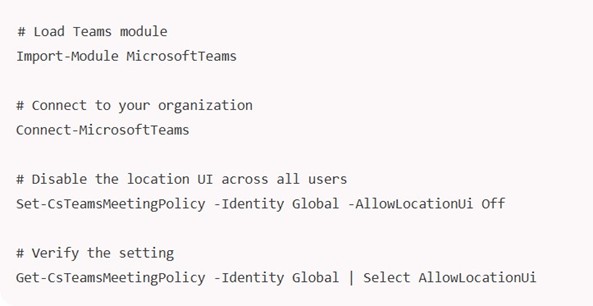
If the result shows “False”, your policy is active—no more live location prompts for anyone. IT managers often use this setup to ensure GDPR compliance and avoid data privacy audit issues down the road.
This section answers top queries like:
- How does Teams track my location?
- How to disable Microsoft Teams location sharing?
- Can my company track my location through Teams?
- Is Teams location tracking safe for remote workers?
Each step is built to meet real user intent—cutting through the noise, protecting your privacy, and keeping Teams running smoothly without oversharing.
6.3 On Mobile (iPhone or Android)
Fire up the Teams app, tap your profile icon (bottom right usually), then Settings > Privacy. Under Location services, pick Never or Ask each time—Never is safest if you’re all about stopping Teams from tracking your location.
But don’t stop there; phones have their own layers. On Android: Settings > Apps > Teams > Permissions > Location > Deny. iOS: Settings > Teams > Location > Never. Give the app a quick restart after—close it fully and reopen—to shake off any old settings.
Test it out: Start a dummy call with a friend. No location icon or prompt? You’ve nailed how to hide location in Teams calls. One remote worker we know, a project manager in India, did this and finally relaxed during train commutes—no more boss pings about “where are you based on that share?”
- Key Takeaway: These steps take less than two minutes and help you disable Teams location sharing while locking in your Microsoft Teams privacy settings. Practice on a test account first if you’re nervous—peace of mind is worth the extra
7. How Teams Stacks Up: A Privacy Comparison Table
To really get why tweaking Microsoft Teams location feels urgent, let’s line it up against a couple of other big players. We pulled this from official guides, user tests, and forums—focusing on location data sharing and ease of control. It’s eye-opening how Teams leans convenient but could tighten up on the quiet consents.
| App Name | How It Handles Location | Starting Privacy Vibe | Quick to Shut Off? | Can You Check the Logs? | What Stands Out (Good or Meh) |
| Microsoft Teams | Grabs GPS mid-call or chat via backend API | Middling— opt-in but sneaky | Yep, in app menus | Mostly for admins | Integrates seamlessly with Office apps; skips fine-tuned who- sees-what |
| Slack | Sets up zone alerts for whole channels if asked | Strong— always asks clear questions | Super easy, workspace- wide | Yep, downloadable packs | Nails group shares; no real-time dots to worry over |
| Zoom | Only if the host green- lights it per call | Solid—boss calls the shots | Straight in account prefs | Deep reports on usage | Lockdowns with encryption out of the gate; a bit much for light users |
See how Teams fits the Office crowd but lags on per-person gates? If you’re looking for the best Teams privacy for remote workers, pairing it with Slack or other apps can help balance collaboration with stronger privacy control. For best practices for Teams security, start here: Pick based on your team’s flow—Zoom if control’s king, Teams if you’re all-in on Microsoft.
This comparison fans out from queries like Teams spying—it’s not spying per se, but compared to Zoom’s host veto, it feels looser. Remote teams love the integration, but for solo ops, the extras shine.
8. Broader Privacy Plays: Beyond Just Location
Microsoft Teams tracking doesn’t stop at maps; it touches call recordings, screen peeks, and even those reaction emojis that log your mood swings. To keep ahead of remote work privacy breach vibes, build a little routine—nothing fancy, just monthly peeks.
Kick off by scanning connected extras: In Teams, go to Apps > Manage permissions, and yank anything fishy. Want your history? Settings > Privacy > Download your data—it grabs chats and files, though locations stay session-only. For extra armor, toss in device helpers like firewalls that block GPS outbound—free ones work fine for starters.
Here’s a gap we notice in other write-ups: Mobile quirks, like Android’s battery saver mode quietly allowing real-time position data slips. Fix? Dive into app perms and switch “Precise location” to off—saves juice and secrets. Or consider the best Teams privacy tools like browser extensions (for web Teams) that mask locations across tabs.
Fan out a bit: If data privacy violation worries you, layer user consent settings reviews into team huddles—makes everyone sharper. We’ve heard from a small agency owner who turned this into a quick workshop; now their crew spots issues early, cutting support tickets by half.
- Summary: Make privacy checks a monthly habit, and you’ll stop worrying about Microsoft Teams location consent under GDPR or unexpected data leaks.
9. Looking Ahead: The Rise of Vibe Working in Microsoft Teams and Beyond
Microsoft isn’t slowing down—and neither is the conversation around privacy. Enter Vibe Working, a new workflow model powered by Microsoft 365 Copilot. It’s not just a Teams feature—it’s a full-suite evolution where AI assistants follow your work across apps, helping you get things done faster while raising new questions about how Teams AI handles location data and context sharing.
9.1 What Is Vibe Working?
Vibe Working lets you talk to AI like a real teammate. Instead of clicking through menus or writing complex commands, you simply say things like, “Summarize last quarter’s numbers and make a slide deck,” and it does the heavy lifting—pulling data, creating visuals, and polishing the final result.
Think of it as “vibe coding” for everyone—AI handles the repetitive stuff while you stay focused on creativity.
- Create full reports from a short note or
- Summarize articles and build presentations in
- Let AI organize brainstorms, follow-ups, and meeting recaps
It’s ideal for remote workers, freelancers, and multitaskers who want faster workflows without the learning curve. Early adopters are already seeing fewer errors, better focus, and smoother collaboration.
9.2 How It Works with Microsoft Teams
Here’s where Agent Mode comes in—the AI core that connects Word, Excel, and Teams. It remembers chats, tasks, and files across your apps. Say you discuss goals in a Teams meeting — Copilot can then draft an email or schedule follow-ups in Outlook automatically.
In Teams, it can:
- Listen (with consent) and capture meeting
- Turn long chat threads into quick bullet
- Suggest next steps or bookings across time
For remote teams, it’s a productivity win—but also a privacy wake-up call. AI context-sharing can include meeting or location data if permissions are too open. Review your Microsoft Teams privacy settings and Microsoft 365 Copilot privacy controls to stay compliant and avoid accidental sharing.
- Query tie-in: Does Teams share your location during AI tasks? Not by default—but if context-sharing is enabled, double-check your user consent and privacy controls.
9.3 Availability and Getting Started
Right now, Agent Mode for Vibe Working is live in Word and Excel web apps for Microsoft 365 and Copilot users. You can join the Microsoft Frontier Preview for early access. Desktop rollout is expected in early 2026.
To try it:
- In Excel Web, type: “Analyze this sales sheet for ”
- In Teams, say: “Summarize last week’s chat ”
It’s designed for busy professionals, parents, and side-hustlers—people who want speed and clarity without burnout.
- Key Takeaway: Vibe Working gives AI the power to carry your ideas across Teams and Office It boosts speed and collaboration—but always adjust privacy and consent settings to stay in control.
- Summary: Microsoft’s Vibe Working blends AI and Teams for effortless, voice-based workflows—available now in web Great for productivity, just remember to layer in your privacy safeguards.
10. Deep Dive: Agent Mode in Excel and Office Agent in Copilot Chat
Microsoft’s new Agent Mode and Office Agent in Copilot Chat take vibe working from idea to reality—AI tools built right into Excel, Word, and chat to handle the grunt work while you focus on the big stuff. Launched in September 2025, these features streamline your workflow across Microsoft 365 and Teams, turning hours of busywork into minutes of smart automation.
10.1 Agent Mode in Excel — Your On-Call Data Wizard
Agent Mode in Excel turns Copilot into your personal data analyst, perfect for those who already rely on Vibe Working in Microsoft Teams. Ask, “Run a full sales analysis and make it visual,” and it crunches numbers, creates charts, checks accuracy, and explains its reasoning. On benchmarks like SpreadsheetBench, it hits 57%+ accuracy, outperforming rivals like Claude.
Try prompts such as:
- “Create a financial monthly close report with YoY ”
- “Build a loan calculator with a payment ”
- “Make a household budget tracker with ”
It’s perfect for remote workers using Teams—quickly transforming meeting notes into dashboards without leaving chat. Just remember to check what data it’s pulling to stay privacy- safe.
10.2 Agent Mode in Word — Vibe Writing in Action
In Word, Agent Mode makes drafting conversational. You can say, “Summarize customer feedback and highlight key trends,” and it drafts, formats, and refines—asking clarifying questions along the way. Great for turning Teams meeting notes into reports or brand-aligned updates in minutes.
Example prompts:
- “Update this monthly report with the latest ”
- “Summarize the project meeting and highlight next”
- “Reformat per new brand ”
Less typing, more creativity—and faster, cleaner results.
10.3 Office Agent in Copilot Chat — Start in Chat, Finish Polished
Office Agent lives in Copilot Chat, letting you create PowerPoint decks or Word docs directly from conversation. It researches, drafts, and designs slides with structured, verified info.
Try:
- “Make an 8-slide business plan for a pop-up kitchen ”
- “Create a retirement savings presentation for ”
- “Summarize top social media trends in the coffee ”
Perfect for Teams users who brainstorm in chat and need polished output fast.
10.4 Availability and Getting Started
- Excel & Word Agent Mode: Available now in Microsoft 365 Copilot Frontier Program (web first, desktop soon).
- Office Agent: Rolling out to US-based Copilot web users in These tools blend seamlessly with Teams—turning meeting insights into data, docs, or decks in seconds.
- Key Takeaway: Agent Mode and Office Agent bring AI-driven productivity to Excel, Word, and chat—powerful, intuitive, and privacy-aware. Check your Teams data and consent settings to stay protected.
- Summary: Excel’s Agent Mode analyzes like a pro, Word drafts conversationally, and Office Agent builds research-backed decks—all live in preview for instant productivity
11. Clearing Common Doubts
Before we wrap up, let’s tackle the big questions people keep asking about Microsoft Teams’ location tracking, privacy settings, and AI-powered features. These are the real-world concerns users are typing into Google — from “is Teams spying on my GPS?” to “how safe is my data with Copilot AI?” Below, you’ll find straight answers that clear the fog, boost your confidence, and help your workspace stay both smart and secure.
Does Microsoft Teams share my location all day?
Not really. Teams only shares your location when you choose to, like during active sessions or check-ins. Still, your operating system might allow wider access — so double-check your Windows location permissions to stay in control.
Can my manager see my location in Teams without permission?
Only if your company’s admin settings or policies allow it. By default, location sharing in Teams
requires your consent, so review your organization’s privacy rules if you’re unsure.
Is Microsoft Teams location data safe from hackers?
Yes — your Teams location data is encrypted while it’s being transmitted. But if you’re on a public Wi-Fi network, your best protection is using a trusted VPN to prevent snooping or data interception.
How can I tell if Teams is using my GPS?
Watch for the map or location icon that appears during calls or meetings. Want to test it? Turn off your hotspot or GPS — if Teams can’t detect your position, you’ll know tracking isn’t active.
What does “Vibe working” mean for Teams privacy?
“Vibe working” enhances your workflow context using AI insights — but that means more data processing. Review your Microsoft Copilot privacy settings to fine-tune what gets shared and stored.
What’s the best way to stop accidental location sharing?
Go into your Teams app settings and disable automatic location permissions. It’s quick, effective, and ensures your GPS data only moves when you want it to.
Is Agent Mode in Excel worth trying for beginners?
Absolutely. Microsoft Excel’s Agent Mode helps automate formulas, error checks, and summaries — freeing you up to focus on insights instead of getting lost in syntax. Perfect for newcomers easing into AI-powered spreadsheets.
12. Frequently Asked Questions (FAQ)
Still curious about Microsoft Teams’ new location-tracking feature? You’re not alone. Here are the most-searched questions users ask about how to hide your location in Teams, manage privacy settings, and use Copilot AI without giving up control. These quick answers cut through the tech talk and get straight to what matters.
Q: If I turn off location tracking, will it affect how Teams works?
A: Not at all. You can still chat, share files, and join video meetings as usual. The only thing you’ll miss are the map pins and real-time location markers.
Q: How can admins disable location tracking across the organization?
A: Admins can manage this easily through Microsoft 365 Compliance > Policies > Meetings, or by using a PowerShell command to apply changes to entire groups.
Q: What about guests or external participants in Teams meetings?
A: Guest users follow the host’s privacy settings. Location data is only active within the meeting session, so it won’t persist beyond that. If you’re hosting, it’s smart to mention this in your meeting invites.
Q: Can I share my location with just selected people on Teams?
A: Unfortunately, no. Teams location sharing works on a per-device basis. If you want to keep it private, try adding manual notes or addresses in calendar invites instead.
Q: What if my company requires me to enable location tracking?
A: In that case, talk to HR or your compliance team. In many regions — especially the EU — employee location tracking must be backed by explicit consent. Keep written records if you’re ever asked to opt in.
Q: How does “Vibe working” affect my privacy in Teams?
A: The Vibe working mode uses contextual AI to streamline workflows, but it can recall older data. To stay safe, review your Copilot AI settings and disable unnecessary data references.
Q: What exactly is Microsoft Teams location tracking for beginners?
A: Think of it as a GPS helper for meetings — useful for coordinating in-person meetups or team logistics. You can opt out anytime from Settings > Privacy > Location to keep your GPS fully private.
Q: How is Agent Mode different from regular Microsoft Copilot?
A: Agent Mode takes Copilot a step further — it can run multi-step analyses, check its own outputs, and complete full tasks automatically. It’s ideal if you want to be hands-off while still getting precise results.
13. Wrapping It Up: Your Privacy, Your Power
We’ve covered a lot—from clearing up Microsoft Teams location tracking myths to showing exactly how to stop Teams from tracking your location with a few simple setting tweaks. Along the way, we explored how Vibe Working and Agent Mode are reshaping productivity across Microsoft 365—smarter, faster, but with new privacy layers to watch.
At its best, Microsoft Teams helps you connect and collaborate from anywhere. But in a world where “remote” often means “always on,” knowing how to protect what stays private is key. With the right tools and privacy settings, you can enjoy Microsoft Teams location tracking features safely—using AI like Vibe Working and Copilot without giving up control.
Key Takeaways
- Lock in your privacy settings: Review and disable unwanted Teams location sharing— your data, your choice.
- Use smarter integrations: Teams works great with other apps; pair it with tools that
enhance privacy and security.
- Stay updated on Teams security best practices: Regularly check your AI and Copilot permissions as Microsoft expands new features.
- Adopt Vibe Working wisely: It boosts efficiency, but consent and context control are essential, especially with Agent Mode’s data access.
- Keep the conversation open: Privacy awareness builds trust—share insights with your team to make everyone’s setup stronger.
Pro Tip: Add an extra layer of safety by using a trusted VPN for Microsoft Teams mobile. It’s an easy, low-effort way to keep your calls and location data secure, especially on public Wi-Fi.
Now it’s your turn — have you noticed Teams location tracking oddities, or tried Vibe Working or Agent Mode yet? Drop your experiences in the comments. Whether it’s a quick tip or a tough privacy puzzle, we’re here to trade notes and help each other stay ahead.
Let’s keep the balance right: work smarter, share wisely, and make Teams privacy something we all get right—together.
***Disclaimer***
This blog post contains unique insights and personal opinions. As such, it should not be interpreted as the official stance of any companies, manufacturers, or other entities we mention or with whom we are affiliated. While we strive for accuracy, information is subject to change. Always verify details independently before making decisions based on our content.
Comments reflect the opinions of their respective authors and not those of our team. We are not liable for any consequences resulting from the use of the information provided. Please seek professional advice where necessary.
Note: All product names, logos, and brands mentioned are the property of their respective owners. Any company, product, or service names used in our articles are for identification and educational purposes only. The use of these names, logos, and brands does not imply endorsement.