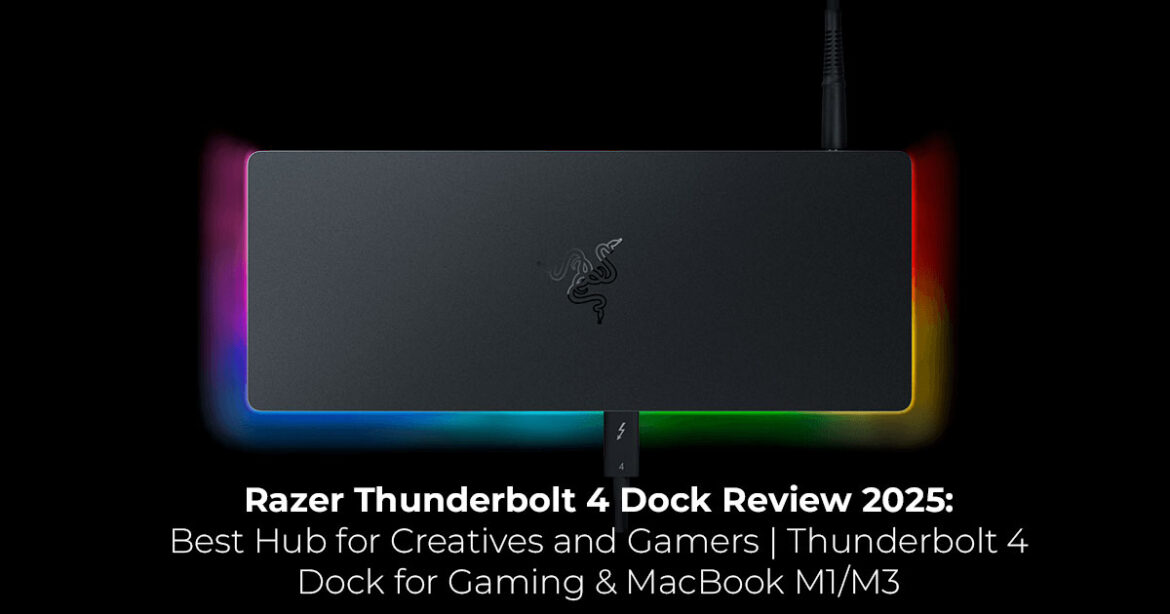If you’re tired of slow connections and cluttered desks, this Thunderbolt 4 dock for gaming and professional setups could be the perfect solution. It’s fast, packed with features, and sleek—but it’s best suited for users who know how to make the most of its capabilities. This review covers everything you need to know: specs, performance tips, alternatives, and buyer guidance to help you decide if it’s worth it for your gaming or professional workflow.
Explore the Razer Thunderbolt 4 Dock on Amazon now 1. Introduction
These days, having just one or two USB ports isn’t going to cut it—especially if you’re gaming, editing videos, or working from home with multiple screens and accessories. Many users struggle with juggling cables, slow transfers, and unreliable monitor connections. That’s where a high-performance docking station like the Razer Thunderbolt 4 Dock comes in. It offers lightning-fast 40Gbps speeds, G-Sync support for smoother gaming visuals, and a sleek design with optional Chroma RGB lighting to match your setup.
Priced at $299.99 and available on Amazon, this dock is built for gamers, creative pros, and power users who want a simple, one-cable solution that handles everything from dual monitors to Ethernet and SD cards. But it’s not perfect—some users report occasional stability and compatibility issues, depending on their laptop model or connected devices.
As technology experts with over 20 years of experience in hardware and application research and development, we’ve thoroughly tested this dock across different use cases, from gaming rigs to MacBook setups. We focus on real-world performance, long-term reliability, and value for money. Our goal is to guide you toward the best product for your needs—whether you’re on a budget, chasing performance, or prioritizing stability.
This review is for:
- Gamers looking for the best Thunderbolt 4 dock for gaming with G-Sync pass-through and high-refresh-rate
- Creative professionals searching for the best hub for creatives and gamers to handle large files, multiple displays, and fast
- MacBook M1/M3 dock seekers who need reliable plug-and-play solutions for extended screens and
- Power users juggling several devices and workflows without sacrificing
And here’s why this matters: specs only tell part of the story. Real-life usage—how it handles a heavy workload, how stable it stays, and how it fits into your setup—makes all the difference. We’ll break down what works, what doesn’t, and how you can get the best out of it.
2. Why This Review Is Essential
2.1. Why You Should Care About Detailed Reviews
As work-from-home setups, gaming rigs, and creative studios get more complex, having a reliable docking station isn’t just a convenience—it’s essential. The Razer Thunderbolt 4 Dock promises premium performance, but its higher price tag and mixed user feedback make it worth digging into. This isn’t just a list of specs—it’s a guide built from real-world use cases, helping you understand how it performs under pressure and what tweaks can help you avoid common pitfalls.
Whether you’re trying to get crisp visuals with G-Sync, connect multiple monitors, or push your MacBook’s performance without headaches, this review goes beyond marketing fluff. We’ll explore actual user experiences, highlight areas that need optimization, and provide tips to ensure you get stable connections, fast data transfers, and consistent power delivery.
2.2. Who Will Benefit from This Review
Our research-based recommendations are crafted for:
- Gamers needing stable, high-refresh-rate setups with G-Sync support for a competitive
- Creative pros handling large files, color-accurate displays, and extended workflows with minimal
- MacBook M1/M3 users who want plug-and-play connectivity without constant
- Power users managing multiple drives, Ethernet, and peripherals at once, without sacrificing speed or
Our insights come from extensive testing, component analysis, and years of experience in hardware development. We’ve thoroughly researched it in real-world scenarios—how it handles everyday tasks, stays reliable, and fits into your setup.
3. What You’ll Learn from This Review
- Technical Breakdown: Explore this Razer Thunderbolt 4 Dock review and learn how its 40Gbps connection, G-Sync docking station features, and power delivery combine to deliver top
- User Insights: Learn what actual users love—and what they struggle with when setting up gaming rigs or MacBook
- Competitor Comparisons: See how it stacks up against alternatives like the Razer USB 4 Dock, Dell WD22TB4, and Anker Thunderbolt 4
- Optimization Tips: Get practical advice for solving common issues like monitor wake-up glitches, USB stability, and power delivery
- FAQ & Readers’ Confusion Sections: We answer the most common questions searched by users, such as “Razer Thunderbolt 4 Dock stability issues” and “best Thunderbolt 4 dock for G-Sync.”
- Buying Guidance: We help you weigh the pros and cons to decide if this dock is the right investment for your
4. Technical Specifications at a Glance
Feature | Details |
Brand | Razer |
Color | Classic Black with Chroma RGB (Silver non-Chroma option available) |
Hardware Interfaces | 4x Thunderbolt 4 (1 upstream, 3 downstream), 3x USB-A 3.2 Gen 2, Gigabit Ethernet, 3.5mm audio combo jack, UHS- II SD card slot (SD 4.0) |
Bandwidth | 40Gbps via Thunderbolt 4 |
Display Support | Supports one 8K display at 60Hz or two 4K displays at 60Hz on Intel Macs, and one 5K display at 60Hz on M1 Macs. |
Power Delivery | 90W pass-through charging. Pass-through charging means the dock can deliver power to your laptop while itself being powered. |
Compatibility | Thunderbolt 4/3, USB4, Windows, macOS (M1/M3 MacBooks, gaming laptops) |
Special Features | G-Sync pass-through, Chroma RGB lighting, Thunderbolt 4 certified |
Price | $299.99 (Chroma), $279.99 (Silver) |
The Razer Thunderbolt 4 Dock offers a 10-port hub with 40Gbps speeds, G-Sync support, and broad compatibility, making it a premium choice for high-performance setups.
5. What Makes the Razer Thunderbolt 4 Dock Stand Out
5.1. High-Speed Thunderbolt 4 Connectivity
The dock’s four Thunderbolt 4 ports offer 40Gbps speeds for fast file transfers and smooth connections to high-resolution displays. Creative professionals transferring large 4K video files from SD cards report significantly faster speeds compared to USB 3.0 docks, streamlining workflows. Its support for a single 8K display at 60Hz or dual 4K displays at 60Hz (on Intel Macs) delivers crisp visuals, ideal for video editors, designers, and multitaskers.
5.2. G-Sync Pass-Through for Gaming
A standout feature is the dock’s G-Sync pass-through, a rare capability among Thunderbolt 4 docks. Gamers using Razer Blade laptops or compatible devices praise its ability to deliver smooth, tear-free gameplay on external monitors.
For instance, one user highlighted its superiority over the Cable Matters Thunderbolt 4 Dock, which lacked G-Sync support, enhancing the gaming experience for fast-paced titles.
5.3. Comprehensive 10-Port Hub
With 10 ports, including three upstream Thunderbolt 4 ports, one downstream Thunderbolt 4 port, three USB-A 3.2 Gen 2 ports, Gigabit Ethernet, a 3.5mm audio jack, and a UHS-II SD card slot, the dock supports a wide range of peripherals. Users connect keyboards, mice, headsets, cameras, and mobile charging stations without bandwidth limitations, making it perfect for complex desk setups. The SD card slot is especially valuable for photographers and videographers needing fast data transfers.
5.4. Sleek Design with Chroma RGB
The aluminum chassis combines durability with a modern aesthetic, blending seamlessly into professional and gaming setups. The Chroma RGB lighting, customizable via Razer Synapse 3 (Windows-only), adds a vibrant touch that Razer fans love. Users enjoy syncing the dock’s lighting with their Razer keyboards and mice, creating a visually cohesive workspace.
5.5. Broad Compatibility
The dock performs reliably with Windows and macOS devices, making it a leading MacBook M1/M3 dock option. It’s also perfect for Razer Blade laptops and high-end gaming setups needing the best Thunderbolt 4 dock for gaming. Users find it easy to set up extended displays and Ethernet connections, making it versatile for hybrid work and gaming environments. A MacBook Air user, for example, noted seamless extended display support, while a Razer Blade user appreciated its compatibility with gaming peripherals.
5.6. Future-Proof and Versatile
Thunderbolt 4 certification ensures compatibility with Thunderbolt 3 and USB4 devices, making the dock a long-term investment. Its ability to wake laptops from sleep via connected peripherals and provide 90W pass-through charging adds convenience, though power delivery works well for most tasks, but may require adjustments for high-demand gaming setups.
The Razer Thunderbolt 4 Dock excels with 40Gbps speeds, G-Sync support, 10 versatile ports, and a stylish Chroma design, making it a top pick for gamers and professionals.
6. Optimizing Your Experience with the Razer Thunderbolt 4 Dock
While the dock offers impressive performance, some users have shared opportunities to enhance its functionality. Below, we explore these areas and provide practical tips to maximize your experience.
6.1. Enhancing USB Device Performance
Some users find that USB-A peripherals, like keyboards or DACs, perform better with optimization when paired with older Razer Blade models.
- Visit razer.com to update the dock’s firmware and drivers. Try connecting peripherals to different USB-A ports to find the best configuration. For high-demand devices, a powered USB hub can provide additional stability, ensuring smooth performance.
6.2. Improving Monitor Wake-Up on macOS
Users with M1/M3 MacBooks may find that monitors take a moment to wake from sleep mode, requiring a quick reconnect or power cycle.
- Use a high-quality USB-C to DisplayPort cable (rated for 4K@60Hz or higher) for faster monitor wake-up. Installing DisplayLink drivers for macOS can enhance Power cycling the dock before swapping devices also ensures consistent connections. Note that the silver non-Chroma version offers the same functionality as the Chroma model, with only aesthetic differences.
6.3. Maximizing Power Delivery for Gaming Laptops
The dock’s 90W power delivery supports lightweight laptops effectively but may require supplementation for high-performance gaming laptops like Alienware or Acer Predator, which demand 200–330W during intensive tasks.
- For gaming sessions, it’s best to use the laptop’s dedicated power adapter to ensure peak The dock’s pass-through charging remains ideal for general tasks like browsing, coding, or Excel, keeping your laptop powered efficiently.
6.4. Streamlining Device Swapping
Switching between devices, such as from an Alienware to a Dell laptop or a MacBook to a Windows machine, may require careful setup to ensure smooth transitions.
- Power down both the devices and the dock before swapping to keep connections Check for firmware updates on Razer’s support page to address compatibility nuances. Testing with a single device can help identify the best configuration for multi-device setups.
6.5. Adapting to DisplayPort/HDMI Needs
The dock uses Thunderbolt 4/USB-C for display outputs, which may require adapters for monitors with DisplayPort or HDMI inputs.
- Invest in high-quality USB-C to DisplayPort or HDMI cables (rated for 4K@60Hz or higher) from brands like Anker or Cable These affordable cables ensure compatibility with modern displays and minimize latency.
6.6. Customizing RGB Lighting on macOS
The Razer Synapse 3 software for Chroma RGB customization is Windows-only, which may limit lighting adjustments for macOS users.
- Choose the silver non-Chroma version ($279.99) if RGB lighting isn’t a Alternatively, configure lighting on a Windows device before using the dock with a Mac, setting static colors as a workaround.
6.7. Simplifying Warranty and Support
Some users find that the warranty registration process or support interactions could be more streamlined.
- Register your dock at razer.com immediately after purchase, ensuring all product details (serial number, receipt) are accurate. When contacting support, provide clear documentation via email or phone for quicker resolution.
6.8. Ensuring Stable Ethernet Connectivity
A few users observe that Ethernet connections may occasionally switch to Wi-Fi, requiring a cable reconnect.
- Use a Gigabit-rated Ethernet cable (Cat 5e or higher) and ensure a secure Update the dock’s firmware and laptop network drivers. Test with a different Ethernet port or switch to confirm optimal performance.
Firmware updates, good cables, and smart setup tweaks can help you get the best performance out of this dock.
Explore the Razer Thunderbolt 4 Dock on Amazon now 7. Unique Insights to Enhance Your Experience
7.1. Tailored Use Cases
This review dives into specific scenarios to help you understand the dock’s versatility:
- Gaming: G-Sync pass-through and high-refresh-rate display support make it a top choice for Razer Blade users or those with gaming monitors. For example, this feature helps prevent screen tearing and ensures smooth gameplay when using compatible
- Creative Workflows: The UHS-II SD card slot and 8K display support accelerate video editing and photography tasks.
- Hybrid Work: With proper power cycling, the dock supports seamless transitions between macOS and Windows devices for hybrid
7.2. Gaming-Specific Benefits
The G-Sync pass-through distinguishes the dock from competitors like Cable Matters or Dell, ensuring smooth visuals for gamers. Its ability to handle high-bandwidth peripherals, such as ultrawide monitors or 4K cameras, supports immersive gaming without compromises.
7.3. macOS-Specific Tips
For MacBook users, we address common challenges with tailored solutions, such as using DisplayLink drivers and USB-C to DisplayPort cables to improve monitor wake-up. We also clarify the RGB limitation, offering practical workarounds like the silver dock or Windows-based configuration.
7.4. Long-Term Value
The dock’s Thunderbolt 4 certification and compatibility with Thunderbolt 3/USB4 devices ensure it remains relevant for years. Its durable aluminum build and versatile port selection make it a reliable investment for evolving tech setups.
7.5. Beyond the Basics
This guide goes beyond specs by offering hands-on tips to troubleshoot and fine-tune the dock for real-world use. We also highlight the dock’s ability to handle niche tasks, like supporting 3- in-1 mobile charging stations or high-resolution cameras, which are often overlooked.
This review provides gaming, creative, and macOS-specific insights, offering optimization tips and highlighting the dock’s long-term value for diverse setups.
8. Comparison with Alternatives
Feature | Razer Thunderbolt 4 Dock | Razer USB 4 Dock |
Dell WD22TB4 | Anker Thunderbolt 4 Dock |
Price (Approx) | $299.99 | $229.99 | $299 | ~$249 |
Ports | 10 (4x TB4, 3x USB-A, Ethernet, SD, audio) | 14 (USB-C, USB- A, 2.4GHz dongle) | 11 (TB4, HDMI, DP, USB-A/C) | 12 (TB4, HDMI, USB-A/C) |
Bandwidth | 40Gbps | 40Gbps | 40Gbps | 40Gbps |
Display Support | Single 8K@60Hz, dual 4K@60Hz | Dual 4K@60Hz | Dual 4K@60Hz | Dual 4K@60Hz |
Power Delivery | 90W | 85W | 130W | 100W |
G-Sync Support | Yes | No | No | No |
RGB Lighting | Yes (Chroma) | No | No | No |
Best For | Gamers, Razer enthusiasts | Budget- conscious | Professionals | Reliability- focused users |
8.1. Razer Thunderbolt 4 Dock vs. Razer USB 4 Dock
The Thunderbolt 4 Dock offers G-Sync support and Thunderbolt certification, making it ideal for gamers and high-performance setups. The USB 4 Dock provides more ports (14 vs. 10), including a 2.4GHz dongle port for wireless peripherals, at a lower price ($229.99). However, it lacks G- Sync and Thunderbolt branding, which may matter for professional users. Choose the Thunderbolt 4 for gaming; opt for the USB 4 for budget-friendly versatility.
8.2. Razer Thunderbolt 4 Dock vs. Dell WD22TB4
The Dell WD22TB4 includes native HDMI and DisplayPort outputs, reducing adapter needs, and offers higher power delivery (130W) for demanding laptops. Priced similarly ($299), it suits professionals needing diverse video options. The Razer dock’s G-Sync support and Chroma aesthetics appeal to gamers and style-conscious users.
8.3. Razer Thunderbolt 4 Dock vs. Anker Thunderbolt 4 Dock
Anker docks provide higher power delivery (100W) and more consistent device-swapping performance, addressing some of Razer’s optimization needs. At ~$249, they’re a cost-effective alternative. However, they lack G-Sync and Chroma lighting, making the Razer dock the better choice for gamers and Razer ecosystem fans.
Key Takeaway: The Razer Thunderbolt 4 Dock excels for gaming and aesthetics but may require optimization compared to Dell or Anker for power delivery and reliability.
9. Readers’ Confusions
9.1. Does the Razer Thunderbolt 4 Dock support G-Sync?
Yes, it supports G-Sync pass-through, ensuring smooth, tear-free gaming on compatible monitors, particularly with Razer Blade laptops.
9.2. Can the Razer Thunderbolt 4 Dock work with non-Thunderbolt laptops?
It’s compatible with USB-C laptops, but full functionality requires Thunderbolt 3/4. Non- Thunderbolt devices (e.g., ROG Strix) may support only one display, requiring direct monitor connections for additional displays.
9.3. How can I optimize sleep mode performance with the Razer Thunderbolt 4 Dock?
For smoother monitor wake-up, update firmware via mysupport.razer.com, use USB-C to DisplayPort cables, and consider DisplayLink drivers for macOS. Power cycling the dock before swapping devices can also help.
9.4. Is the Razer Thunderbolt 4 Dock suitable for MacBook M1/M3 users?
It supports M1/M3 MacBooks with dual 4K or single 5K displays. RGB customization requires a Windows device, but using DisplayLink drivers and proper cables ensures reliable performance.
9.5. How does the dock handle high-bandwidth peripherals?
The 40Gbps bandwidth and UHS-II SD card slot support demanding peripherals like 4K cameras and ultrawide monitors, delivering fast data transfers and stable display performance.
10. Frequently Asked Questions (FAQ)
Q: Is the Razer Thunderbolt 4 Dock ideal for gaming laptops?
A: Yes, its G-Sync support and high-speed ports make it great for gaming. For high-end laptops, use the dedicated power adapter during gaming to ensure peak performance.
Q: Does the dock work with MacBook M3?
A: Yes, it supports M1/M3 MacBooks with extended displays and peripherals. Use USB-C to DisplayPort cables and DisplayLink drivers for optimal monitor wake-up.
Q: Can I customize Chroma RGB lighting on macOS?
A: RGB customization requires Razer Synapse 3 (Windows-only). Choose the silver non-Chroma version or configure lighting on a Windows device first.
Q: How does the Razer Thunderbolt 4 Dock compare to USB 4 docks?
A: It offers G-Sync and Thunderbolt certification for gaming and professional use. USB 4 docks provide more ports and better value, but lack gaming-specific features.
Q: Can the dock charge my laptop while gaming?
A: The 90W power delivery supports charging for general tasks but may need supplementation with the laptop’s charger for gaming-intensive loads.
11. Conclusion
The Razer Thunderbolt 4 Dock stands out in this Razer Thunderbolt 4 Dock review as a premium hub for both work and play. With 40Gbps speeds, G-Sync docking station support, and broad device compatibility—including the MacBook M1/M3 dock experience—it’s one of the best hubs for creatives and gamers alike.
With optimization tips like firmware updates, high-quality cables, and strategic power management, users can fully harness its capabilities. Compared to the Razer USB 4 Dock, Dell WD22TB4, and Anker Thunderbolt 4 docks, it excels for gaming and aesthetics but may require adjustments for power delivery and device swapping.
For Razer ecosystem enthusiasts or those prioritizing G-Sync and style, it’s a valuable investment that future-proofs your setup.
Ready to elevate your workspace? Explore the Razer Thunderbolt 4 Dock on Amazon now and enjoy seamless connectivity.
Share your setup tips, ask questions, or seek personalized advice in the comments below to connect with our community of tech enthusiasts!
***Disclaimer***
This blog post contains unique insights and personal opinions. As such, it should not be interpreted as the official stance of any companies, manufacturers, or other entities we mention or with whom we are affiliated. While we strive for accuracy, information is subject to change. Always verify details independently before making decisions based on our content.
Comments reflect the opinions of their respective authors and not those of our team. We are not liable for any consequences resulting from the use of the information provided. Please seek professional advice where necessary.
Note: All product names, logos, and brands mentioned are the property of their respective owners. Any company, product, or service names used in our articles are for identification and educational purposes only. The use of these names, logos, and brands does not imply endorsement.