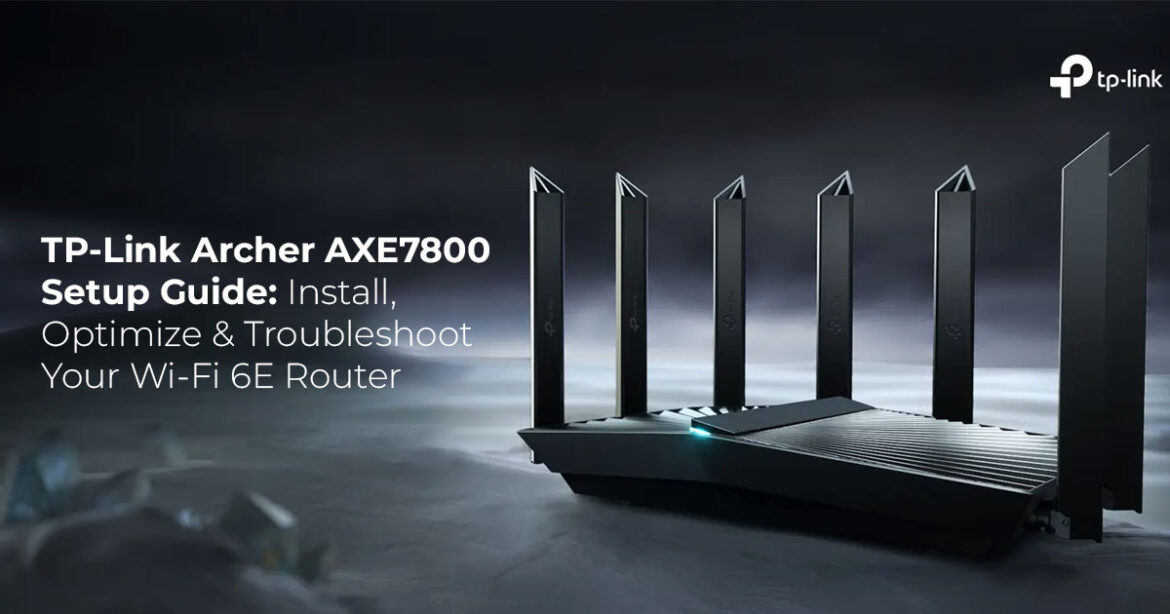The TP-Link Archer AXE95 is a Wi-Fi 6E tri-band router offering speeds up to 7,800 Mbps. This guide provides a simple, step-by-step process to install it, get it online quickly, and optimize its performance for your specific needs, all within 15 minutes. It’s perfect for gaming, 4K streaming, and handling multiple smart home devices.
Get the TP-Link Archer AXE7800 on Amazon 1. Introduction
A sluggish Wi-Fi connection can be annoying, often leaving you frustrated when a movie buffers endlessly or a video call freezes at a crucial moment. The promise of blazing-fast internet is often met with the reality of dropped connections and dead zones. So, how can you know if a router truly lives up to the hype? The answer lies not just in the spec sheet but in the collective experience of those who have used it day in and day out.
This guide, a continuation of our TP-Link Archer AXE95 (AXE7800) Review 2025 (also known as AXE95 in some regions) [Link to external article here], is your practical manual for setting up and optimizing the router. It’s more than just a quick-start guide; it’s a detailed walkthrough based on real-world usage and insights.
As technology experts with over 20 years of experience in hardware and application research and development, we deeply analyze each product based on real-world performance, durability, and value for money. Our goal is to help you find the best product in every category—budget, performance, reliability, and long-term usage. Our recommendations, tailored for home users, streamers, remote workers, and gamers, are based on extensive research, component analysis, real-world usability, and industry expertise.
This post will peel back the layers of marketing to give you a clear, honest look at the TP-Link Archer AXE95 and how it performs in everyday scenarios. We’ll show you why this router is a significant upgrade for your home network and provide a no-fuss guide to getting it up and running in under 15 minutes. Ready to say goodbye to buffering and hello to seamless connectivity? Let’s get started.
📖 Table of Contents
- Why This Guide Is Essential
- What You Will Learn
- Technical Specifications at a Glance
- Unboxing: What’s in the Box
- Step-by-Step Installation Guide
- Hardware Connection
- Verify LED Status
- Configure the Router
- Advanced Features and Optimization
- Troubleshooting Common Issues
- Maintenance and Security Best Practices
- Clearing Common Doubts
- FAQs
- Conclusion
Why This Guide Is Essential
Setting up a router can feel daunting, especially with advanced features like Wi-Fi 6E and mesh networking. Many users struggle with choosing the right ports, configuring bands for optimal speed, or resolving connectivity hiccups.
This guide stands out by:
- Providing a jargon-free, step-by-step process tailored for all skill
- Including visual LED status tables and port selection tips missing from quick-start
- Offering real-world advice based on user feedback and technical data from sources like TP-Link’s support pages and expert
- Addressing gaps in other guides, such as how to prioritize devices for gaming or integrate with smart home
Whether you’re managing a small apartment or a multi-story home, this guide ensures you maximize the Archer AXE7800’s potential without frustration.
What You Will Learn from This Guide
This guide covers everything you need for a smooth TP-Link AXE7800 installation, from unboxing to advanced features. Whether you want the best router for gaming and streaming, or a simple Wi-Fi 6E router setup for your home, this step-by-step guide will walk you through it.
You’ll learn:
- How to unbox and connect the router correctly, including port choices for different internet
- Step-by-step configuration using the TP-Link Tether app or web
- How to leverage advanced features like OneMesh, HomeShield, and Alexa
- Troubleshooting tips for common issues like slow speeds or dropped
- Maintenance practices to keep your network secure and
By the end, you’ll have a fully operational network tailored to your devices and lifestyle, with clear fixes for any bumps along the way.
Technical Specifications at a Glance
Before diving into setup, here’s a detailed look at the Archer AXE7800’s capabilities to understand what you’re working with. These specs, sourced from TP-Link’s official documentation, highlight its power for modern homes.
| Feature | Details |
| Model | TP-Link Archer AXE7800 (Archer AXE95) |
| Wi-Fi Bands | Tri-band: 2.4 GHz, 5 GHz, 6 GHz |
| Maximum Speeds | 7,800 Mbps total (574 Mbps on 2.4 GHz, 4,804 Mbps on 5 GHz, 2,402 Mbps on 6 GHz) |
| Wireless Standards | IEEE 802.11ax/ac/n/a (5 GHz, 6 GHz), IEEE 802.11ax/n/b/g (2.4 GHz) |
| Processor | 1.7 GHz Quad-Core CPU |
| Antennas | 8 High-Performance External Antennas |
| Ports | 1× 2.5 Gbps WAN/LAN, 1× 1 Gbps WAN/LAN, 3× 1 Gbps LAN, 1× USB 3.0, 1× USB 2.0 |
| Security | WPA, WPA2, WPA3, TP-Link HomeShield (antivirus, parental controls, QoS) |
| Mesh Compatibility | OneMesh and EasyMesh for seamless whole-home coverage |
| Dimensions | 12.2 × 8.1 × 6.8 in (310.9 × 206.9 × 173.7 mm) |
| Weight | 1.94 pounds |
| OS Compatibility | Windows, macOS, Linux, iOS, Android |
| App Support | TP-Link Tether, Aginet |
| Voice Control | Amazon Alexa compatible |
| Power Adapter | 12V/3.3A (use only the provided adapter) |
- Key Takeaway: The 5 Gbps WAN/LAN port is a standout for high-speed fiber plans, and the 6 GHz band ensures low-latency connections for Wi-Fi 6E devices like newer smartphones or laptops.
Unboxing: What’s in the Box
When you open the TP-Link Archer AXE7800 box, you’ll find everything needed to get started.
Here’s a breakdown of the contents to ensure nothing’s missing:
| Item | Description |
| Archer AXE7800 Router | Black tri-band Wi-Fi 6E router with 8 antennas |
| Power Adapter | 12V/3.3A adapter for powering the router |
| RJ45 Ethernet Cable | For connecting to modem or wired devices |
| Quick Installation Guide | Printed setup instructions |
Pro Tip: Check the router’s bottom label for the default Wi-Fi SSID and password—you’ll need these for initial wireless
Step-by-Step Installation Guide
Setting up the Archer AXE7800 is straightforward, taking about 15 minutes if you follow these steps. The process is split into hardware connection, LED verification, and configuration, with tips to avoid common pitfalls.
1. Hardware Connection
Proper placement and connections set the foundation for great performance.
Follow these steps:
- Positioning: Place the router in a central, elevated spot (e.g., a shelf) away from walls, metal objects, or electronics like microwaves that cause Adjust the eight antennas upward or angled toward high-traffic areas.
- Power Up: Connect the power adapter to the router’s power port and plug it into a wall If there’s a Power On/Off button, press it. Wait 1-2 minutes for the router to boot; the Power LED should turn solid green.
- Modem Connection:
- For fiber or direct Ethernet: Plug the provider’s Ethernet cable into the router’s
2.5 Gbps WAN/LAN port (usually blue or labeled). This port is critical for plans exceeding 1 Gbps to avoid speed bottlenecks.
- For modem setups: Power off your modem, remove any backup battery, then power it back Wait 2 minutes for it to stabilize. Connect an Ethernet cable from the modem’s output to the router’s WAN port.
- Wired Devices (Optional): Connect computers, gaming consoles, or NAS devices to the three 1 Gbps LAN ports or the 5 Gbps WAN/LAN port for high-speed wired connections.
- Wireless Devices: Find the default Wi-Fi SSID and password on the router’s Connect your phone or laptop to this network for configuration.
Use the 2.5 Gbps WAN port for faster internet plans and position the router centrally to maximize coverage.
2. Verify LED Status
The router’s LEDs provide a quick way to check its status.
Refer to this table to ensure everything’s working:
| LED Indicator | Expected Status | Meaning |
| Power | Solid Green | Router is powered and operational |
| 2.4 GHz | Solid Green | 2.4 GHz Wi-Fi band is active |
| 5 GHz | Solid Green | 5 GHz Wi-Fi band is active |
| 6 GHz | Solid Green | 6 GHz Wi-Fi band is active |
| Internet | Solid Green | Connected to the internet |
| Wi-Fi | Solid Green | Wireless networks are enabled |
If the Wi-Fi LED is off, press the Wi-Fi button on the rear panel for 2 seconds to enable it. If the Internet LED is off, check your modem or WAN cable connection.
- Pro Tip: If LEDs blink or stay off unexpectedly, power cycle both the router and modem (unplug for 30 seconds, then reconnect).
Get the TP-Link Archer AXE7800 on Amazon 3. Configure the Router
You can configure the router using the TP-Link Tether app (iOS/Android) or a web browser. The app is more intuitive for beginners, while the browser offers advanced settings.
Option 1: TP-Link Tether App
- Download the Tether app from the App Store or Google
- Connect your phone to the router’s default Wi-Fi network (SSID/password on the label).
- Open the app and follow the prompts to:
- Create an admin password for the router
- Select your region and time
- Choose your internet connection type (Dynamic IP, PPPoE, or Static IP—check with your ISP if unsure).
- Set a custom Wi-Fi network name (SSID) and password for each band or enable Smart Connect for a single
- Save settings and wait for the router to restart (about 1 minute).
Option 2: Web Browser
- Connect to the router via Wi-Fi or
- Open a browser and enter http://tplinkwifi.net or http://192.168.0.1.
- Log in with default credentials (admin/admin) and create a new admin
- Follow the Quick Setup wizard to configure:
- Time zone and
- Internet connection type (your ISP may provide PPPoE credentials or a static IP).
- Wi-Fi settings: Create unique SSIDs for 4 GHz, 5 GHz, and 6 GHz, or use Smart Connect.
- Apply settings and reboot if
Key Takeaway: Use the app for quick setup; switch to the browser for advanced tweaks like QoS or VPN settings.
4. Advanced Features and Optimization
The Archer AXE7800 shines with features that enhance performance and usability.
Here’s how to make the most of them:
- Mesh Networking (OneMesh/EasyMesh): Pair with TP-Link OneMesh extenders to cover larger homes (up to 7,000 sq ft with extenders). Enable in the Tether app under “OneMesh” to create a single network with seamless
- HomeShield Security: Activate the free HomeShield plan via the app for real-time threat detection, parental controls (e.g., time limits, site blocking), and Quality of Service (QoS) to prioritize gaming or streaming
- USB Functionality: Plug a hard drive into the USB 3.0 port for network-wide file sharing or Access via the app or browser under “USB Sharing.”
- Alexa Integration: Link the router to Amazon Alexa for voice commands like “Alexa, turn off the Wi-Fi” or “Alexa, reboot the ” Set up in the Alexa app under Devices > Add Device.
- Firmware Updates: Check for updates in the Tether app or web interface (Advanced > System > Firmware Update). Updates fix bugs and boost
Pro Tip: For gaming, use QoS to prioritize your console or PC, and connect to the 6 GHz band for minimal latency on Wi-Fi 6E devices.
Troubleshooting Common Issues
Even a reliable router like the AXE7800 can hit snags. Here are research-backed fixes for common problems, drawn from user feedback and TP-Link’s support resources.
| Issue | Solution |
| No Internet Connection | – Ensure the WAN cable is in the 2.5 Gbps WAN/LAN port for high-speed plans. – Power cycle modem and router (unplug 30 seconds, reconnect). – Verify ISP settings (e.g., PPPoE credentials). |
| Slow Wi-Fi Speeds | – Move router to an open, central location. – Switch to 5 GHz or 6 GHz for faster devices. – Reduce channel interference by setting |
80 MHz channel width in Advanced > Wireless. – Limit bandwidth-heavy devices via QoS. | |
Can’t Access Web Portal | – Use http://192.168.0.1 or clear browser cache. – Try a different browser or incognito mode. – Ensure your device is on the router’s network. |
| Wi-Fi LED Off | – Press the Wi-Fi button on the rear panel for 2 seconds. – Check wireless settings in the Tether app or web interface. |
| Forgot Password | – Reset by holding the Reset button for 10 seconds (erases all settings). – Store new credentials in a secure password manager. |
Most issues are fixed by checking cables, rebooting, or updating firmware. Use the Tether app’s diagnostics for quick insights.
Maintenance and Security Best Practices
To keep your Archer AXE7800 running smoothly and securely, follow these habits:
- Firmware Updates: Check monthly via the Tether app or web Updates patch vulnerabilities and improve stability.
- Password Management: Change the default admin and Wi-Fi passwords during Use strong, unique passwords (e.g., 12+ characters with letters, numbers, symbols).
- WPA3 Security: Enable WPA3 encryption for all bands if your devices support it (Settings
> Wireless > Security). Fall back to WPA2 for older devices.
- Parental Controls: Set up via HomeShield to limit kids’ screen time or block unsafe Customize per device for flexibility.
- Regular Cleaning: Dust the router with a dry cloth to prevent overheating, especially around
- Scheduled Reboots: Set a weekly reboot in the Tether app (System > Reboot Schedule) to clear memory and maintain
Key Takeaway: A 5-minute monthly check (firmware, passwords, dust) keeps your network fast and secure.
Clearing Common Doubts
Based on common search queries, here are answers to questions users often have:
1. What’s the best port for a 2 Gbps fiber plan?
Use the 2.5 Gbps WAN/LAN port to avoid speed caps. The 1 Gbps WAN/LAN port is fine for slower plans.
2. Can I use it with an existing router?
Yes, set it as an access point (LAN-to-LAN connection, disable DHCP) or pair with OneMesh extenders for mesh setups.
3. How do I enable parental controls?
In the Tether app, go to HomeShield > Parental Controls, then set schedules or block specific sites per device.
4. Is the 6 GHz band necessary?
It’s ideal for Wi-Fi 6E devices (e.g., iPhone 13 or newer) to reduce interference and boost speed. Older devices use 2.4 GHz or 5 GHz.
5. Can I share files via USB?
Yes, connect a drive to the USB 3.0 port and enable sharing in the app or web interface under USB Storage.
Frequently Asked Questions (FAQ)
| Question | Answer |
| How many devices can it handle? | Over 100, thanks to tri-band, OFDMA, and MU-MIMO technologies. |
| Does it support VPNs? | Yes, built-in OpenVPN and PPTP server/client; configure under Advanced > VPN. |
| What’s the range for a two- story home? | Up to 2,500-3,000 sq. ft standalone; add OneMesh extenders for more coverage. |
| Can I use it without the app? | Yes, configure via http://tplinkwifi.net or 192.168.0.1 in a browser. |
| How do I reset to factory settings? | Hold the Reset button for 10 seconds; reconfigure after reset. |
| Does it work with fiber broadband? | Yes, connect via the 2.5 Gbps WAN/LAN port for optimal performance. |
Conclusion
The TP-Link Archer AXE7800 Tri-Band Wi-Fi 6E Router is a powerhouse for modern homes. It delivers fast, reliable connections across three bands and supports over 100 devices with ease.
Its easy setup, strong HomeShield security, and mesh compatibility make it perfect for everything from casual browsing to 8K streaming and online gaming.
This guide has walked you through unboxing, hardware setup, configuration, and advanced features, with troubleshooting tips to handle any hiccups. By following these steps and maintenance practices, you’ll enjoy a seamless, secure network tailored to your needs.
Ready to transform your home Wi-Fi? Get the TP-Link Archer AXE7800 on Amazon and experience next-level connectivity.
Have questions about setup, need help with specific features, or want to share your experience?
Drop a comment below or reach out on TP-Link’s support forums for community assistance. Let’s build a better network together!
Don’t let slow Wi-Fi hold you back. Get your TP-Link Archer AXE7800 today, follow this guide for a quick setup, and enjoy a faster, more reliable home network.
Share your setup tips or ask for help in the comments to join our networking community!
***Disclaimer***
This blog post contains unique insights and personal opinions. As such, it should not be interpreted as the official stance of any companies, manufacturers, or other entities we mention or with whom we are affiliated. While we strive for accuracy, information is subject to change. Always verify details independently before making decisions based on our content.
Comments reflect the opinions of their respective authors and not those of our team. We are not liable for any consequences resulting from the use of the information provided. Please seek professional advice where necessary.
Note: All product names, logos, and brands mentioned are the property of their respective owners. Any company, product, or service names used in our articles are for identification and educational purposes only. The use of these names, logos, and brands does not imply endorsement.