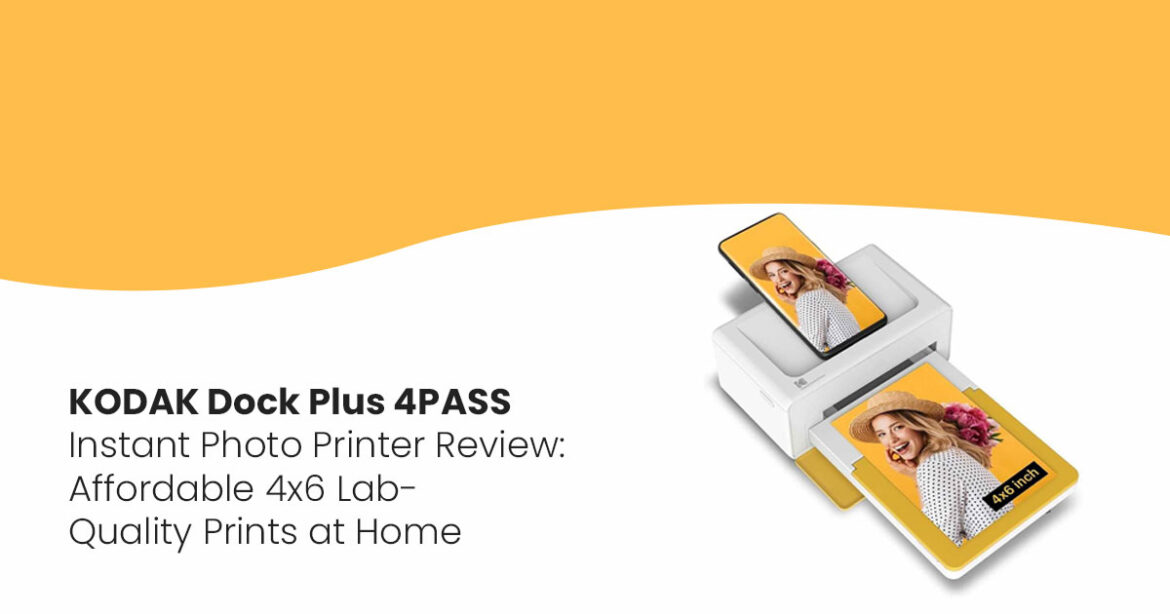The KODAK Dock Plus makes it easy to turn the photos sitting on your phone into durable, lab- quality prints you can actually hold. It’s portable, simple to use, and built for people who love instant photos—whether that’s parents capturing family moments, scrapbookers, or anyone tired of their memories being stuck on a screen. This review covers how it performs in real life, what you’ll really spend, and how it stacks up against other photo printers, with practical tips from experts who’ve been testing hardware for over two decades.
1. Introduction
Most of us take hundreds of photos every month—but how many do we actually print? The truth is, our favorite memories often get buried in cloud storage or lost in endless camera rolls. That’s where the KODAK Dock Plus comes in. It turns your phone pics into bright, smudge-proof prints you can share, frame, or tuck into a scrapbook.
As technology experts with over 20 years of experience in hardware and application research and development, we evaluate products based on real-world performance, durability, and long- term value for money. Our goal is simple: to help you find the best product—whether you care most about price, performance, reliability, or ease of use. For this review, our recommendations are based on extensive research, component analysis, hands-on testing, and industry expertise.
This guide is written for people who care about more than just specs—parents capturing milestones, crafters building memory albums, party hosts who want instant keepsakes, and anyone who loves the nostalgia of printed photos. And because most reviews gloss over the hidden costs and day-to-day experience, we’re going to take a closer look at what it’s really like to own the Kodak Dock Plus.
2. Why This Review Matters
If you’ve ever tried to shop for a photo printer, you know how overwhelming it gets. Every model looks great on paper, but what really matters is whether it’s affordable to run, easy to use, and reliable enough for everyday printing. Many reviews either rattle off specs without context or hype up “cool features” while skipping the practical details—like how much refills cost or whether the companion app is frustrating.
This review is different. We’ll show you exactly what makes the KODAK Dock Plus worth considering (or not), explain its printing technology in plain English, and highlight both the good and the not-so-obvious quirks. The goal? To give you a clear picture of whether this printer actually fits your life—not just your shopping cart.
2.1 What You’ll Learn
- What sets the KODAK Dock Plus apart and how it performs day-to-day
- A simple breakdown of its 4PASS printing technology and why it matters
- The pros, cons, and hidden details other reviews often skip
- What you’ll actually spend upfront and over time—including bundle deals worth checking
- How it compares against other popular instant photo printers
- Smart tips to get the best results and save money on prints
- Where to buy it and why bundles often give you the best value
3. What Is the KODAK Dock Plus?
The KODAK Dock Plus is a small, portable printer that churns out 4×6-inch photos straight from your phone or tablet. It’s not just a printer—it also doubles as a charging dock for your device, which is handy if you’re short on outlets or desk space.
Whether you’re using an iPhone, Android, or even a USB stick, this printer connects easily through Bluetooth or a direct dock. It uses a special 4PASS printing process (more on that later) to create bright, durable photos that won’t smudge or fade. You can choose between photos with a white border (great for jotting down notes) or full, edge-to-edge prints for a polished look.
3.1 Key Features in a Nutshell
Feature | Details |
Print Size | 4×6 inches |
Connections | Bluetooth, USB-C, Micro USB (Android), Lightning Adapter (iOS) |
Printing Tech | 4PASS Dye-Sublimation (layers colors and adds a protective coating) |
Photo Options | Border or borderless photos |
Works With | iPhones, iPads, Android phones, tablets, USB drives, digital cameras |
Photo Durability | Smudge-proof, water-resistant, lasts over 100 years |
App | KODAK Photo Printer App (edit with filters, frames, stickers, or templates) |
Charging | Charges up to two devices while printing |
Print Speed | About 50 seconds per photo |
Cartridge | KODAK PHC-80 (80-sheet capacity for bundles, 10-sheet starter pack) |
The KODAK Dock Plus prints 4×6-inch photos from your phone using 4PASS tech for bright, tough prints that last. It connects via Bluetooth or docking, charges your device, and offers cheap printing, especially with bigger paper bundles.
4. Understanding 4PASS Technology
The KODAK Dock Plus stands out because of its 4PASS (Dye-Sublimation) printing, which is a fancy way of saying it creates photos that look like they came from a professional lab. Unlike regular inkjet printers or those zero-ink (ZINK) models you see everywhere, 4PASS uses heat to transfer layers of color onto special paper, topping it off with a protective coating.
4.1 How It Works
- Layer by Layer: The printer runs the paper through four times, each pass adding a different color—cyan, magenta, yellow, and a final clear This builds rich, smooth colors without blotchy spots.
- Protective Coating: That last layer is like a shield—it makes photos water-resistant, fingerprint-proof, and safe from fading even after years in a photo
- Long-Lasting Quality: KODAK says these prints can last over a century, which is perfect for saving memories like wedding photos or baby
4.2 Why It’s a Big Deal
Most affordable printers use ZINK tech, which can leave you with grainy or faded photos after a while. The KODAK’s 4PASS system, on the other hand, gives you crisp details and bold colors that pop. That protective layer means you can pass photos around at a family gathering without worrying about smudges or spills. It’s a small detail, but it makes a huge difference if you’re creating keepsakes or gifts.
- 4PASS creates vibrant, professional-quality photos that don’t fade or
- The protective coating is a lifesaver for photos you’ll handle often, like scrapbook pages.
- Compared to ZINK printers, 4PASS delivers sharper images that hold up over
5. How It Performs in Real Life
5.1 Setting It Up
Getting the KODAK Dock Plus ready is pretty simple, but it’s not flawless. The box comes with a manual, a power adapter, a Lightning adapter for iPhones, and a starter pack of 10 sheets of photo paper with a cartridge. Here’s the rundown:
- Docking: Plug your phone into the dock using the right adapter (Micro USB for Android, Lightning for iOS). It’s sturdy and charges your phone while printing, but you’ll need to make sure you’re using the correct adapter for your
- Bluetooth: Pair your phone or tablet via Bluetooth for wireless It’s reliable once connected, but it might take a moment to sync the first time.
- App Setup: Grab the KODAK Photo Printer App from Google Play or the App Store. It’s easy to navigate, letting you tweak photos with filters or frames, but some folks find it a bit slow on older
For Bluetooth, turn it on before opening the app to avoid any “where’s my printer?” moments.
5.2 Photo Quality and Speed
The prints are where the KODAK Dock Plus shines. With a resolution of 1200 x 1200 dpi, photos come out sharp, with colors that pop—like the deep reds of a sunset or the bright greens of a summer picnic. The protective coating gives them a glossy, professional finish you’d expect from a photo lab.
- Speed: Each photo takes about 50 seconds, which is decent for dye-sublimation but a tad slower than some ZINK printers (around 30-40 seconds).
- Border Options: Choose borderless for full-size, frame-ready photos or bordered for a classic look where you can scribble a date or
Setup is easy with Bluetooth or docking, though the app can be sluggish on older devices. Photos are crisp and colorful, taking about 50 seconds each to print.
5.3 The App Experience
The KODAK Photo Printer App is your control center for printing. It lets you:
- Edit Photos: Tweak brightness, contrast, or add filters to make your photos Instagram-
- Add Fun Stuff: Throw on frames, stickers, or text for personalized prints, like a “Happy Birthday”
- Use Templates: Create collages, ID photos, or even passport photos in a
The catch? The app can feel clunky on older phones, sometimes freezing or taking too long to load photos. Regular updates help, but it’s not as slick as some competitor apps.
6. Breaking Down the Costs
KODAK markets the Dock Plus as one of the cheapest ways to print photos at home, but let’s see if that holds up.
6.1 Buying Options
Product | Price (USD) | Sheets Included | Cost per Photo (Approx.) |
KODAK Dock Plus + 10 Sheets | $129.99 | 10 | $0.50–$0.60 |
KODAK Dock Plus + 90 Sheets Bundle | $149.99 | 90 | $0.30–$0.35 |
KODAK Dock Plus + 90 Sheets Gift Bundle | $179.99 | 90 | $0.35–$0.40 |
Note: Prices are based on Amazon as of August 28, 2025. The 90-sheet bundle is the smartest pick, cutting the cost per photo by nearly half compared to the 10-sheet pack.
6.2 Ongoing Costs
- Cartridges: The KODAK PHC-80 cartridge (80 sheets) runs about $25–$30, which works out to $0.31–$0.38 per That’s cheaper than competitors like the Canon Selphy ($0.40–$0.50 per photo).
- Maintenance: The printer itself is low-maintenance—no ink to refill or parts to clean— but you’re locked into using KODAK’s paper and cartridges, which can add up if you print a
Key Takeaways:
- The 90-sheet bundle is the way to go for saving money on each
- Long-term costs are reasonable but depend on KODAK’s specific
- Keep an eye out for sales on Amazon to stock up on
7. How It Compares to Other Printers
To see if the KODAK Dock Plus is your best bet, let’s put it side-by-side with two popular alternatives: the Canon Selphy CP1500 and the HP Sprocket Studio Plus.
Feature | KODAK Dock Plus | Canon Selphy CP1500 | HP Sprocket Studio Plus |
Print Size | 4×6 inches | 4×6 inches | 4×6 inches |
Printing Tech | 4PASS Dye- Sublimation | Dye-Sublimation | Dye-Sublimation |
Connections | Bluetooth, USB-C, Docking | Wi-Fi, USB, SD Card | Bluetooth, Wi-Fi |
Print Speed | ~50 seconds | ~41 seconds | ~50 seconds |
Photo Cost | $0.30–$0.60 | $0.40–$0.50 | $0.45–$0.55 |
Durability | Smudge-proof, water-resistant | Water-resistant | Water-resistant |
App Quality | Decent, can be slow | Smooth, feature- packed | Basic, fewer editing options |
Charging Feature | Yes, charge devices | No | No |
7.1 What Stands Out
- KODAK Dock Plus: Wins for affordability and its handy charging The 4PASS coating makes photos extra durable, perfect for long-term keepsakes.
- Canon Selphy CP1500: Prints faster and has a better app, but you’ll pay more per photo, and it doesn’t charge your
- HP Sprocket Studio Plus: Sleek and portable but pricier with a less versatile app and no docking
The KODAK Dock Plus is the budget-friendly pick with a unique charging feature, but the Canon Selphy is faster with a better app, and the HP Sprocket costs more for less.
8. The Good and the Not-So-Good
8.1 What We Love
- Gorgeous Prints: The 4PASS tech delivers bright, sharp photos that feel like they came from a pro
- Wallet-Friendly: Especially with the 90-sheet bundle, you’re paying less per photo than most
- Flexible Connections: Bluetooth and docking make it easy to print from any phone or
- Phone Charging: It’s a small thing, but charging your phone while printing saves space and
- Portable Size: Light and compact, it’s easy to move from your desk to a party or even a
8.2 What Could Be Better
- App Glitches: The app can lag or crash, especially on older phones, which can be
- KODAK-Only Supplies: You’re stuck using KODAK’s paper and cartridges, which limits your
- Setup Hiccups: Getting the right docking adapter for your phone can be a bit
- Slower Prints: At 50 seconds per photo, it’s not the fastest compared to some
9. Tips to Make the Most of Your KODAK Dock Plus
- Keep the App Updated: New versions fix bugs, so check for updates regularly to keep things
- Go for Bundles: The 90-sheet bundle saves you money over Watch for Amazon deals to stock up.
- Store Supplies Right: Keep paper and cartridges in a cool, dry spot to avoid
- Play with Borders: Use bordered photos for notes or scrapbooks and borderless for frames or
- Check the Lights: If the printer acts up, the LED indicators (check the manual) can help you figure out what’s
10. Wrapping It Up
The KODAK Dock Plus 4PASS Instant Photo Printer is a fantastic pick for anyone who loves turning phone photos into physical memories. Its 4PASS technology creates bright, durable
prints that can handle spills and smudges, making it ideal for everything from family albums to craft projects.
The ability to charge your phone while printing is a clever bonus, and the low cost per photo— especially with the 90-sheet bundle—makes it a great value. Sure, the app could be smoother, and you’re tied to KODAK’s supplies, but for the price, it’s hard to beat the quality and convenience.
- Vibrant, long-lasting prints thanks to 4PASS tech and a protective
- Affordable printing, especially with the 90-sheet bundle, and doubles as a
- Great for home, travel, or gifting—quirks included, but nothing you can’t work
10.1 Ready to Print Your Memories?
Don’t let your favorite photos stay trapped on your phone! The KODAK Dock Plus makes it easy to create lasting prints you can share, frame, or treasure. Check out the bundles below on Amazon to get the best deal, and start bringing your memories to life today!
***Disclaimer***
This blog post contains unique insights and personal opinions. As such, it should not be interpreted as the official stance of any companies, manufacturers, or other entities we mention or with whom we are affiliated. While we strive for accuracy, information is subject to change. Always verify details independently before making decisions based on our content.
Comments reflect the opinions of their respective authors and not those of our team. We are not liable for any consequences resulting from the use of the information provided. Please seek professional advice where necessary.
Note: All product names, logos, and brands mentioned are the property of their respective owners. Any company, product, or service names used in our articles are for identification and educational purposes only. The use of these names, logos, and brands does not imply endorsement.