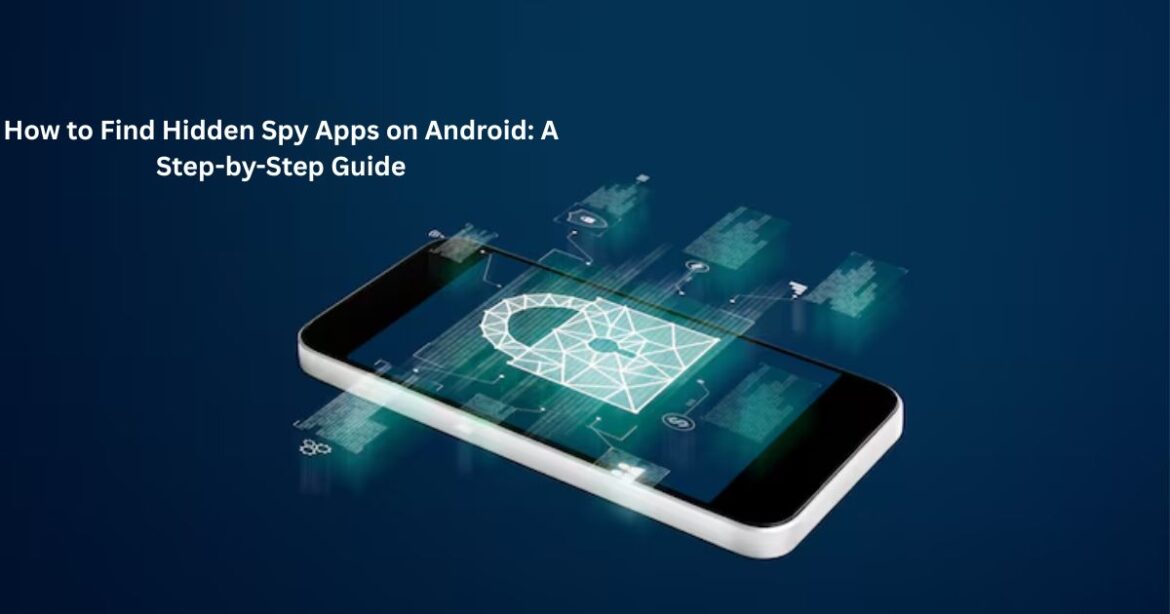Privacy has become a growing concern in today’s digital age. Many people unknowingly share sensitive information without realising that hidden Spy Apps might be monitoring their activity. Whether it’s messages, calls, photos, or location, these intrusive tools can secretly collect data.
This comprehensive guide explains how to find hidden spy apps on Android, detect suspicious behaviour, and secure your device effectively. Following these steps will help users regain control of their privacy and keep their data safe.
Understanding What Spy Apps Really Are
Before learning how to find hidden apps on Android, it’s important to understand what Spy Apps actually do. These applications are designed to monitor a user’s phone activity, often without permission. They can record keystrokes, capture screenshots, listen through the microphone, or even access the camera.
Although some apps for Android or apps for iPhone are marketed as parental control or employee monitoring tools, they can easily be misused for unethical surveillance. Knowing how they operate is key to identifying and removing them.
Common Signs Your Android Might Have a Spy App
Hidden spy apps for Android are designed to remain undetected, but they often leave digital footprints. Here are some warning signs that your device could be compromised:
| Signs of Spy Apps | Possible Explanation |
| Sudden battery drain | Spy apps constantly run in the background, using |
| Overheating | Excessive background data activity |
| Increased data usage | Apps transmitting your data remotely |
| Strange icons or system apps | Hidden or renamed tools |
| Random reboots or lags | Malicious scripts interfering with system processes |
If these symptoms appear, it’s time to perform a full security check.
Step-by-Step Guide: How to Find Hidden Spy Apps on Android
This step-by-step approach helps locate and remove unwanted monitoring software effectively.
1. Check Installed Apps in Settings
Open your settings app and navigate to Apps All Apps. Carefully review the list for unfamiliar or suspicious app names. Spyware often hides under generic titles such as System Service or Device Update.
If you find an unknown app, tap App Info and note its permissions, storage usage, and install date. This can reveal whether it’s a hidden camera app or another form of surveillance tool.
2. Examine App Permissions
Spy tools typically request access to sensitive functions such as location, microphone, and messages. In the settings app, open Privacy Permission Manager to see which apps have these permissions.
If you notice an app with full access that doesn’t need it for instance, a weather app using your camera it could be a hidden spy app.
3. Review Device Administrator Access
Some apps for Android use administrator privileges to prevent removal. To check:
- Open the settings app
- Go to Security Device Admin Apps
- Disable suspicious admin rights
If an unfamiliar app holds admin access, disable it immediately before uninstalling.
Step 4: Analyse Battery and Data Usage
Hidden spy apps often consume extra battery and data. In Settings Battery Usage and Data Usage, identify apps consuming resources abnormally.
| App Name | Battery Usage (%) | Data Usage (MB/day) |
| System Update | 2% | 1 MB |
| Media Service | 4% | 3 MB |
| Location Tracker (Suspicious) | 18% | 150 MB |
Large consumption by an app you don’t recognise is a major red flag.
Step 5: Scan Using Google Play Protect or Antivirus
Most modern Android devices have Google Play Protect built into the connected app store. Open the app store, tap your profile icon, and select Play Protect Scan.
For more comprehensive protection, install a reputable mobile antivirus and perform a deep scan. This will automatically detect hidden camera apps or remote monitoring tools.
Step 6: Check for Unknown Device Connections
Some spy tools sync data through a remote connection. Go to Settings Connected Devices Bluetooth/Wi-Fi Connections and look for unfamiliar devices. If something doesn’t look right, unpair it.
Additionally, inspect Developer Options for any USB Debugging or Remote Access settings that might have been activated by spy apps for Android.
Step 7: Use Safe Mode to Identify Malicious Apps
Booting into Safe Mode disables third-party apps temporarily. This allows you to observe if performance improves.
To activate Safe Mode:
- Hold the power button
- Long-press Power Off until Safe Mode appears
- Tap OK
If the phone runs normally, one of your installed apps is likely a app is the culprit. Uninstall recently added apps one by one while in Safe Mode.
Step 8: Reset Permissions and Factory Reset
If all else fails, back up your data and perform a factory reset. This completely removes all spy apps, cached files, and malicious data.
To do this:
- Go to Settings System Reset Factory Data Reset
- Confirm and restart
Once complete, reinstall only verified apps from the official app store.
How Spy Apps Work Behind the Scenes
Understanding the behaviour of spy apps helps detect them faster. These programs often operate silently, disguising themselves as system tools or productivity apps. Once installed, they transmit logs to a remote server.
Some advanced camera apps can even activate the microphone or camera remotely, making them especially dangerous. That’s why reviewing permissions regularly through your settings app is essential for maintaining privacy.
Are Spy Apps Only an Android Issue?
Although this guide focuses on Android, apps for iPhone also exist. They function similarly but often require jailbreaking to operate effectively. The key difference is that iOS security restrictions make detection slightly easier.
Still, every user of Android or iPhone should remain cautious and monitor unusual behaviour on their device.
Preventing Spy Apps in the Future
Once you’ve learned how to find hidden spy apps on Android, prevention becomes easier. Follow these best practices to stay protected:
- Download only from trusted sources like the official app store.
- Avoid clicking unknown links or installing third-party APK files.
- Review permissions before granting camera or microphone access.
- Regularly update your phone’s software for improved security patches.
- Use a strong screen lock and enable two-factor authentication.
These habits greatly reduce the risk of hidden monitoring tools invading your device.
The Legal Aspect of Spy Apps
It’s important to remember that using apps for Android or spy apps for iPhone to monitor someone without consent is illegal in most countries. They violate privacy laws and can result in serious legal consequences.
However, legitimate parental control tools or employee monitoring apps can be used ethically provided consent is obtained.
FAQs
Q1. How can I detect spy apps without a professional tool?
You can identify them manually by checking the settings app, permissions, and data usage statistics. Suspicious apps often reveal themselves through abnormal behaviour.
Q2. Do spy apps work even after a factory reset?
No. A factory reset completely removes all hidden apps for Android and resets the phone to its original state.
Q3. Are spy apps legal?
Using apps to monitor someone without their consent is illegal and violates privacy laws.
Q4. What is a camera app?
A camera app secretly records photos or videos without alerting the user. Always check app permissions to avoid such intrusions.
Q5. Can spy access the app store or settings app?
Some advanced ones can disguise themselves within system apps, but regular security updates help detect and remove them efficiently.
Conclusion
Learning how to find hidden spy apps on Android: a step-by-step guide empowers users to take back control of their privacy. From checking the settings app for suspicious permissions to analysing battery usage and resetting the device, these simple yet effective measures can uncover and eliminate threats quickly.
While technology continues to evolve, so do privacy risks. Staying alert, using the official app store, and maintaining regular security checks will ensure your personal data remains safe. The best defence against spy apps is awareness, caution, and proactive digital hygiene.
***Disclaimer***
This blog post contains unique insights and personal opinions. As such, it should not be interpreted as the official stance of any companies, manufacturers, or other entities we mention or with whom we are affiliated. While we strive for accuracy, information is subject to change. Always verify details independently before making decisions based on our content.
Comments reflect the opinions of their respective authors and not those of our team. We are not liable for any consequences resulting from the use of the information provided. Please seek professional advice where necessary.
Note: All product names, logos, and brands mentioned are the property of their respective owners. Any company, product, or service names used in our articles are for identification and educational purposes only. The use of these names, logos, and brands does not imply endorsement or affiliation.