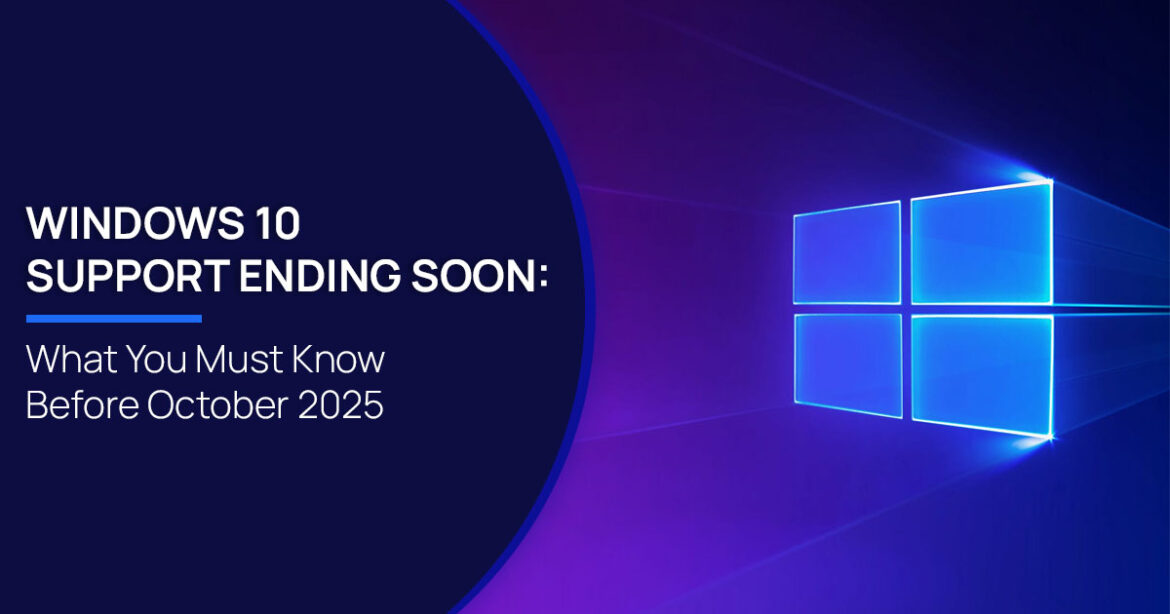1. The Countdown to October 14, 2025, Has Officially Begun
A pivotal shift is on the horizon. Microsoft has confirmed that support for Windows 10 will formally conclude on October 14, 2025, closing a significant chapter in the evolution of its operating systems. Much like Windows 7 and Windows 8.1 before it, Windows 10 is approaching its official retirement.
With fewer than 5 months left on the clock, this is not just an IT heads-up—it’s a wake-up call for individuals, businesses, and institutions still relying on the familiar comfort of Windows 10. Microsoft’s successor, Windows 11, isn’t just a cosmetic update; it represents a strategic leap forward with a focus on zero-trust security models, AI-enhanced performance, and modernized productivity tools tailored for a digital-first world.
The question now isn’t if you should upgrade—but how soon.
2. What Does ‘End of Support’ Really Mean?
The phrase may sound innocuous, but the consequences of using unsupported software are far- reaching.
Once Windows 10 reaches its end-of-support date, Microsoft will permanently cease the following services:

While your computer won’t stop functioning on October 15, 2025, it will become increasingly vulnerable to security threats. Cybercriminals specifically target unsupported systems, knowing they contain unpatched security holes.
Windows 8.1 support already ended on January 10, 2023, while Windows 7 support concluded on January 14, 2020. Users still running these legacy systems are already operating in a high- risk environment without critical security protections.
Microsoft will provide a paid Extended Security Updates (ESU) program for individual consumers who wish to continue receiving critical security updates for their Windows 10 PCs beyond the official end-of-support date. Details on how to purchase the ESU plan will be available on the official Microsoft website and through authorized Microsoft partners.
3. What Makes Windows 11 Different?
3.1 Modern User Experience
Windows 11 delivers a refreshed interface designed for today’s computing needs:
- Centered Start menu with simplified layout
- Snap Layouts for efficient multitasking
- Integrated Microsoft Teams communication
- Redesigned Microsoft Store
- Widgets panel for personalized information
3.2 Security-First Architecture
Unlike previous Windows versions, Windows 11 was built with security as a foundational element rather than an add-on:
- Hardware-based isolation: Protects core system processes from malware
- TPM 0 requirement: Enables advanced encryption and secure boot
- Virtualization-based security: Prevents credential theft and blocks malicious code execution
- Windows Hello: Supports passwordless authentication
3.3 Performance Improvements
Windows 11 includes signiffcant under-the-hood optimizations:
- Faster wake from sleep
- More efficient background processing
- Improved power management for longer battery life
- Prioritization of foreground applications
Microsoft’s strategic shift toward a more secure, cloud-connected operating system reflects the changing nature of today’s security threats and work patterns.
4. Is Your PC Ready for Windows 11?
4.1 System Requirements
Windows 11 requires modern hardware components to support its enhanced security features:
- Processor: 1 GHz or faster with 2+ cores on a compatible 64-bit processor
- RAM: 4 GB or greater
- Storage: 64 GB or larger
- System firmware: UEFI, Secure Boot capable
- TPM: Trusted Platform Module version 0
- Graphics card: Compatible with DirectX 12 or later
- Display: High definition (720p), 9″ or larger monitor, 8 bits per color channel
4.2 Checking Compatibility
Microsoft provides the PC Health Check app to verify if your current system meets these requirements. Download it from Microsoft’s official Windows 11 page to assess your device’s compatibility.
Many computers running Windows 8.1 or Windows 7 will not meet Windows 11’s requirements without hardware upgrades. Systems older than 4-5 years may face compatibility challenges, particularly regarding TPM 2.0 and processor requirements.
5. Transitioning Smoothly: Tools and Tips for a Hassle-Free Upgrade
5.1 Backup Solutions
Before upgrading to Windows 11, protect your data with these tools:
- File History: Windows native backup tool
- OneDrive: Cloud storage with automatic sync
- Windows Backup and Restore: System image creation
5.2 Pre-Upgrade Checklist
Follow these steps for a smoother transition:
- Back up all important files
- Update critical drivers
- Uninstall rarely used applications
- Verify your Microsoft account is active
- Ensure stable internet connection
- Free up at least 15GB of additional disk space
- Document installed software for potential reinstallation
5.3 Microsoft Migration Resources
Microsoft provides several tools to ease the transition:
- Windows Migration Assistant: Helps transfer files and settings
- OneDrive PC folder backup: Automatically syncs Desktop, Documents, and Pictures
- Microsoft Account settings sync: Restores personalization settings
Need additional support for your Windows 11 migration? Contact our technical team at: info@ngxptechnologies.com
By beginning your transition now, you’ll avoid the inevitable rush as the end-of-support deadline approaches.
6. Still Using Windows 7 or 8.1? You’re Already in the Danger Zone
6.1 Current Status
Support for Windows 7 ended on January 14, 2020, and Windows 8.1 support concluded on January 10, 2023.
If you’re still using either of these operating systems, your computer is already exposed to:
- Unpatched security vulnerabilities
- Increasing software incompatibility
- Potential compliance violations for regulated industries
- Limited or no vendor support for applications
6.2 Immediate Risks
Continuing to use unsupported operating systems exposes you to several critical risks:
- Malware exploitation: Cybercriminals actively target known vulnerabilities
- Data theft: Sensitive information becomes easier to compromise
- Ransomware susceptibility: Increased risk of encryption attacks
- Application failures: Software vendors no longer test compatibility
For Windows 7 and 8.1 users, the situation is urgent—immediate action is recommended to secure your digital environment.
7. Why You Shouldn’t Wait Until the Last Minute
7.1 The Hidden Costs of Delay
Postponing your upgrade until just before the October 2025 deadline creates several problems:
- Limited technical support availability due to high demand
- Potential hardware shortages as others rush to upgrade
- Higher costs for last-minute purchases
- Rushed implementation leading to data migration errors
- Insufficient time to learn new features
7.2 Benefits of Early Adoption
Transitioning now provides signiffcant advantages:
- Time to familiarize yourself with the new interface
- Opportunity to phase implementation across departments
- Ability to address compatibility issues methodically
- Better pricing on hardware and software
- Reduced stress and disruption to productivity
Security experts universally recommend planning your migration strategy well in advance of support deadlines.
8. Where to Buy Windows 11 License
8.1 Purchase Options
Windows 11 is available through several offfcial channels:
- Microsoft’s official website
- Authorized retail partners
- System builder (OEM) versions with new hardware
When purchasing, ensure you’re buying from an authorized retailer to avoid counterfeit software.
8.2 License Types
Microsoft offers different Windows 11 editions based on your needs:
- Windows 11 Home: Ideal for personal use, includes core features
- Windows 11 Pro: Additional features for small businesses, including BitLocker encryption, Remote Desktop, and Group Policy controls
Each license type includes different capabilities, so select the one that best matches your requirements.
9. Conclusion: Hold Your Future with Confidence—Upgrade to Windows 11
The sunset of Windows 10 isn’t merely the end of a familiar operating system—it’s a pivotal invitation to evolve. As digital ecosystems grow more complex and cyber threats more sophisticated, clinging to outdated platforms increases both risk and inefficiency. Windows 11 emerges as a powerful response to these realities, offering enterprise-grade security, streamlined performance, and an interface designed to meet the demands of modern, hybrid work environments.
Rather than viewing the October 2025 deadline as an obstacle, consider it a strategic opportunity for digital transformation. Early adopters of Windows 11 are already leveraging its zero-trust security architecture, AI-integrated tools, and enhanced user experience to future- proof their workflows.
By acting now—whether through hardware upgrades or software migration—you avoid last- minute disruptions, ensure regulatory compliance, and position yourself at the forefront of a safer, smarter technological future. The window to prepare is wide open. Make the move before it closes.
Ready to upgrade? Explore a wide range of Windows 11 Home, or get your copy of Windows 11 Pro on Amazon to unlock advanced features designed for professionals and business users.
***Disclaimer***
This blog post contains unique insights and personal opinions. As such, it should not be interpreted as the official stance of any companies, manufacturers, or other entities we mention or with whom we are affiliated. While we strive for accuracy, information is subject to change. Always verify details independently before making decisions based on our content.
Comments reflect the opinions of their respective authors and not those of our team. We are not liable for any consequences resulting from the use of the information provided. Please seek professional advice where necessary.
Note: All product names, logos, and brands mentioned are the property of their respective owners. Any company, product, or service names used in our articles are for identification and educational purposes only. The use of these names, logos, and brands does not imply endorsement.