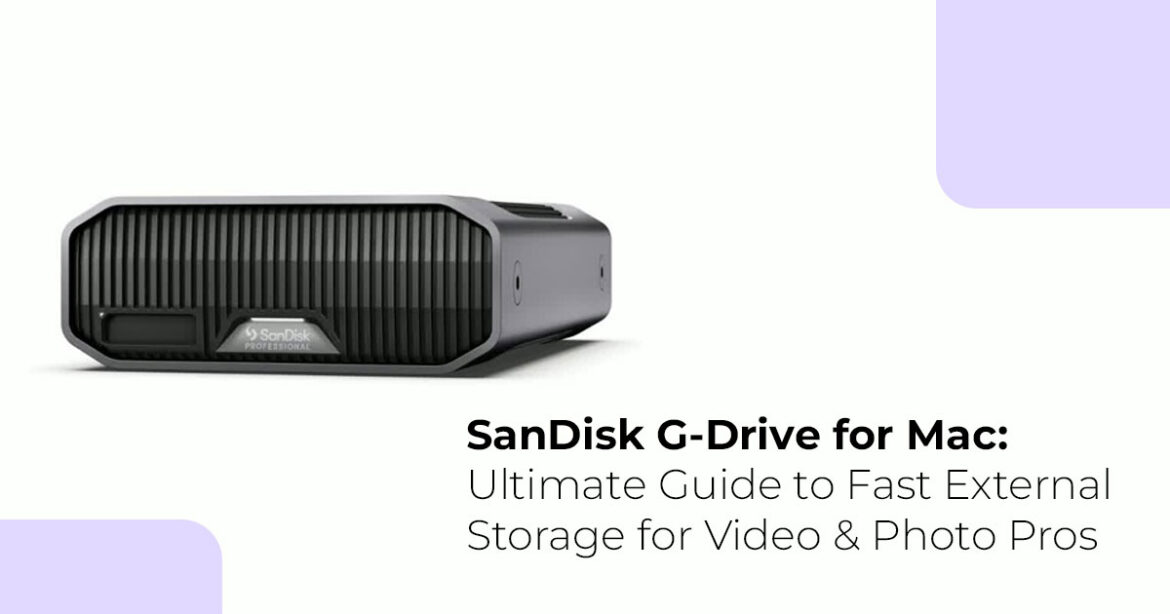Introduction
Need more space for 4K video, RAW photos, or large project files on your Mac? This expert guide shows you how to set up, optimize, and troubleshoot your SanDisk Professional G-Drive for fast performance and dependable backups. It’s perfect for video editors, photographers, and creatives using macOS Ventura or Sonoma who need reliable speed and storage.
Mac users dealing with huge files—think 8K video, raw photo libraries, or large project archives—need more than a typical external hard drive. The SanDisk Professional G-Drive series is made specifically for demanding Mac workflows. This guide covers everything for getting started, improving performance, and avoiding common issues.
Your Mac Can Handle a Lot, But Storage Still Hits a Wall
You have likely encountered this problem before: a full MacBook struggling under the weight of uncompressed video, Lightroom catalogs, or Final Cut libraries that keep expanding. You could move files across USB sticks or continue paying for more iCloud space, but that is a temporary fix, not a lasting solution. That is where the SanDisk Professional G-Drive steps in. Whether you are a filmmaker editing 4K/8K footage, a photographer working on 100MB RAW files, or someone who values fast, reliable backups, this drive is for you.
Meet the G-Drive: Made for Mac, Made for Work
This is not a simple plug-and-play drive. The SanDisk Professional G-Drive is built for Mac users who require fast speeds and simple formats. It’s already set up for macOS, so you can plug it in and get started right away—no reformatting needed.
That is just the start. With high-speed Thunderbolt and USB-C interfaces, enterprise-grade components, and a sleek all-aluminum build, it keeps up with demanding workflows where every second matters and reliability is key.
Why Real-World Reviews Matter (More Than Just Specs)
Specs on paper do not always tell the full story. That is why we go deeper. As technology experts with over 20 years in hardware and software R&D, we evaluate every product based on what truly matters: how it performs in actual use, its durability, and how it holds up when pushed to its limits. Our goal is to help you find the best option for your needs, whether that is pure speed, solid reliability, good value, or all three.
We tailor our recommendations for creative professionals, video editors, photographers, designers, and any Mac user needing serious storage without a steep learning curve.
For instance, a drive might claim impressive theoretical transfer speeds, but real-world assessments often reveal how sustained large file transfers or heavy multitasking can impact those numbers because of thermal throttling or internal controller limits. Our in-depth research focuses on these sustained, real-world scenarios that matter most for demanding Mac workflows.
Why G-Drive Is a Game-Changer (Without the Hype)
Simply put, here is what makes the G-Drive stand out:
- Pre-formatted for macOS: Ready to use in No setup stress.
- Pro-grade components: Designed for heavy use, day after This includes high- endurance NAND flash memory, strong error correction, and advanced thermal management, ensuring steady performance and long life even under continuous, demanding use.
- Fast, future-proof connectivity: Thunderbolt 3 and USB-C mean fewer These versatile ports offer bidirectional data transfer at high speeds (e.g., Thunderbolt 3 up to 40Gbps), significantly cutting down render times, file transfers, and project load times compared to older USB-A connections. This helps ensure your drive remains relevant as file sizes grow.
- Solid build quality: This device feels like it belongs in a professional
- Quiet, cool, consistent: No annoying fan noises or overheating This is critical for studio environments where noise can interfere with audio monitoring, and steady performance is essential. The G-Drive’s all-aluminum casing acts as a large heatsink, dissipating heat effectively without needing noisy fans, keeping optimal operating temperatures for sustained heavy workloads.
You are not just paying for space. You are paying for time saved, files protected, and projects that do not crash in the middle of an export.
What You Will Learn in This Guide
Here is what we will cover:
- How to set up your G-Drive on macOS correctly (including macOS Ventura & Sonoma tips)
- Performance adjustments to get the most speed and reliability
- How to troubleshoot common problems (like mount errors or format issues)
- Smart backup strategies using Time Machine and other By the end, you will understand how this drive fits into your workflow, and you will know how to get the most out of it for years. Ready to stop worrying about storage and focus on your work? This guide is here to help.
Key advantages include:
- Native macOS Compatibility: Pre-formatted with HFS+ or APFS file
- Professional Performance: Made for sustained high-speed
- Multiple Interface Options: Thunderbolt 3, USB-C, and USB-A
- Scalable Storage: Capacities from 1TB to
- Robust Build Quality: Engineered for professional
Performance Specifications That Matter
Modern G-Drive models use advanced interface technologies for exceptional performance. The top models use Thunderbolt 3 connectivity, reaching read speeds up to 2,800MB/s and write speeds up to 2,400MB/s.
This performance makes them perfect for demanding applications like real-time 8K video editing and large-scale RAW photo processing. For users needing the best portable Thunderbolt 3 performance, explore our detailed analysis of the Top Thunderbolt 3 SSD 2025: SanDisk Professional 2TB G-Drive Review for Mac & PC [provide the article link from the best SSDs folder], which provides comprehensive benchmarks and real-world usage scenarios.
Step-by-Step Setup Guide: Getting Your G-Drive Ready
Setting up your G-Drive for optimal Mac performance involves several important steps. The process is generally simple, but attention to detail during setup significantly impacts long-term performance and reliability.
Initial Hardware Setup
Step 1: Unboxing and Inspection Carefully remove your G-Drive from its packaging and check the included accessories. Most models include multiple cable options to ensure compatibility across different Mac setups. Premium models may include both USB-C and Thunderbolt 3 cables.
Step 2: Choosing the Right Connection. Your connection choice directly affects performance. Here is how to optimize:
- Thunderbolt 3/4: Maximum performance for professional
- USB-C (USB 2 Gen 2): Good balance of speed and compatibility.
- USB-A: Broadest compatibility but slower
Step 3: Physical Connection Connect your G-Drive using the fastest interface your Mac supports. Ensure the connection is secure and any needed power adapters are properly connected for higher-capacity models.
Software Configuration and Optimization
Once physically connected, your G-Drive should appear in Finder.
Optimal performance, however, requires proper configuration:
- Verifying File System Format: Open Disk Utility (Applications > Utilities > Disk Utility) to check your drive’s For best compatibility and performance:
- APFS: Recommended for macOS High Sierra and
- Mac OS Extended (Journaled): For older macOS
- ExFAT: For cross-platform compatibility (with some performance trade-offs).
Configuring for Professional Workfiows: Professional users should consider these optimization steps:
- Disable Spotlight Indexing: For large media drives, turn off Spotlight to prevent background indexing from affecting
- Adjust Energy Settings: Configure System Preferences to prevent the drive from sleeping during active
- Enable Journaling: Make sure file system journaling is enabled for data
Advanced File Management Strategies
Using your G-Drive effectively means more than just basic file storage. Professional workflows require careful organization and management strategies.
Organizing Large Media Libraries
For photographers and videographers managing extensive libraries, think about using a hierarchical folder structure:
- /G-Drive/
- ├── Projects/
- ├── 2025/
- ├── Client_A/
- └── Client_B/
- ├── Archive/
- ├── 2024/
- └── 2023/
- └── Resources/
- ├── Stock_Footage/
- ├── 2025/
- ├── Projects/
- └── Audio_Libraries/
Performance Optimization for Different Use Cases
For Video Editing Workfiows, when working with 4K or 8K footage, organize projects to reduce file fragmentation:
- Keep active projects on the fastest part of the
- Use proxy media for editing while keeping full-resolution
- Consider RAID configurations for ultimate
- Pro-Tip: When collaborating, centralize project files on the G-Drive and link to proxy media for individual Then relink to full-resolution masters for final export, minimizing redundant data and improving network efficiency.
For Photography Workfiows, RAW photo management needs specific optimization:
- Perform batch import operations during off-peak
- Use smart collections for efficient
- Implement consistent naming conventions for easy
- Pro-Tip: For Lightroom or Capture One users, keep your main catalog file on your Mac’s internal SSD for faster Store all your large RAW image files and previews on the SanDisk G-Drive to use its high capacity and speed for image processing.
Backup Strategies: Protecting Your Digital Assets
Your G-Drive can play several roles in a complete backup strategy. Understanding how different backup approaches work together is key.
Time Machine Integration
Time Machine is Apple’s built-in solution for comprehensive system backups. Setting up Time Machine with your G-Drive provides automatic, incremental backups of your entire system.
Setting Up Time Machine:
- Open System Preferences (or System Settings in newer macOS versions).
- Go to Time Machine
- Click “Select Backup Disk” and choose your G-Drive.
- Enable automatic backups for hands-off
Time Machine Best Practices:
- Dedicate a separate G-Drive only for Time
- Size your backup drive at least twice your Mac’s internal
- Check backup frequency to ensure
- Test restore procedures
Professional Backup Workflows
Professional users often need more advanced backup strategies than just Time Machine: 3-2-1 Backup Rule Implementation:
- 3 copies of important
- 2 different storage media types.
- 1 offsite backup location.
Your G-Drive can serve as the primary or secondary component in this strategy, depending on your specific workflow requirements.
Cloud Integration Strategies
Many G-Drive models include software for cloud service integration.
This hybrid approach combines local performance with cloud accessibility:
- Google Drive Integration: Direct sync capabilities for collaborative
- Dropbox Business: Professional-grade cloud backup with version
- Adobe Creative Cloud: Seamless integration with Creative Suite
This setup gives you the best of both worlds—fast local performance for editing and the safety of off-site cloud backups.
For instance, using Google Drive Integration with your G-Drive allows you to keep large project files locally for fast editing while simultaneously syncing smaller, critical project files or final exports to the cloud for team collaboration and off-site backup.
Troubleshooting Common Issues
Even high-quality drives like the G-Drive can have occasional problems. Understanding common issues and their solutions saves time and frustration.
Drive Recognition Problems
Issue: G-Drive not appearing in Finder.
Solutions:
- Check cable connections and try different
- Verify power connection for higher-capacity
- Reset SMC (System Management Controller) on Intel
- Check Disk Utility for unmounted
Issue: Intermittent disconnections.
Solutions:
- Update macOS to the latest
- Check for driver updates from
- Test with different cables to isolate hardware
- Adjust Energy Saver settings to prevent the drive from
Performance-Related Issues
Slow Transfer Speeds. Several factors can impact transfer performance:
- Interface Limitations: Ensure you are using the fastest available
- File Fragmentation: Defragment the drive if using HFS+
- Background Processes: Close unnecessary applications during large
- Thermal Throttling: Ensure proper ventilation for sustained
For users experiencing performance issues, consider upgrading to higher-performance alternatives like those detailed in our Samsung T9 4TB Portable SSD Review (2025): Fastest External Drive for Gaming & 4K Editing. Click here to read the full article: Samsung T9 4TB Portable SSD Review (2025) [provide the article link from the best SSDs folder]
NTFS Compatibility Issues
If your G-Drive was used with Windows systems before, it may be formatted with NTFS. macOS can read NTFS but cannot write to it natively.
Solution Options:
- Reformat to a Mac-compatible file system (this erases all data).
- Install third-party NTFS drivers like Donemax NTFS for
- Use cloud-based file conversion services for one-time
Advanced Configuration for Power Users
Professional workflows often need advanced configuration options beyond standard setup.
RAID Configuration Options
Some G-Drive models support hardware RAID configurations for improved performance or redundancy:
RAID 0 (Striping):
- Maximizes performance by spreading data across multiple
- Ideal for scratch disk applications and temporary project
- Offers no data
RAID 1 (Mirroring):
- Provides complete data
- Ideal for critical project
- Reduces available capacity by 50%.
Network Attached Storage (NAS) Integration
Professional studios often integrate G-Drives into larger NAS systems:
- Synology DiskStation: Enterprise-grade management with G-Drive
- QNAP Systems: Professional video editing
- Custom Linux Solutions: Maximum flexibility for advanced
Benchmarking and Performance Monitoring
Regular performance monitoring ensures your G-Drive maintains optimal operation:
Recommended Tools:
- Blackmagic Disk Speed Test: Real-world video editing performance
- AJA System Test: Professional broadcast industry
- AmorphousDiskMark: Comprehensive synthetic
Choosing the Right G-Drive Model for Your Needs
The G-Drive lineup includes several models optimized for different uses and budgets. Understanding these differences helps you select the best drive for your specific needs.
Professional-Grade Options
For users needing maximum performance and reliability, consider these flagship options:
G-Drive Pro SSD:
- Thunderbolt 3 connectivity with speeds up to 2,800MB/s.
- Rugged construction suitable for field
- Professional data recovery services
G-Drive Enterprise:
- Enterprise-grade reliability
- Extended warranty
- 24/7 technical
Budget-Conscious Alternatives
Professional performance does not always require premium pricing. Consider these alternatives that offer good value:
For users looking for high-performance alternatives at more affordable prices, explore our comprehensive review of the Crucial X9 Pro 2TB SSD for Mac: Fast, Portable Storage Creators Can Rely on Every Day, which offers excellent performance for Mac-centric workflows.
Specialized Use Case Models
Gaming-Optimized Storage
Gaming enthusiasts and content creators focusing on gaming content should consider models optimized for fast game loading and streaming:
Our detailed analysis in Samsung T7 SSD 4TB: The Best Portable SSD for 2025 Content Creators, Gamers, and On-the-Go Professionals provides insights into gaming-optimized storage solutions that go well with G-Drive setups.
Mobile Creator Solutions
For creators who often work in challenging environments, rugged options provide peace of mind:
The LaCie Rugged SSD Pro Review 2025: Best Thunderbolt 3 Drive for Outdoor Creators explores professional-grade rugged storage that pairs well with G-Drive studio setups.
Future-Proofing Your Storage Investment
Technology changes quickly, and storage solutions must adapt to changing needs. Understanding emerging trends helps ensure your G-Drive investment remains relevant.
Interface Evolution
Thunderbolt 4 and USB4
Next-generation interfaces promise even faster transfer speeds and improved power delivery. While current G-Drive models excel with existing interfaces, future models will likely adopt these advanced standards.
PCIe 4.0 Integration
Advanced users may benefit from PCIe-based external storage solutions that offer desktop-class performance in portable forms.
Workflow Integration Trends
AI-Powered Asset Management
New software solutions use artificial intelligence to automatically organize and tag media files, making large G-Drive libraries easier to manage.
Real-Time Collaboration Tools
Cloud-integrated G-Drive solutions increasingly support real-time collaboration, allowing team members to work at the same time on projects stored on shared drives.
Conclusion: Maximizing Your G-Drive Experience
The SanDisk Professional G-Drive series is a professional-grade storage solution that excels in Mac-centric workflows. By following the setup, optimization, and maintenance procedures in this guide, you can ensure years of reliable service from your investment.
Key takeaways for optimal G-Drive utilization:
- Choose the right model for your specific performance and capacity
- Implement proper setup procedures to get maximum performance from day
- Develop comprehensive backup strategies that protect your digital
- Monitor performance regularly to spot potential issues before they affect
- Stay informed about emerging technologies to plan future storage
Whether you’re running a production studio or organizing family memories, the G-Drive isn’t just storage—it’s peace of mind for your creative life. By combining the insights in this guide with the detailed product reviews linked throughout, you can make informed decisions that improve your creative workflow for years to come.
Pros | Cons |
✅ Pre-formatted for macOS — plug and play | 💰 Premium pricing for higher-end models |
⚡ Fast Thunderbolt 3 & USB-C performance | 🛠 Requires proper setup to unlock full speed |
🧊 Stays cool and quiet — perfect for studios | 🪟 Not fully write-compatible with Windows (NTFS) |
🧩 Built for demanding 4K/8K workflows | ❓ Confused by a setup step? [Comment below—we’re here to help!] |
For additional insights into complementary storage solutions and comparisons, explore our comprehensive reviews of alternative portable SSDs, including budget-friendly options like the Best Budget Portable SSD. Also, check out the Lexar SL500 Review for iPhone 15, PS5 & Laptops and high-capacity solutions detailed in our TEAMGROUP T-Force M200 Review: 4TB Portable SSD with Blazing Gen 2×2 Speeds.
Remember, storage is an investment in your creative potential. Choose wisely, configure properly, and your G-Drive will serve as a dependable foundation for your Mac-based workflow for years to come.
Got a G-Drive question?
We’re here to help! Whether you’re setting it up for the first time or troubleshooting weird macOS behavior, drop a comment below.
We respond fast, and may even feature your question in our next guide.
***Disclaimer***
This blog post contains unique insights and personal opinions. As such, it should not be interpreted as the official stance of any companies, manufacturers, or other entities we mention or with whom we are affiliated. While we strive for accuracy, information is subject to change. Always verify details independently before making decisions based on our content.
Comments reflect the opinions of their respective authors and not those of our team. We are not liable for any consequences resulting from the use of the information provided. Please seek professional advice where necessary.
Note: All product names, logos, and brands mentioned are the property of their respective owners. Any company, product, or service names used in our articles are for identification and educational purposes only. The use of these names, logos, and brands does not imply endorsement.