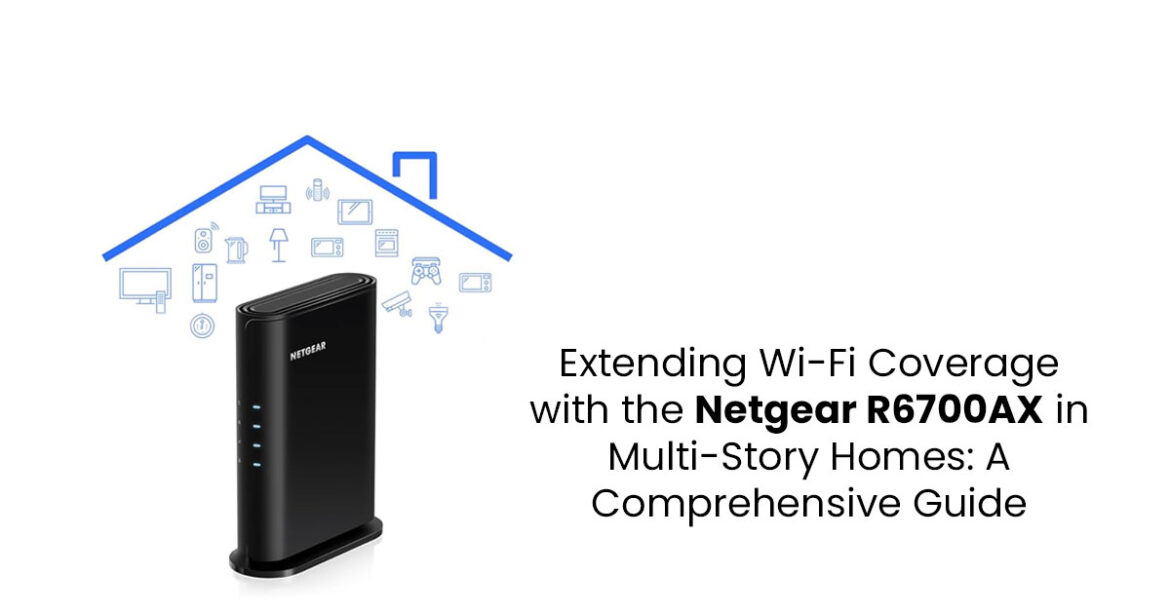Struggling with spotty Wi-Fi in your multi-story home? The Netgear R6700AX offers a solid foundation for fast, reliable internet. This guide covers setup, coverage analysis, and advanced solutions like extenders and mesh systems to ensure strong Wi-Fi upstairs and beyond.
1. Introduction to Wi-Fi Challenges and Solutions
Imagine hosting a video call upstairs while your kids stream movies downstairs, only to have the connection drop mid-sentence. Frustrating, right? Weak Wi-Fi signals in multi-story homes are a common headache, with walls and floors blocking the signal and leaving dead zones in critical areas.
The Netgear R6700AX, a powerful dual-band Wi-Fi 6 router with speeds up to 1.8 Gbps and support for up to 20 devices, promises to tackle these challenges head-on. But does it really deliver? In this guide, we’ll break down how to optimize this router for seamless coverage across multiple floors, offering practical solutions to boost your Wi-Fi performance.
As technology experts with over 20 years of experience in hardware and application research and development, we deeply analyze each product based on real-world performance, durability, and value for money. Our goal is to help you find the best product in every category—budget, performance, reliability, and long-term usage. Our recommendations are based on extensive research, component analysis, real-world usability, and industry expertise. This guide is crafted for homeowners, remote workers, and tech enthusiasts living in multi-story homes who need reliable, high-speed Wi-Fi without constant interruptions.
1.1 Product/Category Overview
The Netgear R6700AX is a dual-band Wi-Fi 6 router designed to deliver high-speed internet (up to 1.8 Gbps) and support up to 20 devices, making it ideal for busy households. Wi-Fi 6 technology brings faster speeds, better efficiency, and improved performance in crowded networks, addressing common issues like lag or dropped connections. Whether you’re working from home, streaming 4K content, or managing smart home devices, this router aims to provide a stable foundation for multi-story connectivity.
1.2 Why Read On?
What sets this guide apart is our focus on real-world solutions tailored to multi-story homes. We’ll walk you through setting up the R6700AX, analyzing your home’s Wi-Fi coverage, and using tools like extenders, powerline adapters, or mesh systems to eliminate dead zones. Whether you’re searching for “how to boost Wi-Fi upstairs” or “best router settings for large homes,” you’ll find clear, actionable advice grounded in expertise. Stick with us to learn how to transform your home’s Wi-Fi from frustrating to flawless.
2. Understanding Wi-Fi Obstacles in Multi-Story Environments
2.1 Common Signal Blockers and Their Impact
Multi-story homes face unique Wi-Fi challenges due to materials like concrete floors or insulated walls, which can reduce signal strength by up to 20 dBm per level.
Interference from household devices (e.g., microwaves, cordless phones) and neighboring networks, particularly on the 2.4 GHz band, further degrades performance. Complex layouts, like central stairwells, can cause signals to bounce around and cancel each other out—a problem known as “multipath fading.”
| Obstacle Type | Impact on Signal | Mitigation Strategy |
| Concrete Floors | -20 dBm per floor | Use 2.4 GHz or extenders |
| Metal Ducts | -10 to -15 dBm | Reposition router |
| Neighboring Networks | 50% throughput loss | Select clear channels |
In a typical 2,500-square-foot two-story home, coverage may reach 85% on the main floor but drop to 50% upstairs without intervention.
2.2 Mapping Out Dead Zones Effectively
Identifying coverage gaps is critical. Use tools like Wi-Fi Analyzer (Android) to measure signal strength, targeting -60 dBm or better for reliable performance. Document areas with speeds below 50 Mbps, often found in basements or distant upper rooms. Environmental factors, such as metal HVAC components, exacerbate these issues, necessitating strategic extension planning.
3. Exploring the Netgear R6700AX: Specs, Features, and Why It Fits Multi-Story Needs
3.1 Core Specifications and Performance Highlights
The Netgear R6700AX, part of the Nighthawk lineup, provides dual-band connectivity with 600 Mbps on 2.4 GHz for penetration and 1,200 Mbps on 5 GHz for high-speed tasks.
Its 1.5 GHz quad-core processor, coupled with OFDMA and MU-MIMO, ensures efficient handling of multiple devices across floors.
| Feature | Specification | Benefit |
| Speed | 1.8 Gbps (600 + 1200 Mbps) | Supports streaming, gaming |
| Processor | 1.5 GHz Quad-Core | Low latency under load |
| Ports | 4x Gigabit LAN, 1x WAN | Wired backhaul options |
3.2 Advanced Features for Modern Households
NETGEAR Armor provides cybersecurity, while Smart Parental Controls enable remote device management.
Voice integration and 2025 firmware updates enhance usability, making it ideal for multi-story setups.
4. Setting Up the R6700AX as Your Central Hub
4.1 Step-by-Step Installation Process
Place the router in a central spot on the main floor, slightly elevated to reduce interference. Connect it to your modem, then use the Nighthawk app to finish setup in about 15 minutes. Don’t forget to update the firmware and set up your Wi-Fi name and password.
4.2 Initial Configuration Tips for Better Reach
Set transmit power to maximum and select clear channels (e.g., 1 or 11 for 2.4 GHz). Test baseline speeds across floors to establish performance benchmarks.
| Band | Recommended Channel | Purpose |
| 2.4 GHz | 1, 6, 11 | Avoid neighbor overlap |
| 5 GHz | 36, 40, 44 | Maximize speed |
5. Advanced Mapping and Analysis of Coverage Gaps
5.1 Tools and Techniques for Dead Zone Detection
The Tools: Hardware and Software
- The Hardware (Ekahau Sidekick ESK-2): The Ekahau Sidekick ESK-2 works like a high- precision sensor, picking up Wi-Fi signals throughout your Think of it as the “eyes and ears” of your network check.
- The Software (Ekahau AI Pro or Ekahau Survey): The software—Ekahau AI Pro or Survey—acts as the “brain.” It takes those raw readings and turns them into a simple heatmap, so you can instantly see strong spots and weak zones in your Wi-Fi
How They Work Together
- Data Collection: You walk through your home or office with the Ekahau The device continuously measures the signal strength and quality in different locations.
- Visualization: The software turns your readings into a heatmap on your floor plan, making it easy to spot dead zones at a
- Signal Loss: A key factor to remember is that building materials significantly impact Wi- Fi In concrete-heavy homes, you can expect a substantial signal loss, often around 30% per floor. This is a critical consideration when planning your network.
By combining the precise measurement capabilities of the Ekahau Sidekick with the analytical power of Ekahau’s software, you can accurately identify and resolve Wi-Fi dead zones.
5.2 Addressing Specific Multi-Story Issues
Basements face appliance interference, while upper floors suffer from distance-related attenuation.
6. Optimizing Placement and Settings Without Extra Hardware
6.1 Strategic Router Placement
The physical location of your router is key to its performance. Placing the router in a central, open location—like a hallway—helps its signal spread evenly throughout your home. To enhance vertical coverage, especially in multi-story homes, position the router’s antennas at a 45-degree angle. This helps the signal travel more effectively between floors, potentially increasing your total coverage area by up to 25%.
6.2 Fine-Tuning Router Settings
For faster speeds, you can enable 160 MHz channels on your router’s 5 GHz band. This wider channel allows for a greater volume of data to be transmitted simultaneously. However, you should also monitor for interference from other devices or neighboring Wi-Fi networks, as a crowded channel can negatively impact performance.
7. Extension Method 1: Using Netgear Wi-Fi Extenders
7.1 Selecting a Compatible Extender
When choosing an extender, select one designed to work seamlessly with your router, such as the EAX15. These extenders support seamless SSID integration, meaning they can broadcast the same network name (SSID) as your router. This allows your devices to automatically switch between the router and the extender as you move through your home without needing to reconnect.
7.2 Setup and Placement Best Practices
For a quick and easy setup, use WPS (Wi-Fi Protected Setup) to pair the extender with your router with the press of a button. The best placement for the extender is roughly halfway between the router and the area with a weak signal. When placed correctly, extenders can boost speeds to up to 400 Mbps in areas that previously had poor connectivity.
7.3 Pros, Cons, and User Insights
Wi-Fi extenders are a simple and user-friendly solution for extending network coverage. However, a key trade-off is that they can increase network latency by about 30%. Latency is the time it takes for data to travel from your device to the server and back, so an increase can lead to a slight delay. According to user reviews, while this latency increase is a common side effect, the benefit of expanded coverage often outweighs the drawback for most users.
| Extender Model | Speed | Coverage Added | Cost (2025) |
| EAX15 | 1.8 Gbps | 1,500 sq ft | ~$80 |
| EX8000 | 3 Gbps | 2,000 sq ft | ~$120 |
8. Extension Method 2: Powerline Adapters for Reliable Backhaul
8.1 How Powerline Technology Works
Powerline adapters use your home’s existing electrical wiring to transmit data. This is a great way to extend your network to areas that are difficult for a wireless signal to reach. By sending data through the power lines, these adapters can achieve impressive speeds of 500-1000 Mbps and effectively bypass physical barriers like walls. Think of it as creating a high-speed data highway that runs parallel to your electrical circuits.
8.2 Integration with the Netgear R6700AX
To use this method, you simply connect one powerline adapter to a LAN port on your R6700AX router. Then, you plug a second adapter into a power outlet in a remote area of your home. To provide wireless coverage in that remote location, you can connect a separate access point to the second powerline adapter, creating a new Wi-Fi signal where it’s needed most.
8.3 Troubleshooting and Alternatives
For optimal performance, both adapters must be on the same electrical circuit. If they are on different circuits, performance can be severely degraded.
9. Extension Method 3: Building a Hybrid Mesh System
9.1 Compatibility with Orbi and Other Mesh Systems
You can build a stronger hybrid mesh by pairing your R6700AX with a system like Netgear Orbi. Set the Orbi satellites to access point mode, and they’ll team up with your router to blanket your home with consistent Wi-Fi.
9.2 Deployment for Multi-Level Homes
For multi-level homes, the best strategy is to place one mesh node on each floor. For the most stable and highest-performing network, use a wired backhaul (an Ethernet cable) to connect the nodes together. This dedicated physical connection ensures the fastest speeds and most reliable communication between your mesh devices.
9.3 Performance Comparisons
This type of hybrid setup is highly effective. It can provide robust Wi-Fi coverage for large homes up to 4,000 square feet. The system also offers near-instantaneous roaming, with a handover time of less than 50 milliseconds. This means you can move around your home without experiencing any noticeable drops or interruptions in your internet connection.
| System | Coverage | Speed (Upper Floor) | Cost (2025) |
| Orbi Hybrid | 4,000 sq ft | 600 Mbps | ~$250 |
| Extender | 1,500 sq ft | 500 Mbps | ~$80 |
10. Security, QoS, and Ongoing Maintenance
10.1 Enhancing Network Security
The R6700AX employs WPA3 encryption, the latest Wi-Fi standard, uses 128-bit AES keys to block unauthorized access. NETGEAR Armor, included with a 30-day trial, offers real-time threat detection across devices, from smartphones to security cameras.
Automatic firmware updates patch vulnerabilities, while VPN passthrough secures remote access. Guest network isolation prevents unauthorized access to the main network.
| Security Feature | Description | Benefit |
| WPA3 | 128-bit AES encryption | Blocks brute-force attacks |
| NETGEAR Armor | Real-time threat scanning | Protects all devices |
| Guest Network | Isolated access | Enhances privacy |
Configure via the Nighthawk app: Enable WPA3, monitor devices, and integrate external security suites for layered protection.
10.2 QoS for Balanced Traffic
The R6700AX supports basic Quality of Service (QoS) to prioritize bandwidth for critical tasks like video calls or gaming across floors. In the Nighthawk app, assign high priority to specific devices or applications, ensuring upstairs users aren’t impacted by heavy downloads downstairs. Bandwidth limits prevent any single device from overwhelming the network.
10.3 Monitoring and Updates
Enable automatic firmware updates to maintain security and performance. The Nighthawk app provides real-time diagnostics, including signal strength and device usage. Conduct quarterly log reviews and monthly reboots to address transient issues. For extensions, ensure firmware alignment to avoid compatibility problems.
| Maintenance Task | Frequency | Tool |
| Firmware Update | Quarterly | Nighthawk App |
| Log Review | Quarterly | Web Interface |
| Reboot | Monthly | Router Settings |
11. Troubleshooting Extension Setups
11.1 Common Problems and Fixes
Weak signals?
If you are experiencing weak signals, try repositioning your extenders. Ensure they are placed in a location where they can receive a strong signal from the main router while also providing good coverage to the desired area.
Double NAT issues?
For Double NAT issues—where your network has two routers, each performing network address translation—switch your extender to bridge mode. This allows the extender to function as an access point, using the router’s NAT, which prevents network conflicts and improves performance.
11.2 Advanced Diagnostics
For a deeper look into network issues, you can use router logs. These logs are like a detailed history of your router’s activity. By checking them, you can often pinpoint the exact moments when your internet connection drops, which helps you diagnose the root cause of the problem.
12. Case Studies, Metrics, and Comparisons
12.1 Real-World Examples
In a real-world example, an EAX15 extender was deployed in a two-story, 2,500 square-foot home to solve a weak signal problem on the second floor. Before the extender was installed, the upstairs Wi-Fi speeds were only 20 Mbps. After adding the extender, the speed increased dramatically to 400 Mbps, demonstrating the significant improvement extenders can provide for network coverage and performance.
12.2 Performance Tables
| Method | Main Floor Speed | Upper Floor Speed | Added Coverage |
| Solo | 800 Mbps | 100 Mbps | 1,500 sq ft |
| Extender | 800 Mbps | 500 Mbps | +1,500 sq ft |
| Powerline | 800 Mbps | 700 Mbps | +1,200 sq ft |
| Mesh | 800 Mbps | 600 Mbps | +3,500 sq ft |
Comparing to Alternatives
The R6700AX competes with routers like the TP-Link Archer AX21 [Insert the article link here], both offering Wi-Fi 6 and 1.8 Gbps speeds. The AX21’s OneMesh technology supports seamless extender integration, unlike the R6700AX, which relies on universal extenders.
Priced at $60, the AX21 is more affordable, but the R6700AX offers stronger support for advanced features like DNS relay and IPsec passthrough.
| Router | Speed | Mesh Support | Cost (2025) | Key Strength |
| R6700AX | 1.8 Gbps | Extender- based | ~$80 | Security features |
| Archer AX21 | 1.8 Gbps | OneMesh | ~$60 | Easy mesh setup |
Reyee RG- E5 | 3.2 Gbps | Limited | ~$100 | Higher speed |
The R6700AX’s robust app and security features make it preferable for Netgear ecosystem users, while the AX21 suits budget-conscious mesh deployments.
13. Future-Proofing Your Setup
13.1 Upgrading to Wi-Fi 6E or 7
Wi-Fi 6E introduces the 6 GHz band for reduced interference, while Wi-Fi 7, expected to be available in 2025, offers multi-link operations and 320 MHz channels, enabling speeds exceeding 9 Gbps.
Models like the Netgear RS700S (~$599) provide tri-band Wi-Fi 7, ideal for future 8K streaming needs.
| Standard | Max Speed | Key Feature | Cost Range Approx. (2025) |
| Wi-Fi 6 | 1.8 Gbps | MU-MIMO | $60-$100 |
| Wi-Fi 6E | 5.4 Gbps | 6 GHz band | $150-$300 |
| Wi-Fi 7 | 9+ Gbps | Multi-link | $189-$599 |
13.2 Integrating Smart Home Devices
Ensure compatibility with IoT protocols like Zigbee, centralizing control across floors.
14. FAQs on Wi-Fi Extension with R6700AX
Common Questions Answered
| Question | Answer |
| Max range of R6700AX? | Up to 1,500 sq. ft., reduced in multi-story homes. |
| Extender compatibility? | The EAX series integrates seamlessly. |
| Troubleshoot extender issues? | Reposition, update firmware, reset if needed. |
| Multiple extenders? | Yes, limit chaining to maintain speed. |
| Separate the network by an extender? | Configure via mywifiext to mirror the SSID. |
| Wired backhaul benefits? | Preserves full speed in vertical setups. |
| Handle high device loads? | MU-MIMO supports 20 devices; monitor via app. |
| Maintenance for extensions? | Sync firmware, check signals quarterly. |
15. Additional Tips for Optimal Performance
15.1 Device Management Strategies
Limit connections per band to 10-12 devices, prioritizing Wi-Fi 6 clients on 5 GHz for optimal speed. Use the Nighthawk app to monitor and cap usage on bandwidth-heavy devices.
15.2 Environmental Adjustments
Relocate interference sources (e.g., microwaves) and use surge protectors to safeguard equipment. Schedule weekly reboots via the app and employ dehumidifiers in basements to reduce signal degradation.
| Tip | Benefit | Implementation |
| Limit Devices | Reduces congestion | Cap via app |
| Remove Interference | Improves signal | Relocate appliances |
| Surge Protection | Protects hardware | Use power strips |
16. Cost Considerations and ROI
16.1 Budgeting for Extensions
Extenders cost $50-$120; mesh systems range from $200-$300.
16.2 Long-Term Savings
Enhanced connectivity boosts productivity, reducing downtime.
17. Environmental and Health Considerations
17.1 Reducing EMF Exposure
Position routers away from sleeping areas.
17.2 Eco-Friendly Networking
Enable energy-saving modes in the R6700AX.
18. Conclusion: Building a Robust Home Network
The R6700AX, with strategic optimization and extensions, delivers reliable Wi-Fi across multi- story homes, meeting professional standards.
***Disclaimer***
This blog post contains unique insights and personal opinions. As such, it should not be interpreted as the official stance of any companies, manufacturers, or other entities we mention or with whom we are affiliated. While we strive for accuracy, information is subject to change. Always verify details independently before making decisions based on our content.
Comments reflect the opinions of their respective authors and not those of our team. We are not liable for any consequences resulting from the use of the information provided. Please seek professional advice where necessary.
Note: All product names, logos, and brands mentioned are the property of their respective owners. Any company, product, or service names used in our articles are for identification and educational purposes only. The use of these names, logos, and brands does not imply endorsement.